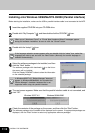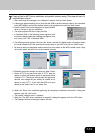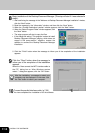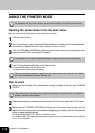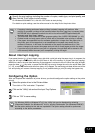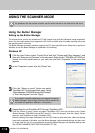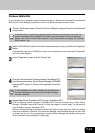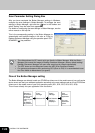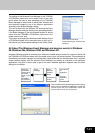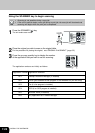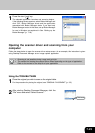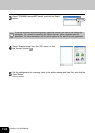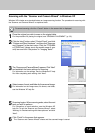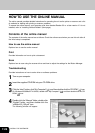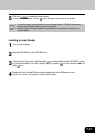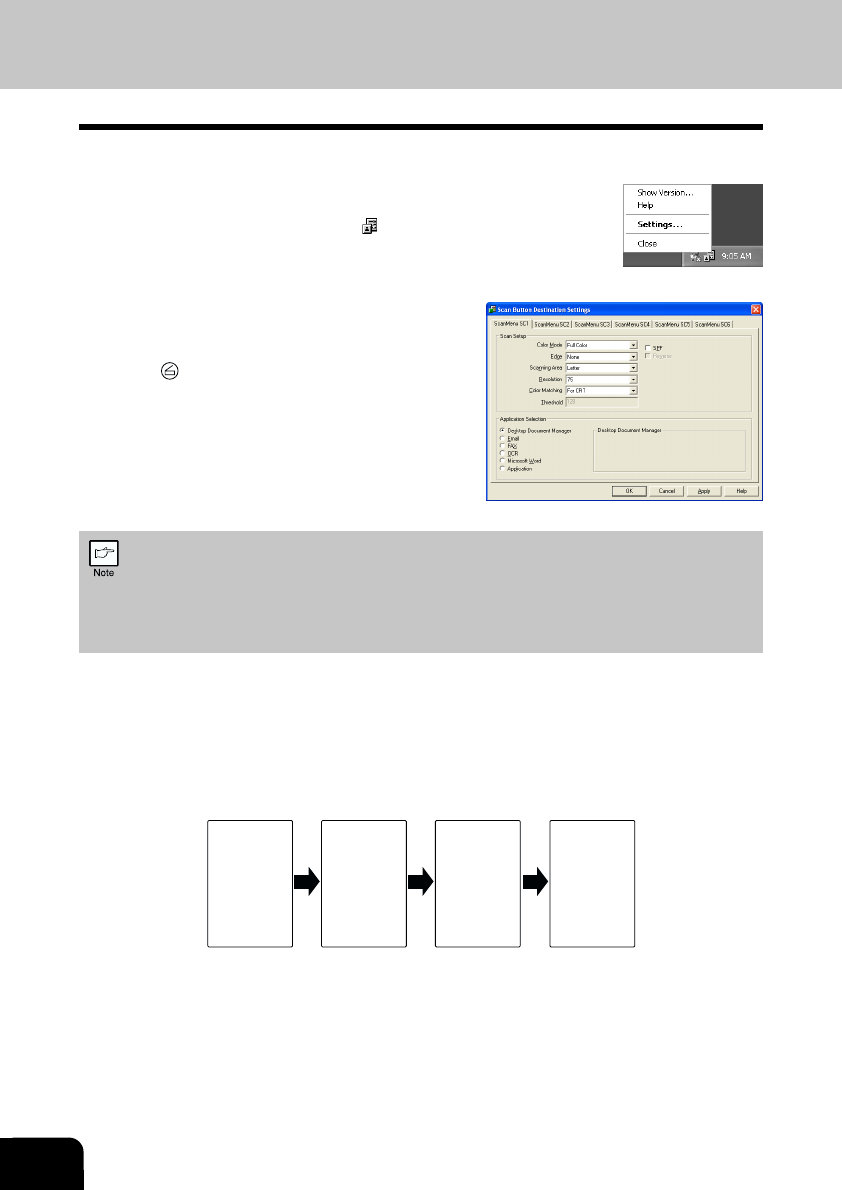
7-20
INSTALL THE SOFTWARE
Scan Parameter Setting Dialog Box
After you have completed the Button Manager settings in Windows,
configure the scan settings in Button Manager. To configure the scan
settings in Button Manager, right click the (
) icon in the Taskbar and
select “Setting” from the menu that appears.
For details on configuring the scan settings in Button Manager, see the
online manual or the help file.
This is the corresponding setting in the Button Manager to
automatically send multiple images in full color at 75 dpi to
Desktop Document Manager using the operation panel “SC1”
SCANNER (
) key selection.
• This dialog shows the SC1 event set to go directly to Button Manager. With the Button
Manager set to send the image to Desktop Document Manager. (factory default setting)
Desktop Document Manager will open after acquiring the image automatically.
• The SPF shown on the dialog box means the ADF (Auto Document Feeder).
• For optimum performance when performing SC3 (Scan to FAX) it is recommended to set
the Color Mode to Monochrome (no green).
Flow of the Button Manager setting
The Button Manager can directly handle a e-STUDIOxxx (where xxx is the model name of your unit) series
device event and start your selected application according to the scan setting made on the e-STUDIOxxx
(where xxx is the model name of your unit) operation panel (SC1, SC2, SC3, SC4, SC5, SC6).
This will scan directly into your application from the device.
Scanner e-
STUDIOxxx
(where xxx is
the model
name of your
unit)
SCANNER
key pressed.
Event
Manager
Windows OS
Button
Manager
No Selection
dialog is
displayed.
User
selected
application
The user
application
opens.