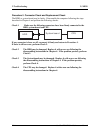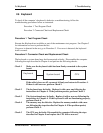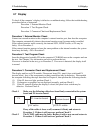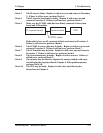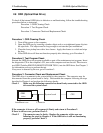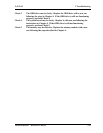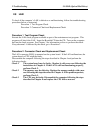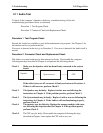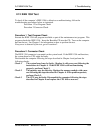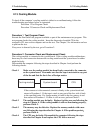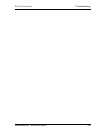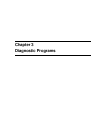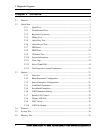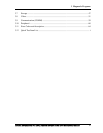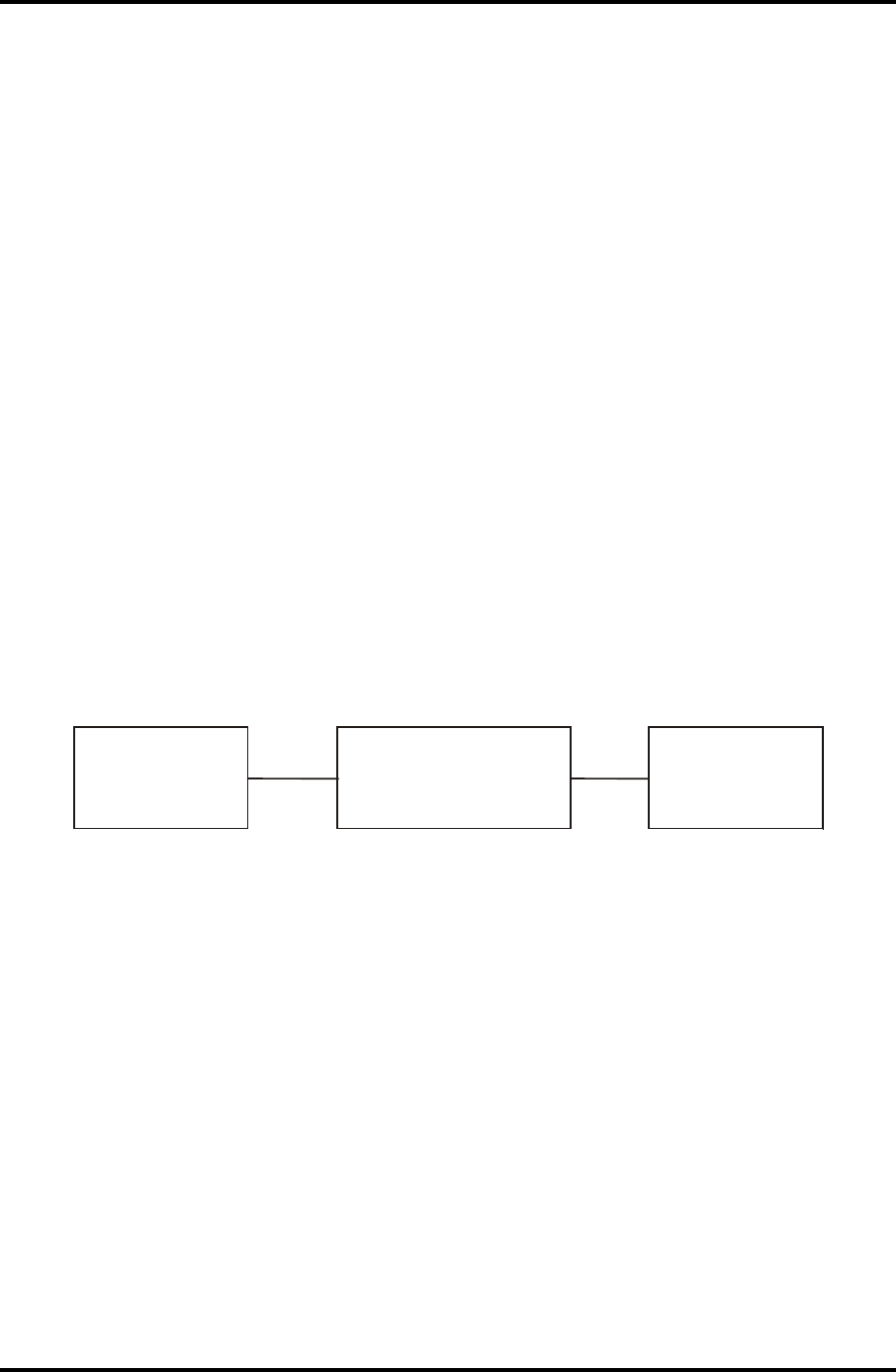
2 Troubleshooting 2.10 Finger Print
2.11 Audio Test
To check if the computer’s Speaker is defective or malfunctioning, follow the
troubleshooting procedures below as instructed.
Procedure 1 Test Program Check
Procedure 2 Connector Check and Replacement Check
Procedure 1 Test Program Check
Execute the Audio test available as part of the maintenance test program. See Chapter 3 for
information on how to perform the test.
If an error is detected in the test, go to Procedure 2. If no error is detected, the Audio itself is
normal.
Procedure 2 Connector Check and Replacement Check
The Audio or system board may be disconnected or faulty. Disassemble the computer
following the steps described in Chapter 4 and perform the following checks:
Check 1 Make sure the Speaker cable has been firmly connected to the system
board.
CPU
System board
Speaker
If the cable is loose or off, reconnect it firmly and return to Procedure 1.
If there is still an error, perform Check 2.
Check 2 The Speaker may be faulty. Replace it with a new one following the
instructions in Chapter 4. If the problem persists, perform Check 3.
Check 3 The System board may be faulty. Replace it with a new one following the
instructions in Chapter 4. If the Audio is still not functioning properly,
perform Check 4.
Check 4 The memory may be defective. Replace the memory module with a new
one following the steps described in Chapter 4. If the problem persist,
perform Check 5.
Check 5 The CPU may be faulty. Disassemble the computer following the steps
described in Chapter 4 and replace the CPU with a new one.
2-22 Satellite/E200/E205 Maintenance Manual