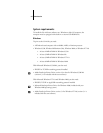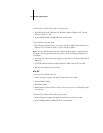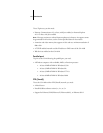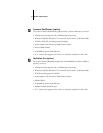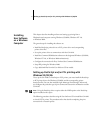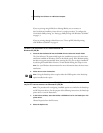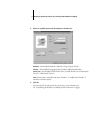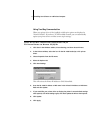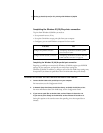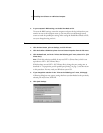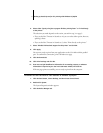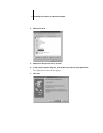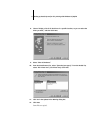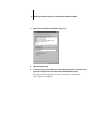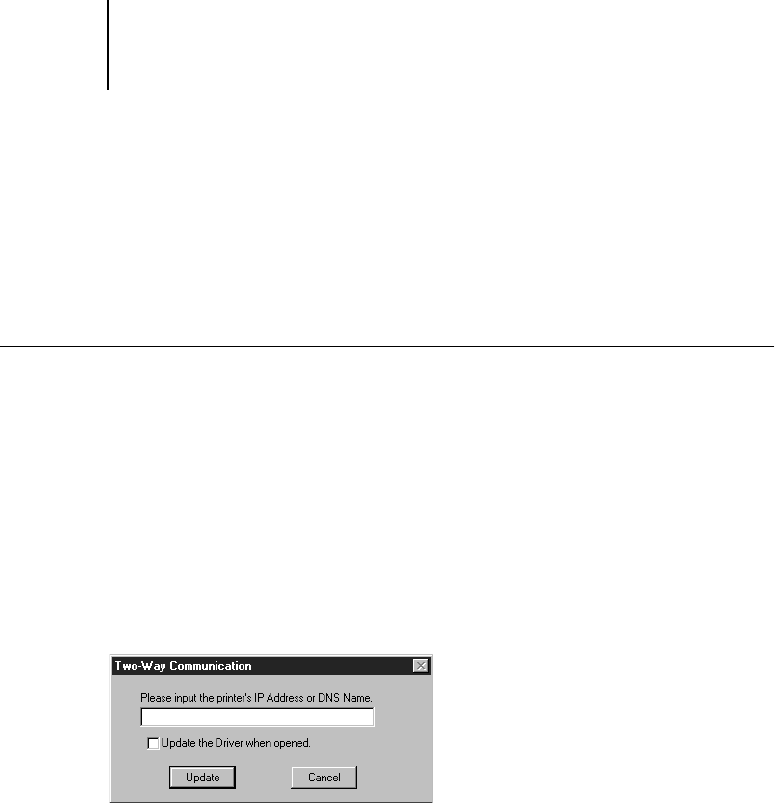
4 Installing User Software on a Windows Computer
Using Two-Way Communication
When your printer driver is first installed, variable print options are displayed as
“Printer’s Default”. If you have a TCP/IP enabled network, you can automatically
update your printer driver to reflect current copier settings.
SETTING UP TWO-WAY COMMUNICATION FOR POSTSCRIPT AND/OR
PCL PRINTER DRIVERS FOR WINDOWS 95/98/ME
1. Click Start in the Windows taskbar, choose Settings, and then choose Printers.
2. In the Printers window, select the icon for the GA-1040 PostScript or PCL printer
driver.
3. Choose Properties from the File menu.
4. Select the Options tab.
5. Click Auto Settings.
This will activate the Printer IP Address or DNS Name field.
6. Enter the GA-1040 IP address or DNS name in the Printer’s IP Address or DNS Name
field and click Update.
7. If you would like your printer driver to display the printer’s current default settings
when opened, click Auto Settings again, and check Update the Driver when opened.
8. Click Update.
9. Click Apply.