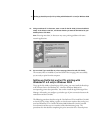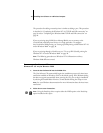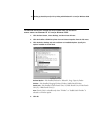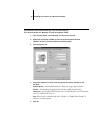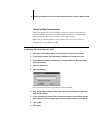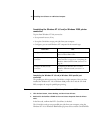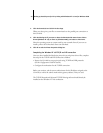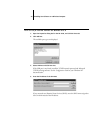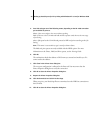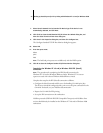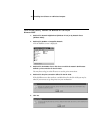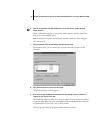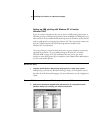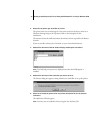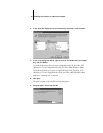25 Setting up PostScript and/or PCL printing with Windows NT 4.0 and/or Windows 2000
5. Press Tab and type one of the following names, depending on the GA-1040 connection
you would like to print to.
direct—Jobs sent straight to the server without spooling.
hold—Jobs sent to the GA-1040 and held until the operator sends them to the next stage
of processing.
print
—Jobs spool to the GA-1040 and proceed to RIP and print according to the job
setting.
NOTE: This name is case-sensitive; type it exactly as shown above.
The hold and print queues are only available with the HDD option. For more
information on the Direct, Hold, and Print queues, see the Printing Guide.
6. Click OK.
The workstation checks the address or DNS name you entered and notifies you if it
cannot resolve the address.
7. Click Close in the Printer Ports dialog box.
The new port configuration is reflected in the Ports tab. You must now close the
Printer Properties dialog box to verify the connection.
8. Click OK to close the Printer Properties dialog box.
9. Reopen the Printer Properties dialog box.
10. Click the General tab and click Print Test Page.
When you print, your PostScript files are transmitted over the LPR Port connection to
the GA-1040.
11. Click OK to close the Printer Properties dialog box.