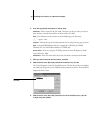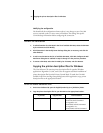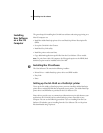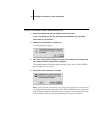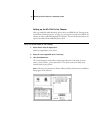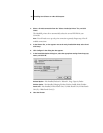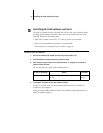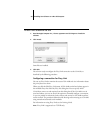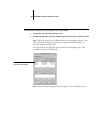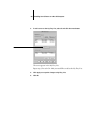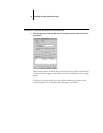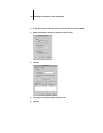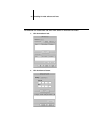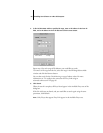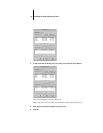58 Installing User Software on a Mac OS Computer
TO INSTALL MAC OS RUNTIME FOR JAVA
1. Read the Apple Computer Inc., License agreement and click Agree to install the
software.
2. Click Install.
Some files are installed.
3. Click Quit.
You are now ready to configure the Fiery Link connection to the GA-1040, as
described by the following procedure.
Configuring a connection for Fiery Link
You can use Fiery Link to monitor the status of GA-1040 and view information about
the print jobs sent to them.
When you click the Edit Fiery List button, all GA-1040s on the local subnet appear in
the Available Fierys list of the My Fiery List dialog box. You can specify which
GA-1040 to connect to and monitor from this dialog box. If the GA-1040 is not in
your local subnet, you can use Fiery Link options to manually configure a connection,
or you can perform an advanced search to locate and connect to GA-1040s anywhere
on the network. The procedures below describe locating and connecting to a GA-1040
using manual and advanced search methods.
For information on using Fiery Link, see the Printing Guide.
NOTE: Fiery Link is supported over TCP/IP only.