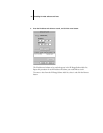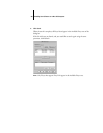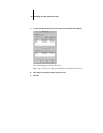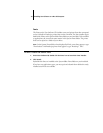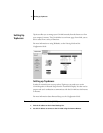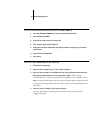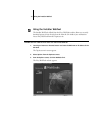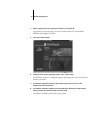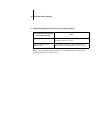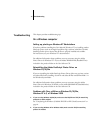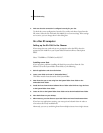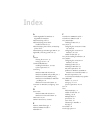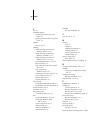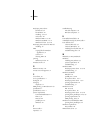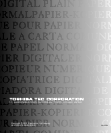78 Troubleshooting
3. Make sure that the connection is configured correctly for your site.
To check the current configuration, launch a Fiery utility and choose Open from the
File menu. Select the GA-1040 and click Modify to see current settings. If the settings
are incorrect, you can change them in this dialog box.
On a Mac OS computer
Setting up the GA-1040 in the Chooser
If auto-setup does not work and you are prompted to select the PPD, select the
appropriate GA-1040 file in your System folder:Extensions:Printer Descriptions
folder.
Select “TOSHIBA e-STUDIO45srs-PS3UC”.
Installing screen fonts
If you experience problems installing the PostScript screen fonts from the User
Software CD to the System folder:Fonts folder, try the following:
1. Quit all applications and close all windows.
2. Create a new folder and name it “Uninstalled Fonts.”
This folder must be located outside of the System folder.
3. Move fonts that you are not using from the System folder:Fonts folder to the
Uninstalled Fonts folder.
4. Install the fonts from the User Software CD to a folder called CD fonts. Copy the fonts
to the System folder:Fonts folder.
5. Create an alias to the System folder:Fonts folder and to the Uninstalled Fonts folder.
6. Place both aliases on your desktop.
7. When necessary, use the aliases to open both folders and move fonts between them.
If you have any applications running, you must quit and relaunch them in order to
view and use the newly installed fonts.
Alternately, you can try combining fonts from multiple suitcases into a single suitcase.