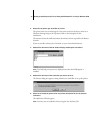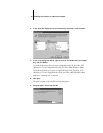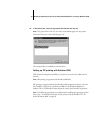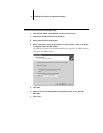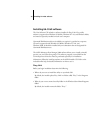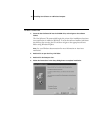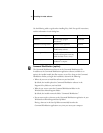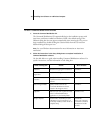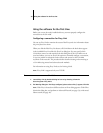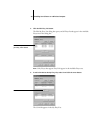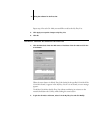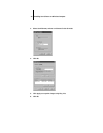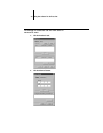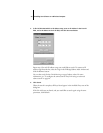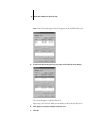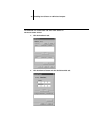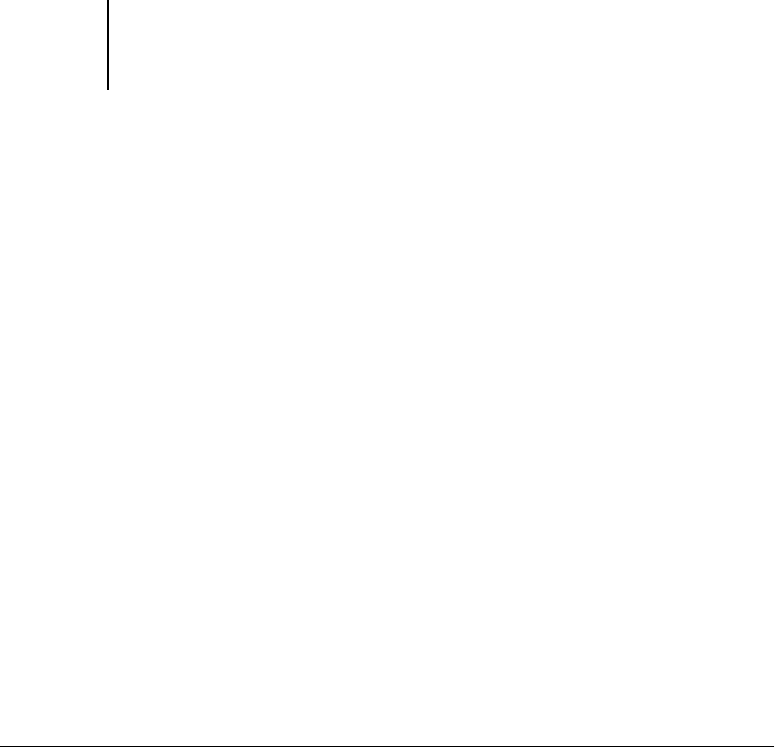
39 Using the software for the first time
Using the software for the first time
Before you can use the newly installed software, you must properly configure the
connection to the GA-1040.
Configuring a connection for Fiery Link
You can use Fiery Link to monitor the status of the Fierys and view information about
the print jobs sent to them.
When you click the Edit Fiery List button, all GA-1040s on the local subnet appear
in the Available Fierys list of the My Fiery List dialog box. You can specify which
GA-1040 to connect to and monitor from this dialog box. If the GA-1040 is not in
your local subnet, you can use Fiery Link options to manually configure a connection,
or you can perform an advanced search to locate and connect to the GA-1040s
anywhere on the network. The procedures below describe locating and connecting to
a GA-1040 using manual and advanced search methods.
For information on using Fiery Link, see the Printing Guide.
NOTE: Fiery Link is supported only over TCP/IP.
TO CONFIGURE THE CONNECTION TO GA-1040 IN A LOCAL SUBNET
1. Launch Fiery Link by double-clicking its icon or by choosing it from the
Start>Programs>Fiery menu.
2. The Warning dialog box “No Fierys configured, please select a Fiery” appears. Click OK.
N
OTE: If the Fiery is located on a different subnet an Error dialog appears. Click OK to
dismiss the dialog box, and perform an Advanced IP search (see page 43), or Advanced
Subnet search (see page 46).