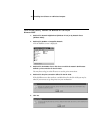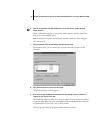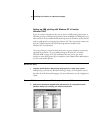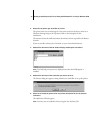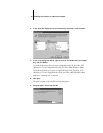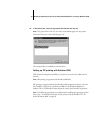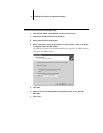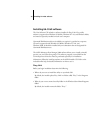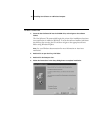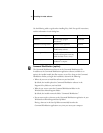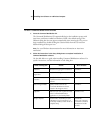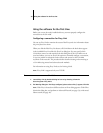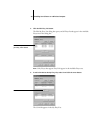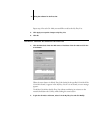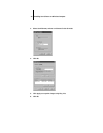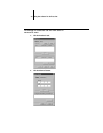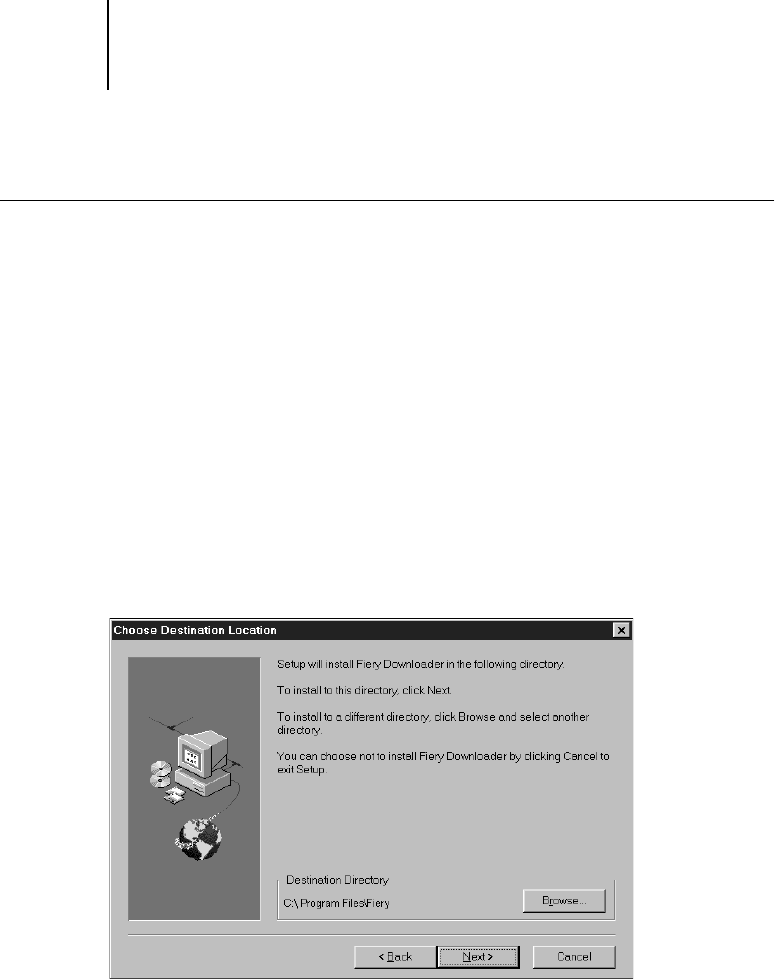
36 Installing User Software on a Windows Computer
TO INSTALL FIERY LINK
1. Insert the User Software CD into the CD ROM drive, and navigate to the software
folders.
The User Software CD automatically begins the printer driver installation when Auto
insert notification is enabled on Windows. To access the software installers, hold down
the shift key after inserting the CD and then navigate to the appropriate software
folders using Windows Explorer.
NOTE: See your Windows documentation for more information on Auto insert
notification.
2. Double-click to open the Fiery Link folder.
3. Double-click the Setup.exe icon.
4. Follow the instructions in the Setup dialog boxes to complete installation.