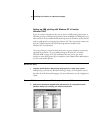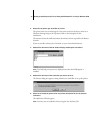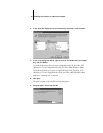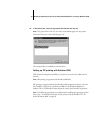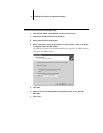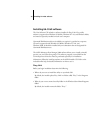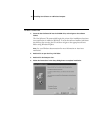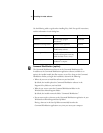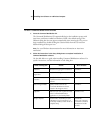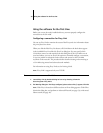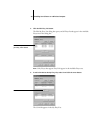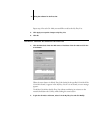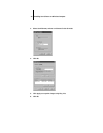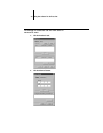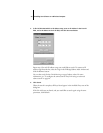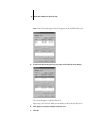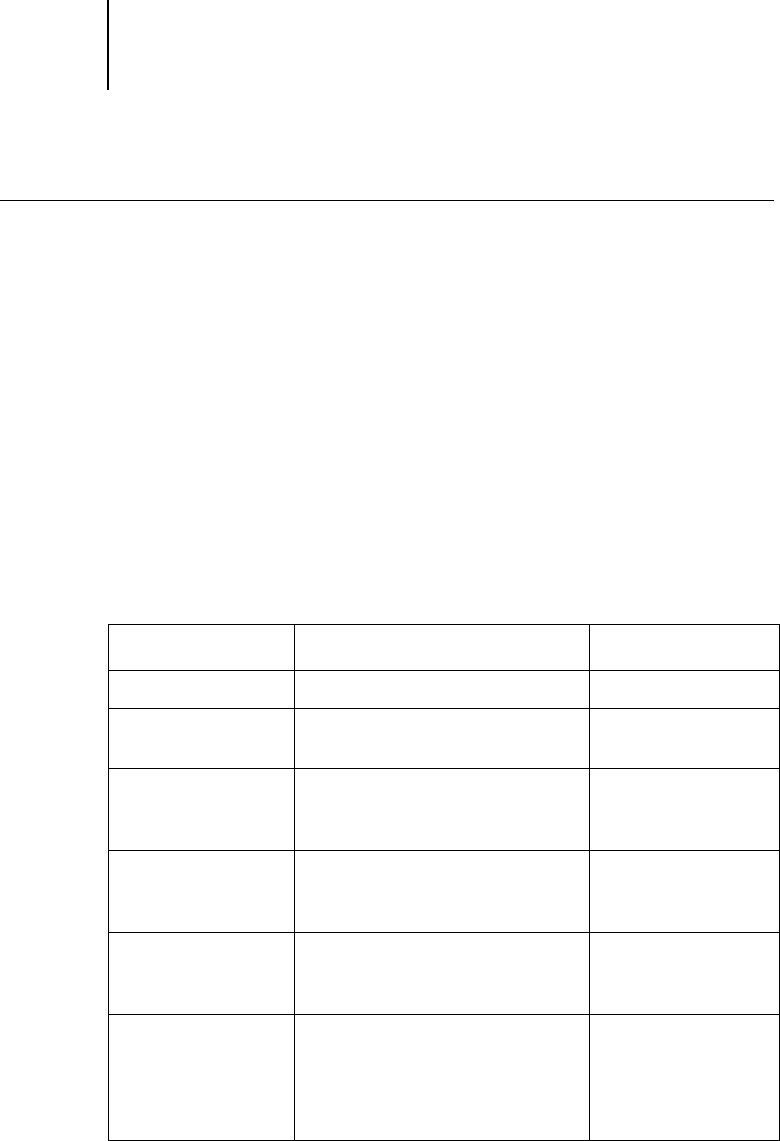
38 Installing User Software on a Windows Computer
TO INSTALL COMMAND WORKSTATION SOFTWARE
1. Insert the Command WorkStation CD.
The Command WorkStation CD automatically begins the installation process with
Auto insert notification enabled on Windows, which is the default setting. If the
Welcome dialog box does not appear automatically when inserting the CD, you can
begin installation by double-clicking the CStation folder from the CD and then
double-clicking the Setup.exe icon.
NOTE: See your Windows documentation for more information on Auto insert
notification.
2. Follow the instructions in the Setup dialog boxes to complete installation of
Command WorkStation software.
Use the table below as a guide when installing Command WorkStation software. For
specific instructions, read the information in each dialog box.
Name of dialog box: Action: When finished:
Welcome Read the Setup program introduction. Click Next.
Software License
Agreement
Read the license agreement. Click Yes.
Choose Destination
Location
Specify a hard disk location for the
installed Command WorkStation
software.
Click Next.
Select Program Folder Specify a folder name for the
Command WorkStation software
located in the Programs menu.
Click Next.
Question Indicate if you want to place a shortcut
to the Command WorkStation
application in your StartUp folder.
Click Yes or No.
Setup Complete Click Finish to install MS Java VM
5.00.3182 on your computer, if it is
not already installed, or click Finish to
complete Setup.
Click Finish.
Restart your computer
to initialize Command
WorkStation and the
Java files.