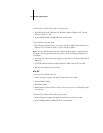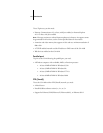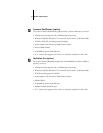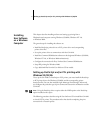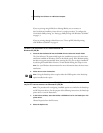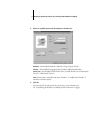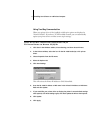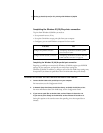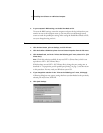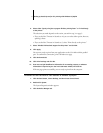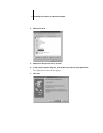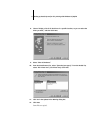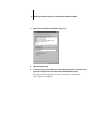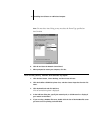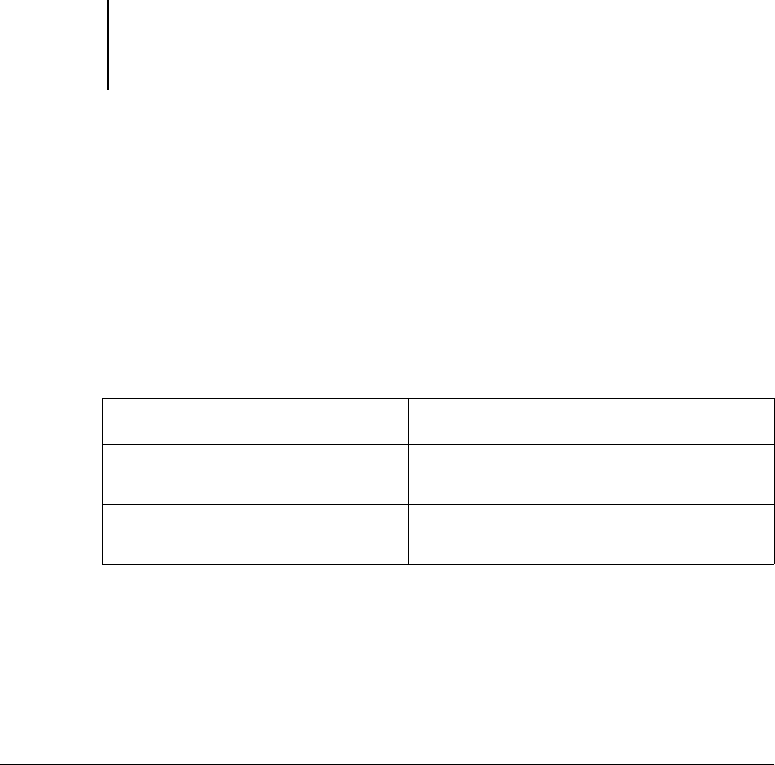
5 Setting up PostScript and/or PCL printing with Windows 95/98/Me
Completing the Windows 95/98/Me printer connection
To print from Windows 95/98/Me you need to:
• Set up network servers, if any
• Set up the GA-1040 to accept print jobs from your computer
• Configure a port on each Windows computer for the network
Completing the Windows 95/98/Me parallel port connection
Preparing a parallel port connection for Windows 95/98/Me requires specific BIOS
settings on your computer, and specific port and printer settings for
Windows 95/98/Me. In addition, a change to one of the GA-1040 Setup settings may
be required if you choose to spool files to the GA-1040 rather than print directly.
TO PREPARE THE GA-1040 AND YOUR COMPUTER FOR PARALLEL PORT PRINTING
1. Connect the GA-1040 to the parallel port on your computer.
For instructions, see the Configuration Guide.
2. In Network Setup>Port Setup>Parallel Port Setup, set Enable Parallel Port to Yes.
For more information about GA-1040 Setup, see the Configuration Guide.
3. If you want to spool files to the GA-1040, set Port Timeout in Seconds to 10.
If you want to print directly to the GA-1040, set Port Timeout in Seconds to 5.
Setting this option to 10 seconds ensures that spooling is not interrupted due to
timeout.
To do this: See:
Configure the parallel connection “Completing the Windows 95/98/Me parallel
port connection” below.
Configure the IPX (Novell) connection “Completing the Windows 95/98/Me IPX/SPX
or IPX (Novell) connection” on page 10.