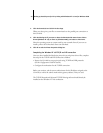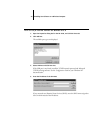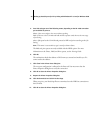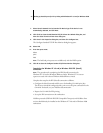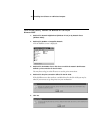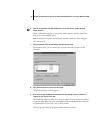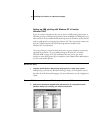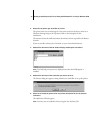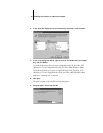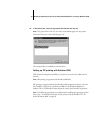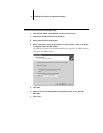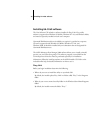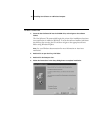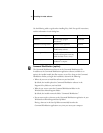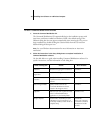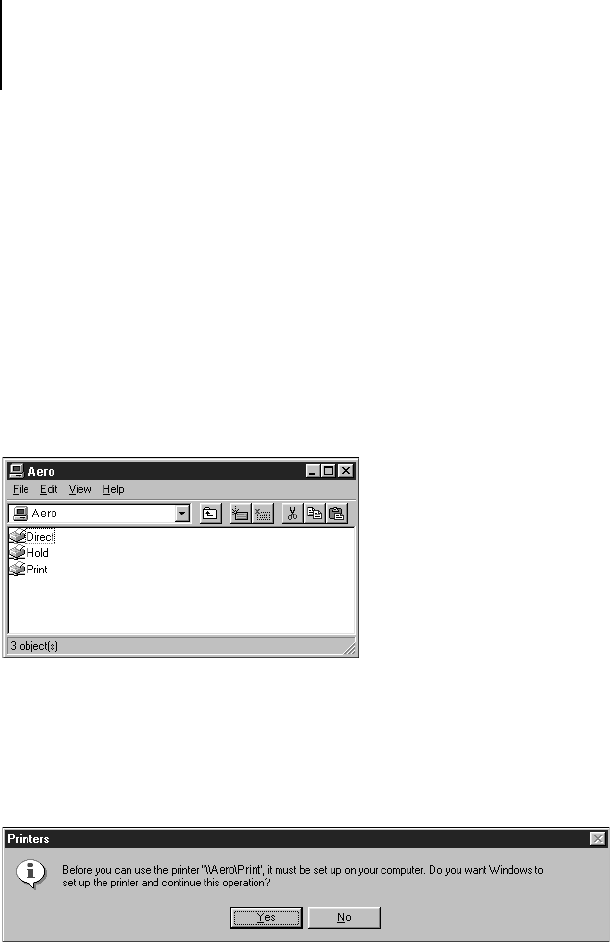
31 Setting up PostScript and/or PCL printing with Windows NT 4.0 and/or Windows 2000
2. Browse for the printer you would like to print to.
The printer name you are browsing for is the name entered in the Server name set in
Windows Printing setup on the TopAccess. Refer to the Setting list for this
information.
The amount of network traffic determines the amount of time required for the Browse
function.
If you are not able to locate your GA-1040, see your network administrator.
3. Double-click the name of the GA-1040 to display enabled print connections.
N
OTE: The hold and print queues are displayed only when the HDD option is
installed.
4. Double-click the name of the connection you want to print to.
The Printers dialog box appears, asking whether you would like to set up the printer.
5. Select Yes to install the printer driver and printer description file for the selected
connection.
The Add Printer Wizard appears.
NOTE: You may want to install the drivers using the User Software CD.