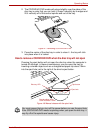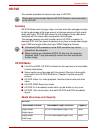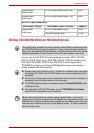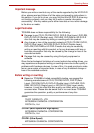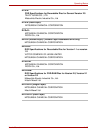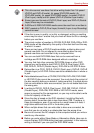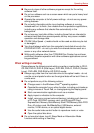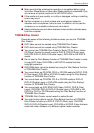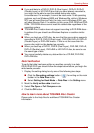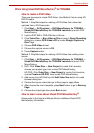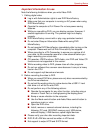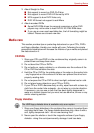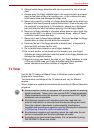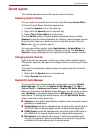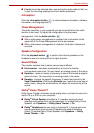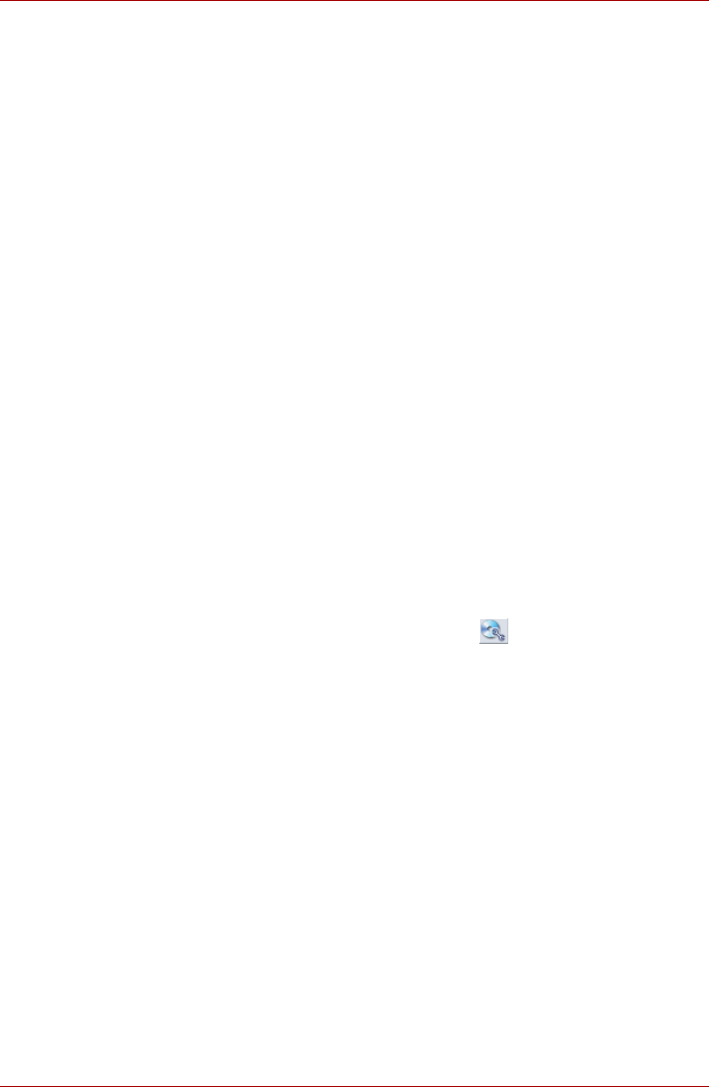
User’s Manual 4-22
Operating Basics
■ If you add data to a DVD-R, DVD-R (Dual Layer), DVD+R, DVD+R
(Double Layer) or HD DVD-R disc that you have already recorded to,
you might not be able to read the added data under some
circumstances. For example, it cannot be read under 16-bit operating
systems, such as Windows 98SE and Windows Me, while in Windows
NT4 you will need Service Pack 6 or later, and in Windows 2000, you
will need Service Pack 2. In addition to this, some DVD-ROM and DVD-
ROM / CD-R/RW drives cannot read this added data regardless of the
operating system.
■ TOSHIBA Disc Creator does not support recording to DVD-RAM discs -
to achieve this you should use Windows Explorer or another similar
utility.
■ When you back up a DVD disc, be sure that the source drive supports
recording to DVD-R, DVD-R (Dual Layer), DVD-RW, DVD+R, DVD+R
(Double Layer) or DVD+RW media - if this is not the case then the
source disc might not be backed up correctly.
■ When you back up a DVD-R, DVD-R (Dual Layer), DVD-RW, DVD+R,
DVD+R (Double Layer), DVD+RW or HD DVD-R disc, be sure to use
the same type of disc.
■ You cannot partially delete any data written to a CD-RW, DVD-RW,
DVD+RW disc.
Data Verification
To verify that data has been written or rewritten correctly to a data
CD/DVD/HD DVD you should follow the steps below before you begin the
write/rewrite process:
1. Display the setting dialog box by one of the following two steps:
■ Click the Recording settings button ( ) for writing on the main
toolbar in the Data Disc mode.
■ Select Setting for Each Mode -> Data Disc in the Setting menu.
2. Mark the Verify written data check box.
3. Select File Open or Full Compare mode.
4. Click the OK button.
How to learn more about TOSHIBA Disc Creator
Please refer to the Help files for additional TOSHIBA Disc Creator
information.