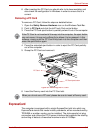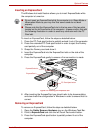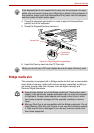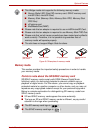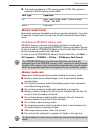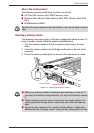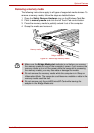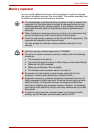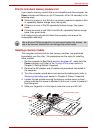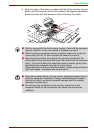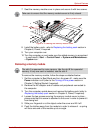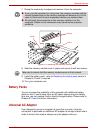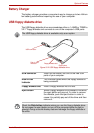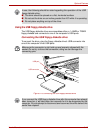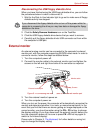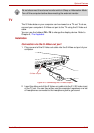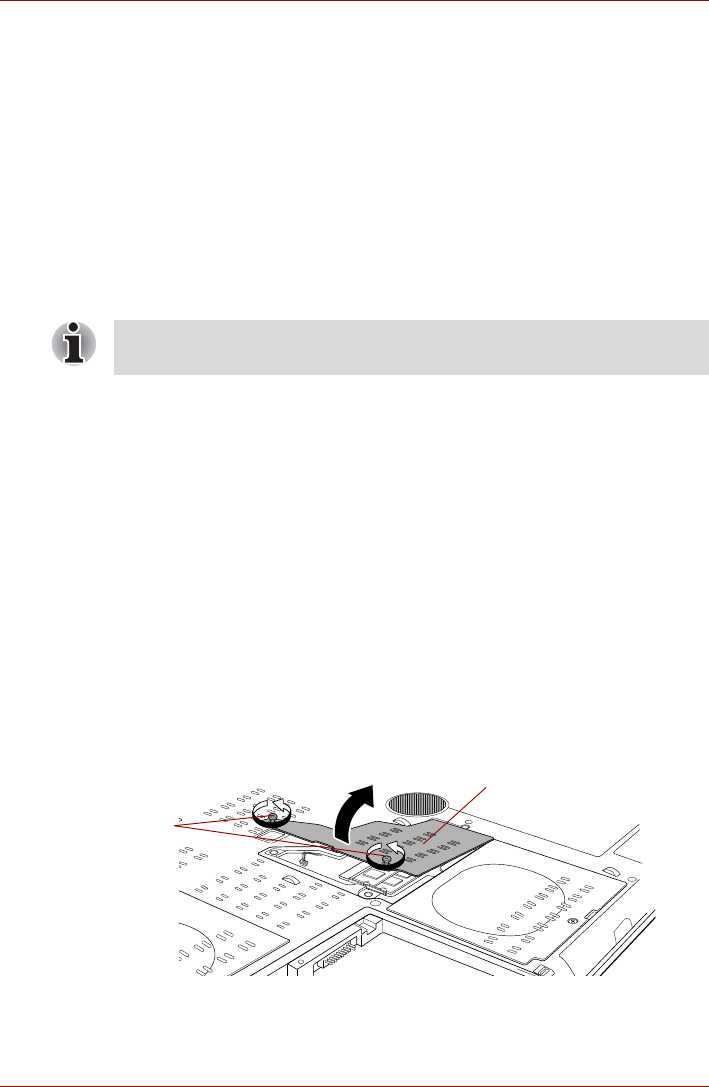
User’s Manual 9-11
Optional Devices
Point to note about memory module error
If you install a memory module that is not compatible with the computer, the
Power indicator will flashes (on for 0.5 seconds, off for 0.5 seconds) in the
following ways;
■ If there is an error in only Slot A or no memory module is inserted in Slot
A: repeatedly flashes orange twice, then green.
■ If there is an error in Slot B: repeatedly flashes orange, then green
twice.
■ If there are errors in both Slot A and Slot B: repeatedly flashes orange
twice, then green twice.
In all instances you should shut down the computer and remove the
incompatible module(s).
Installing a memory module
The computer contains slots for two memory modules, one positioned
immediately over the other - the procedures are the same for installing
either module.
1. Set the computer to Boot Mode and turn its power off - make sure the
Power indicator is off (refer to the Turning off the power section in
Chapter 3, Getting Started if required).
2. Remove the AC adaptor and all cables and peripherals connected to
the computer.
3. Turn the computer upside down and remove the battery pack (refer to
Replacing the battery pack section in Chapter 6, Power, if required).
4. Loosen the two screws securing the memory module cover in place -
please note that this screw is attached to the cover in order to prevent it
from being lost.
5. Slide your fingernail or a thin object under the cover and lift it off.
Figure 9-8 Removing the memory module cover
Use a #0 point Phillips screwdriver to remove and fasten the screws - the
use of an incorrect screwdriver can damage the screw heads.
Memory module cover
Screws