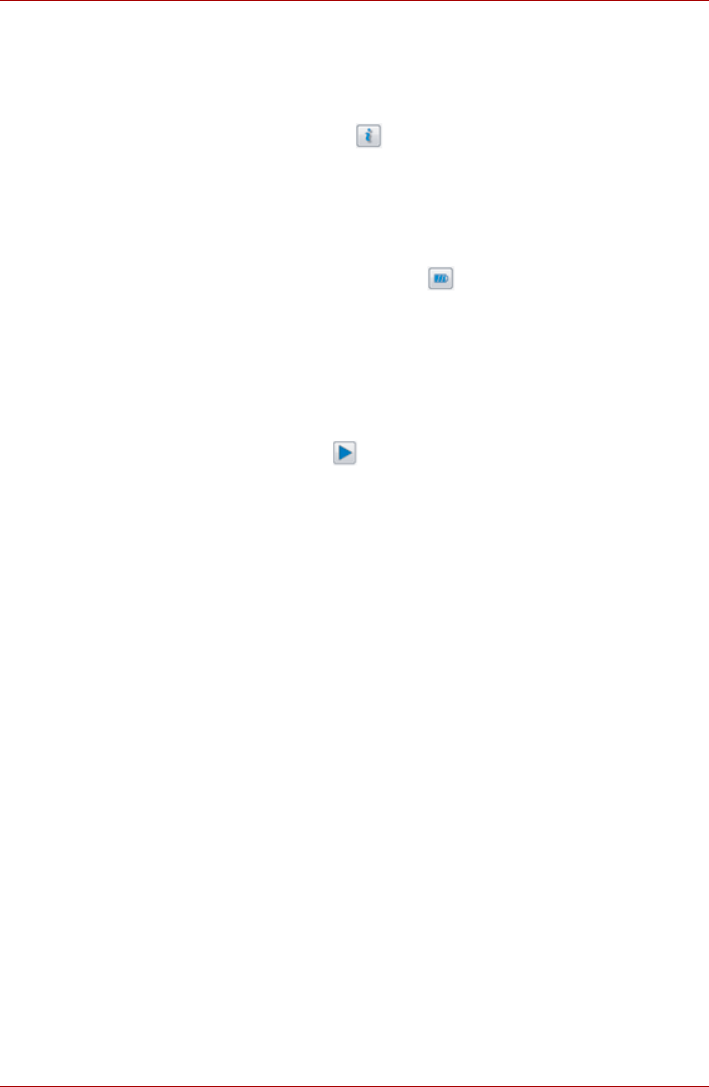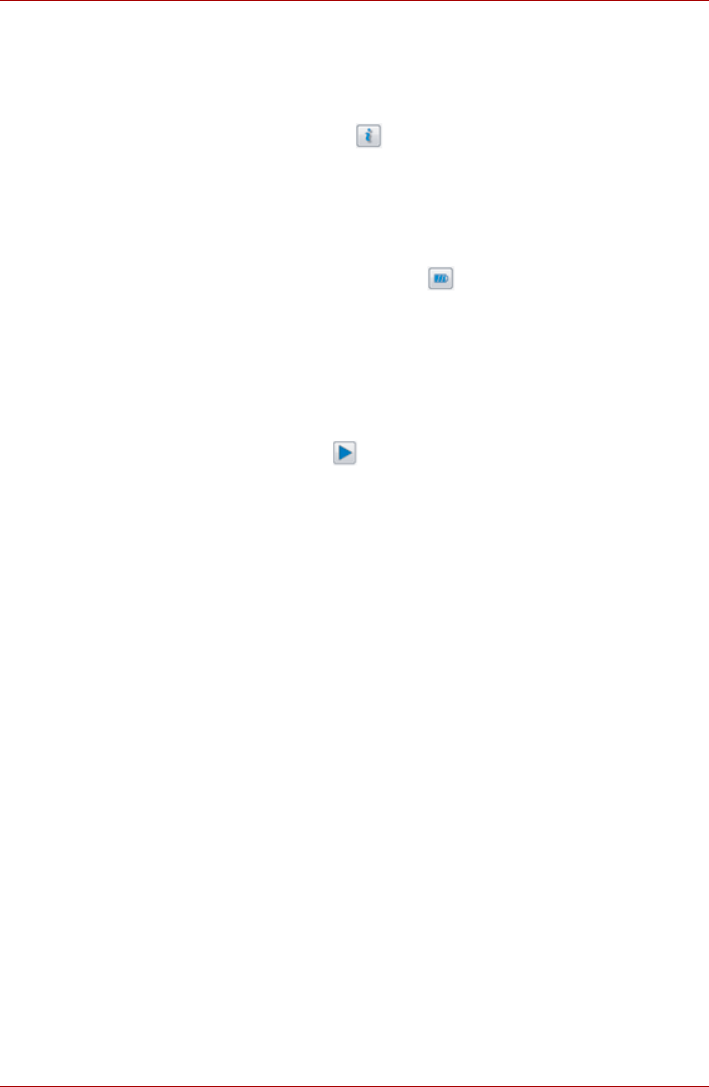
User’s Manual 4-29
Operating Basics
■ Line In should be selected when connecting the audio cable to the Line
In jack for recording analog sound from audio equipment.
Information
Click the information button to view hardware information, software
information, and language setting.
Power Management
The audio controller in your computer can be turned off when the audio
function is not used. To adjust the configuration of audio power
management, click the battery button .
■ When audio power management is enabled, the circle button at the
upper left of the Power Management is blue and convex.
■ When audio power management is disabled, the button is black and
concave.
Speaker Configuration
Click the playback button to confirm the internal speakers or the
headphone sound is coming from the right direction.
Sound Effects
This section explains how to select various sound effects.
■ Environment - simulates reverberations of sound for familiar
environments around us. You can select an existing preset in the menu.
■ Equalizer - raises or lowers a frequency of sound to simulate a popular
genre of music. You can select an existing preset in the menu.
■ Karaoke - cancels the specific frequency of sound and results in the
Vocal Cancellation. Clicking the Karaoke icon, lowers the vocal sound
within music. Using the arrow buttons will adjust the musical key of the
sound.
Dolby
®
Home Theater™
Dolby Home Theater enhances sound quality when you listen to audio of a
music CD or a DVD on your computer.
■ Dolby
®
Virtual Speaker simulates a 5.1-speaker surround sound
listening environment from just two speakers. To enable Dolby Virtual
Speaker, click Speakers -> Dolby Home Theater -> On.
■ Dolby
®
Headphone lets you enjoy a simulated 5.1-channel surround
sound experience from any set of headphones without disturbing
others. To enable Dolby Virtual Speaker, click Speakers -> Dolby
Home Theater -> On.