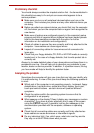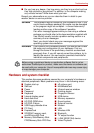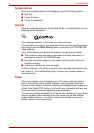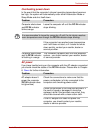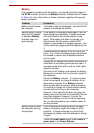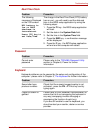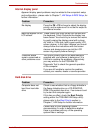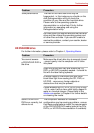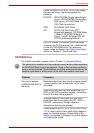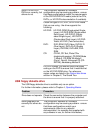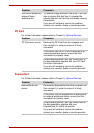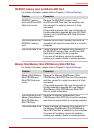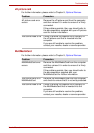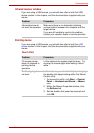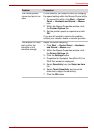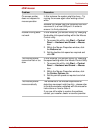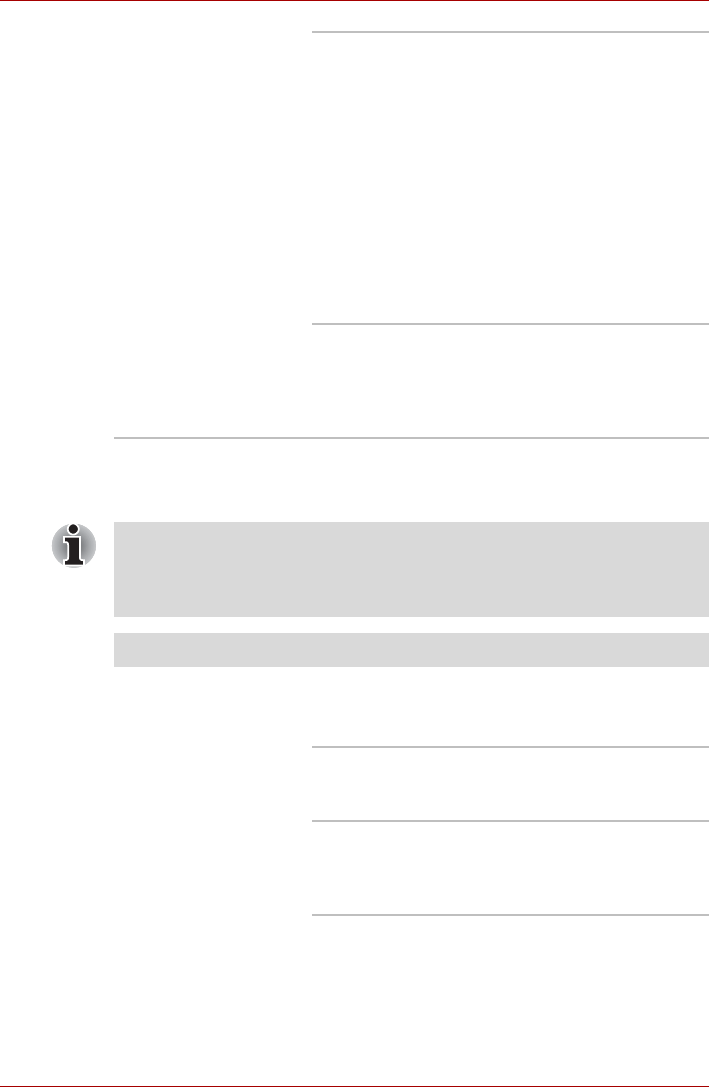
User’s Manual 10-10
Troubleshooting
HD DVD-R drive
For further information, please refer to Chapter 4, Operating Basics.
Check the type of CD, DVD, or HD DVD media
that you are using - the drive supports the
following:
HD DVD: HD DVD-ROM (Single-sided Single-
Layer), HD DVD-ROM (Single-sided
Dual-Layer), HD DVD-Video, HD
DVD (Twin format disc)
DVD: DVD-ROM, DVD-Video
CD: CD-DA, CD-Text, Photo CD
TM
(single/multi-session), CD-ROM Mode
1, Mode 2, CD-ROM XA Mode 2
(Form1, Form2), Enhanced CD (CD-
EXTRA), Addressing Method 2
For DVD Videos, you should check the region
coding on the DVD to ensure that it matches that
on the HD DVD-ROM drive. For reference,
region codes are listed in the Optical disc drives
section in Chapter 2, The Grand Tour.
The optical drive installed on this computer cannot write multiple sessions
on HD DVD-R Dual Layer disc sessions. Once a disc has been written to
once, it will be finalized. Once finalized, no further writing to the disc will be
possible regardless of what portion of the total disc capacity was used.
Problem Procedure
You cannot access
a CD/DVD/HD DVD in
the drive
Make sure the drive's disc tray is securely closed
- press it gently into the computer until it clicks
into place.
Open the drive's disc tray and ensure the CD,
DVD, or HD DVD is properly seated - it should lie
flat with the label facing upwards.
A foreign object in the drive's disc slot could
block laser light from reading the CD, DVD, or
HD DVD - remove any foreign objects or
obstructions that may be present.
Check whether the CD, DVD, or HD DVD is dirty
- if it is, wipe it with a clean cloth lightly dipped in
water or a neutral cleaner. Please refer to the
Media care section in Chapter 4 for further details
on cleaning the media.