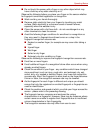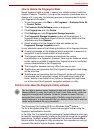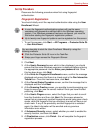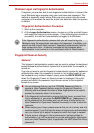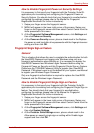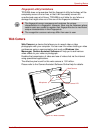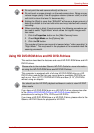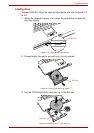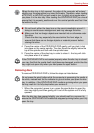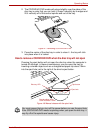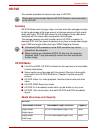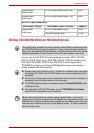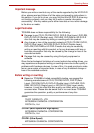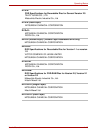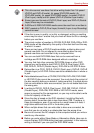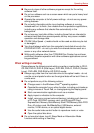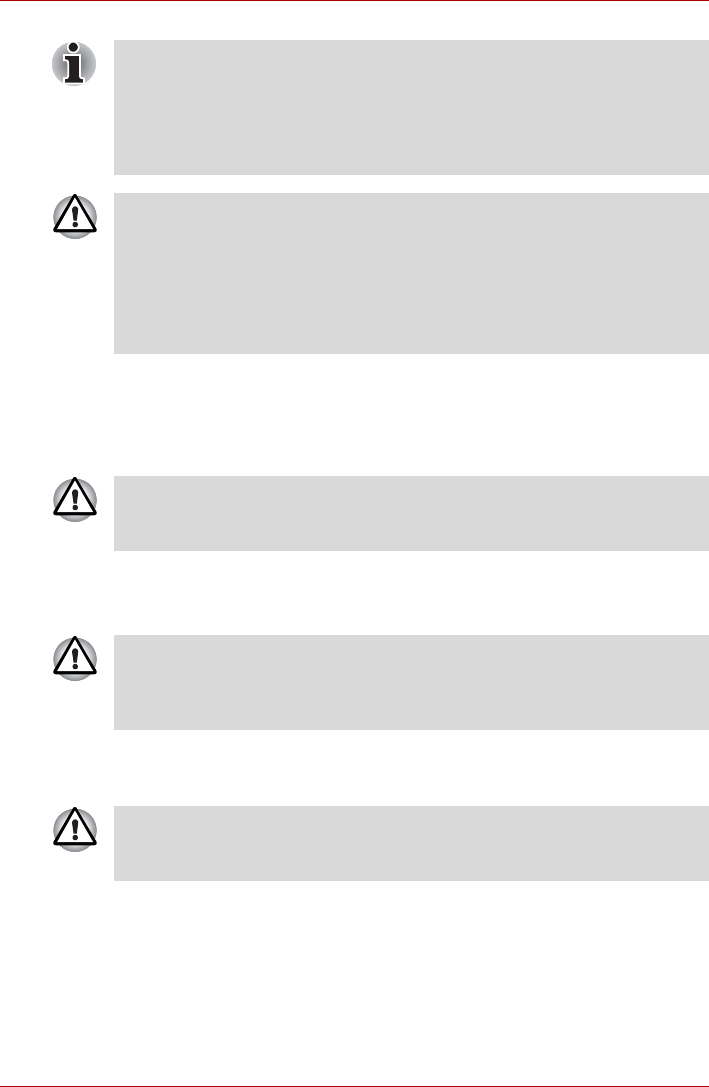
User’s Manual 4-13
Operating Basics
4. Press the center of the CD/DVD/HD DVD gently until you feel it click
into place on the center spindle. The disc should be slightly below the
top of the spindle and flush with the spindle base.
5. Press the center of the disc tray in order to close it - the tray will click
into place when it is locked.
Removing discs
To remove CD/DVD/HD DVD's, follow the steps as listed below.
1. When the computer's power is on, press the eject button to open the
disc tray slightly and then gently pull it out of the system until it is fully
opened.
When the disc tray is fully opened, the edge of the computer will extend
slightly over the area where you insert the media. Therefore, when loading
a CD, DVD, or HD DVD you will need to turn it slightly at an angle when
you place it in the disc tray. After loading the CD/DVD/HD DVD you should
ensure that it is properly positioned over the central spindle and that it lies
flat within the tray.
■ Do not touch either the laser lens or the area immediately around it -
doing so could cause misalignment and may damage the drive.
■ Make sure that no foreign objects are inserted into or otherwise enter
the drive.
Check the disc tray, especially the area behind the front edge, to
ensure that there are no foreign objects or material present before
closing the drive.
If the CD/DVD/HD DVD is not seated properly when the disc tray is closed,
you may find that the media itself might become damaged, and/or the disc
tray might not open fully when you next press the eject button.
Do not press the eject button while the computer is accessing the media in
the drive, instead wait for the indicator to go out before you open the disc
tray. In addition, if the CD/DVD/HD DVD media is spinning when you open
the tray, wait for it to fully stop before you remove it.
After the disc tray has opened slightly, you should wait for a moment to
ensure the CD/DVD/HD DVD media has stopped spinning before you fully
open the tray.