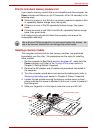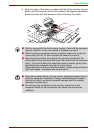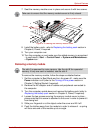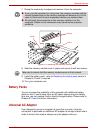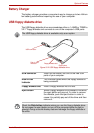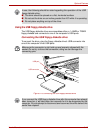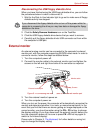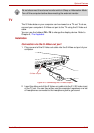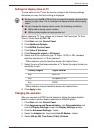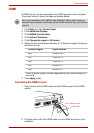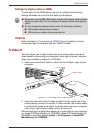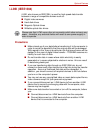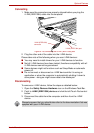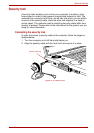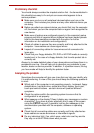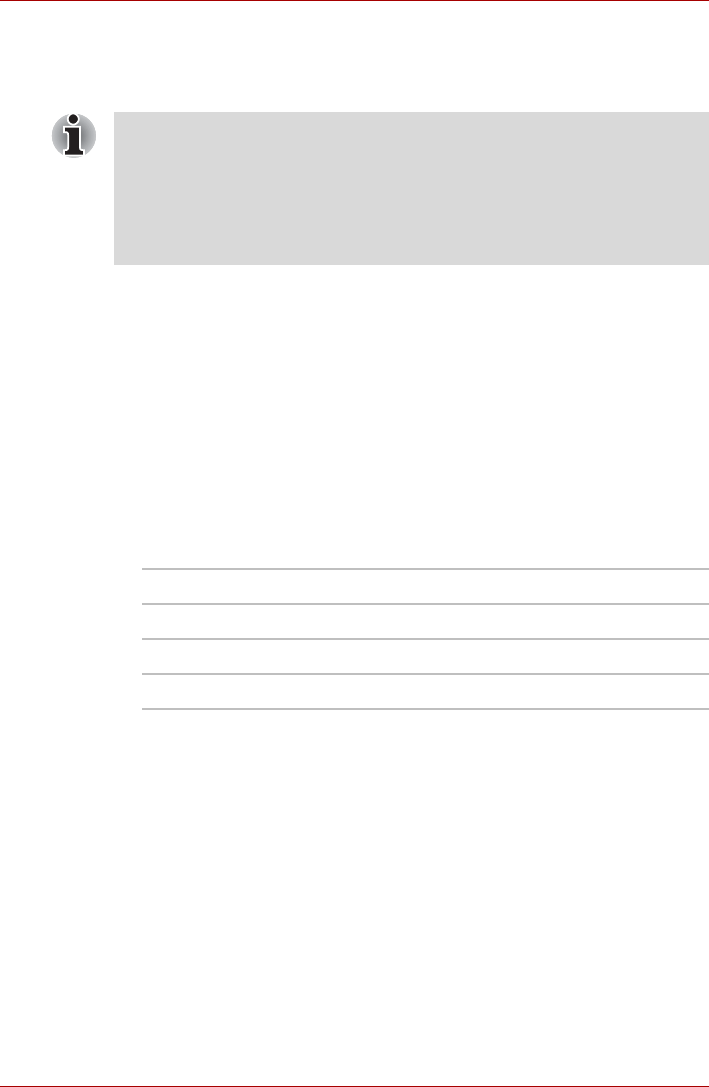
User’s Manual 9-19
Optional Devices
Settings for display video on TV
To view video on the TV set, be sure to configure the following settings
otherwise you may find that nothing is displayed.
Before changing TV Type, please set to Intenal Flat Panel plus TV Dual
View or Clone mode by FN + F5.
1. Click Start and click Control Panel.
2. Click Additional Options.
3. Click NVIDIA Control Panel.
4. Click Video & Television.
5. Click Change the signal or HD format.
6. Select one of the connector type "S-Video - NTSC or PAL standard
definition televisions" or "Auto detected".
*Other selection may be listed but please don't select them.
7. Select the one of the below selection at "3. Select the signal format you
would like to use".
*Other selection may be listed but please don't select them.
8. Click Apply button.
Changing the resolution
After you connect an NTSC format television, follow the steps detailed
below in order to set the display resolution to 640x480 pixels.
1. Click Start and click Control Panel.
2. Click Appearance and Personalization, click Personalization and
click the Display Settings to open the Display Settings window.
3. Click the Advanced Settings... button.
4. Select the Adapter tab, then select List All Modes... button.
5. Select 640 by 480, True Color (32 bit), 60 Hertz.
■ Be sure to use the FN + F5 Hot Key to select the display device before
starting to play video. Do not change the display device while playing
video.
■ Do not change the display device under the following conditions.
■ While data is being read or written
■ While communication is being carried out
Country/Region Signal Format
Any M/NTSC
Any M(Japan)/NTSC
Any B/PAL