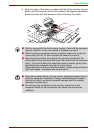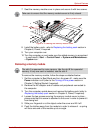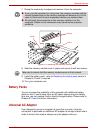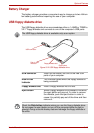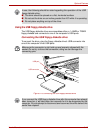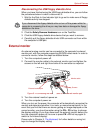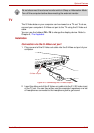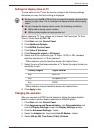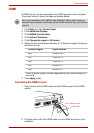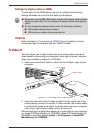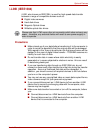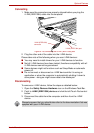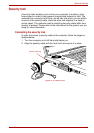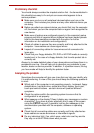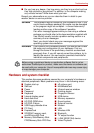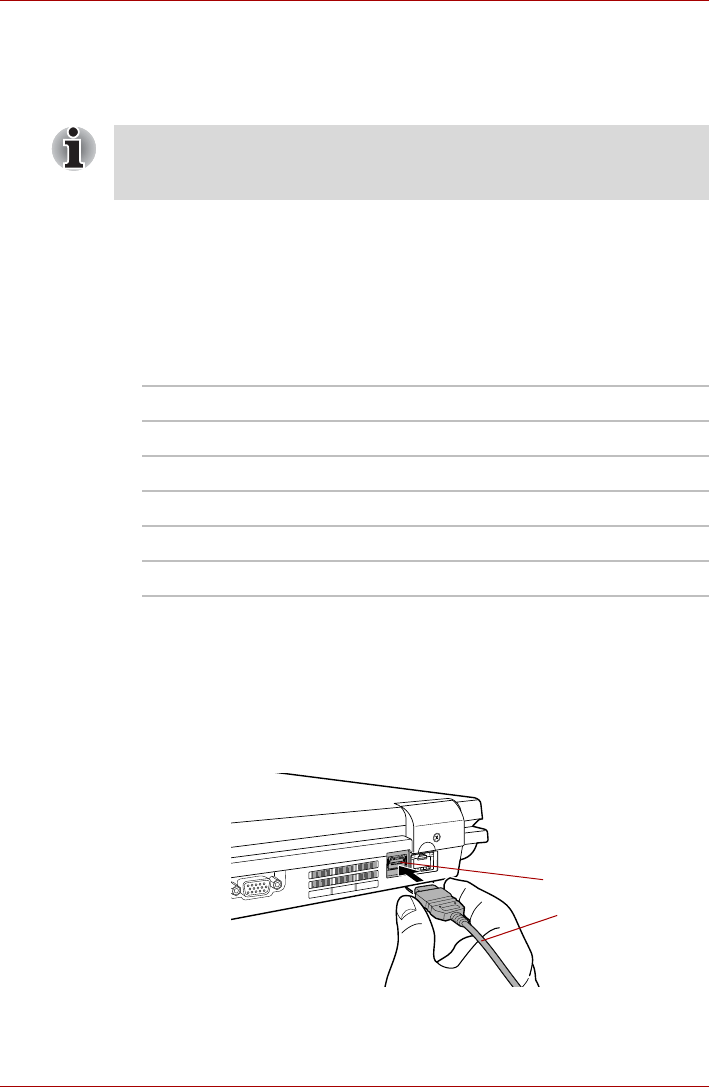
User’s Manual 9-20
Optional Devices
HDMI
A HDMI monitor can be connected to the HDMI out port on the computer.
To connect monitor, follow the steps as detailed below:
1. Click Start and click Control Panel.
2. Click Additional Options.
3. Click NVIDIA Control Panel.
4. Click Video & Television.
5. Click Change the signal or HD format.
6. Select the one of the below selection at "3. Select the signal format you
would like to use".
* Lists the actual Signal Formats supported by the HDMI monitor you
are using.
7. Click Apply button.
Connecting the HDMI out port
1. Plug one end of the HDMI cable into the HDMI out port of the HDMI
device.
Figure 9-16 Connecting the HDMI out port
2. Plug the other end of the HDMI cable into the HDMI out port on your
computer.
As the port operation of all HDMI (High-Definition Multimedia Interface)
monitors have not been confirmed, some HDMI monitors may not function
properly.
Country/Region Signal Format*
Any 1080p HDTV
Any 1080i HDTV
Any 720p HDTV
Any 576p EDTV
Any 480p EDTV
HDMI out port
HDMI cable