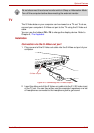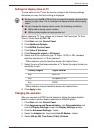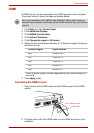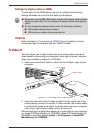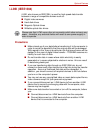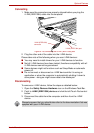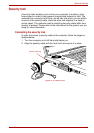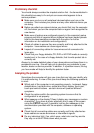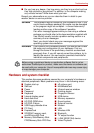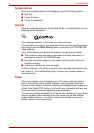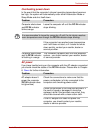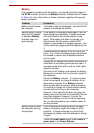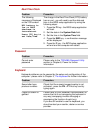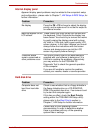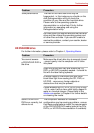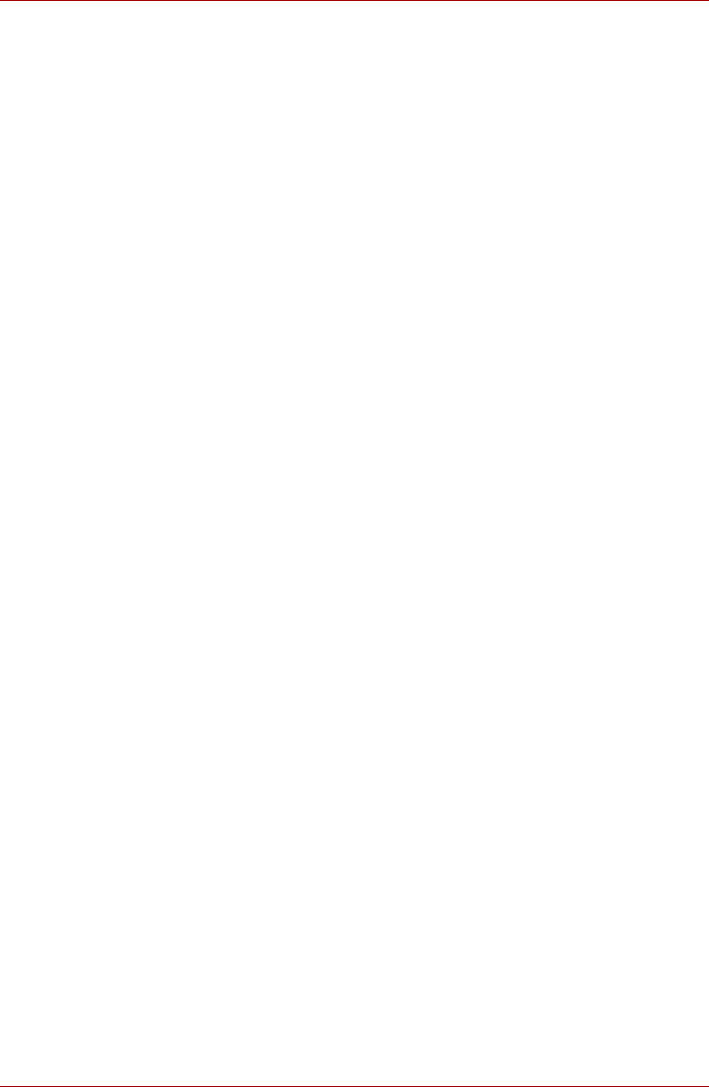
User’s Manual 10-2
Troubleshooting
Preliminary checklist
You should always consider the simplest solution first - the items detailed in
this checklist are easy to fix and yet can cause what appears to be a
serious problem:
■ Make sure you turn on all peripheral devices before you turn on the
computer - this includes your printer and any other external device you
are using.
■ Before you attach an external device you should first turn the computer
off, then when you turn the computer back on again it will recognize the
new device.
■ Make sure all options are configured properly in the computer's setup
program and that all required driver software has been loaded (please
refer to the documentation provided with the option for further
information on its installation and configuration).
■ Check all cables to ensure they are correctly and firmly attached to the
computer - loose cables can cause signal errors.
■ Inspect all connecting cables for loose wires and all connectors for
loose pins.
■ Check that your floppy diskette, CD, DVD or HD DVD media is correctly
loaded and, in the case of a floppy diskette, that its write protect tab is
correctly set.
Always try to make detailed notes of your observations and keep them in a
permanent error log - this will help you to describe your problems to your
reseller, dealer or service provider. In addition, if a problem recurs, the log
you have made will help to identify the problem faster.
Analyzing the problem
Sometimes the computer will give you clues that can help you identify why
it is malfunctioning. In view of this you should keep the following questions
in mind:
■ Which part of the computer is not operating properly - keyboard, floppy
diskette drive, hard disk drive, optical disc drive, display, touch pad,
touch pad control buttons - as each device will produce different
symptoms.
■ Check the options within the operating system to ensure that its
configuration is set properly.
■ What appears on the display? Does it display any messages or random
characters? If you have a printer attached, print a copy of the screen
using the PRTSC key and, if possible, look up the messages in the
documentation provided with the computer, software or operating
system.
■ Check that all connecting cables are correctly and firmly attached as
loose cables can cause erroneous or intermittent signals.
■ Do any indicators light, if so, which ones, what color are they and do
they stay on or blink? Write down what you see.