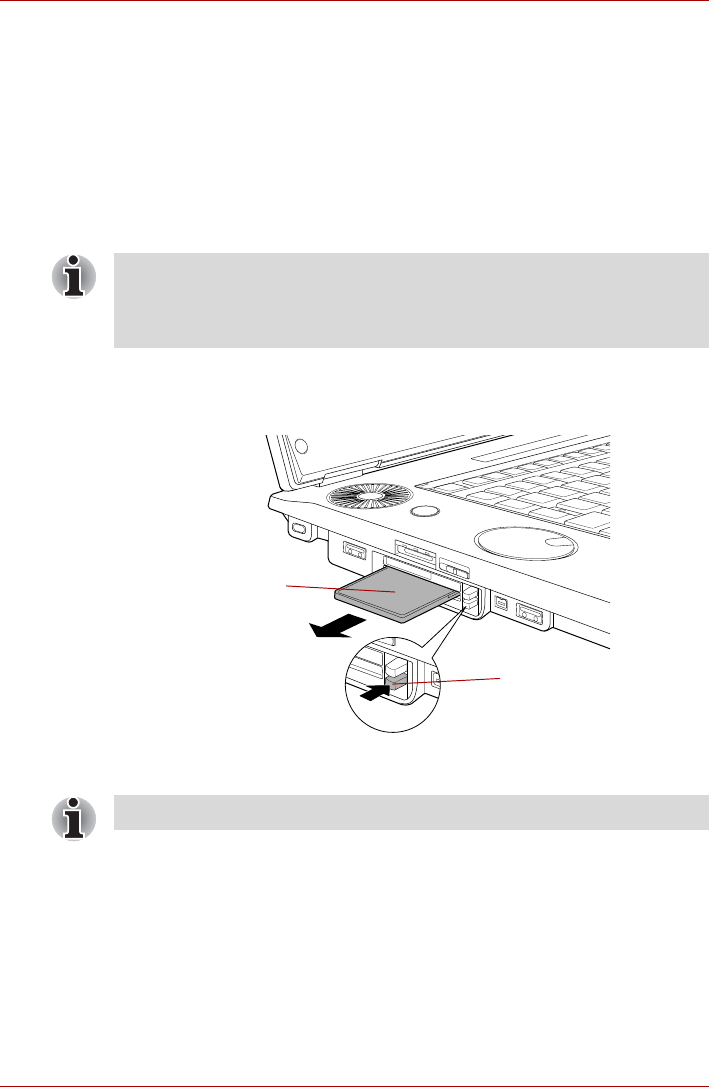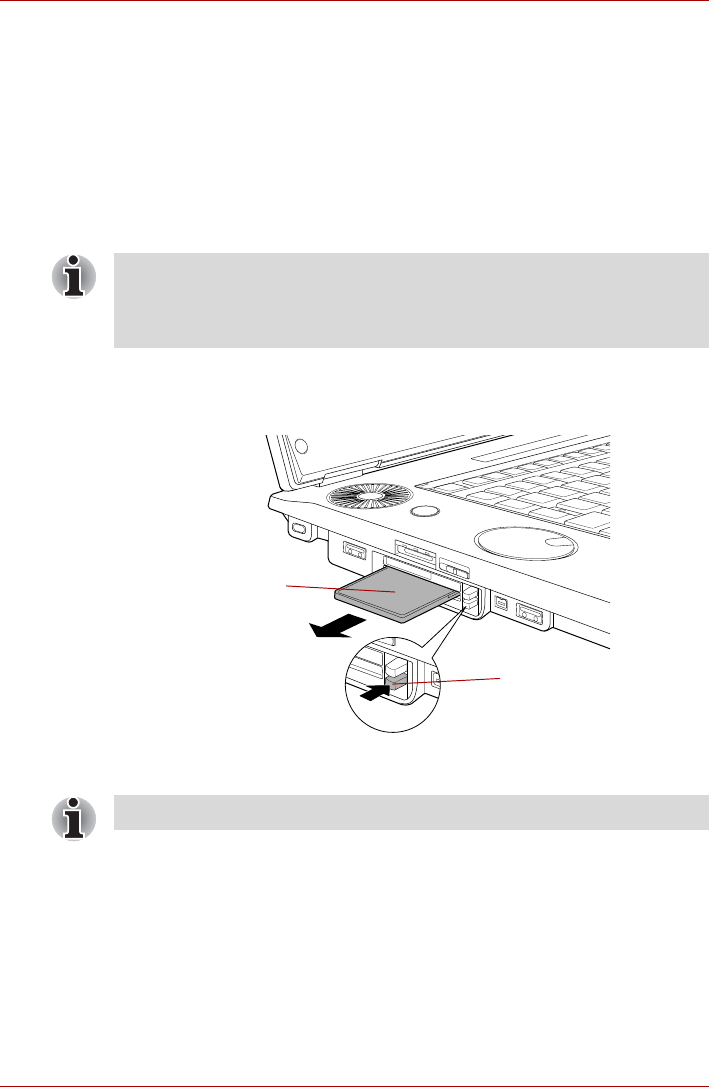
User’s Manual 9-3
Optional Devices
6. After inserting the PC Card you should refer to its documentation and
also check the configuration in Windows in order to ensure that it is
correct.
Removing a PC Card
To remove a PC Card, follow the steps as detailed below:
1. Open the Safely Remove Hardware icon on the Windows Task Bar.
2. Point to PC Card and click the left Touch Pad control button.
3. Press the PC Card eject button to partially extend it out of the computer.
4. Press the extended eject button in order to eject the PC Card partially
out of the computer.
5. Grasp the PC Card and remove it.
Figure 9-2 Removing the PC Card
6. Insert the Dummy card into the PC Card slot.
ExpressCard
The computer is equipped with a single ExpressCard slot into which any
ExpressCard device that meets industry standards, either manufactured by
TOSHIBA or another vendor, can be installed. The slot supports hot plug
connection and utilizes the PCI Express interface that supports the reading
and writing of data at a theoretical maximum rate of 2.5Gbps.
If the PC Card is not inserted all the way into the computer, the eject button
may not cause it to pop out sufficiently to allows it to be grasped. In this
instance, simply push the PC Card firmly back into the computer and then
press the eject button again.
PC Card
PC Card eject button
When you do not use a PC card, please be sure to insert a Dummy card.