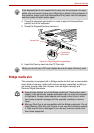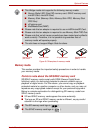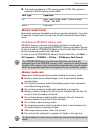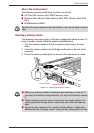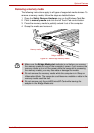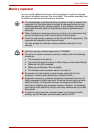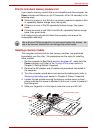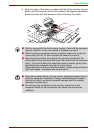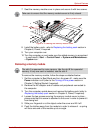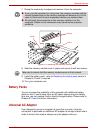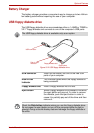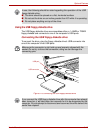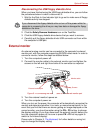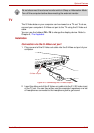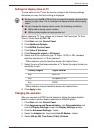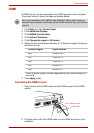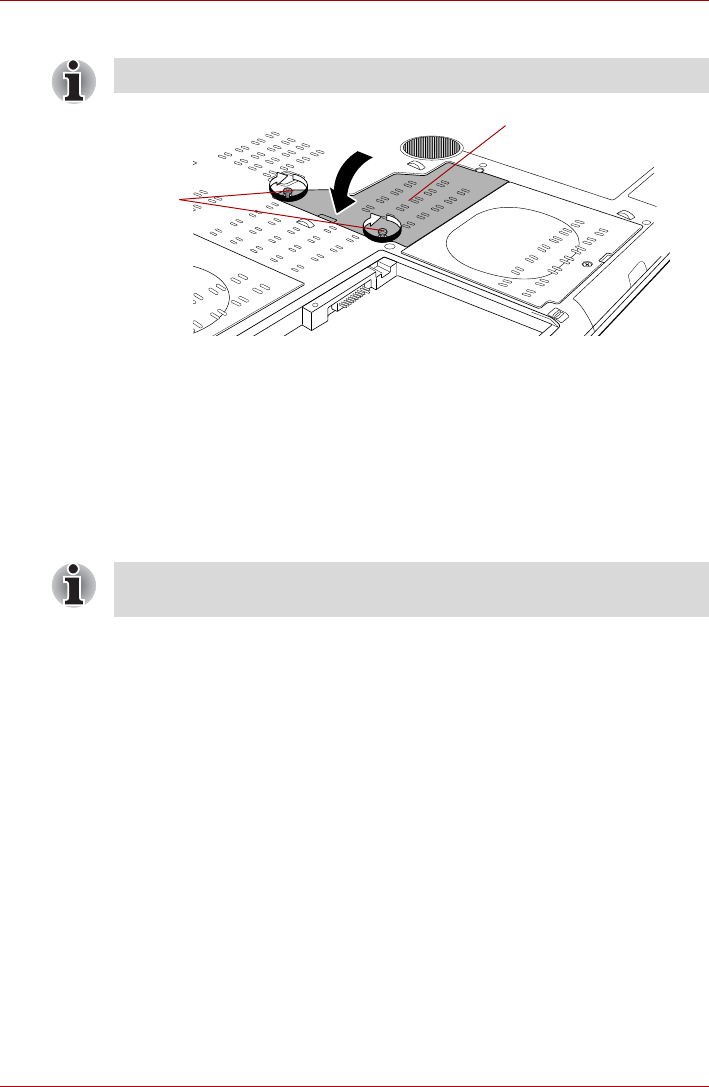
User’s Manual 9-13
Optional Devices
7. Seat the memory module cover in place and secure it with two screws.
Figure 9-10 Seating the memory module cover
8. Install the battery pack - refer to Replacing the battery pack section in
Chapter 6, Power, if required.
9. Turn your computer over.
10. Turn the computer on and make sure the added memory is recognized
- to confirmed it, Start -> Control Panel -> System and Maintenance -
> System icon.
Removing a memory module
To remove the memory module, follow the steps as detailed below:
1. Set the computer to Boot Mode and turn its power off - make sure the
Power indicator is off (refer to the Turning off the power section in
Chapter 3, Getting Started if required).
2. Remove the AC adaptor and all cables and peripherals connected to
the computer.
3. Turn the computer upside down and remove the battery pack (refer to
Replacing the battery pack section in Chapter 6, Power, if required).
4. Loosen the two screws securing the memory module cover in place -
please note that this screw is attached to the cover in order to prevent it
from being lost.
5. Slide your fingernail or a thin object under the cover and lift it off.
6. Push the latches away from the module in order to release it - a spring
will force one end of the module up at an angle.
Take care to ensure that the memory module cover is firmly closed.
Screws
Memory module cover
The slot A is reserved for main memory. Use the slot B for expanded
memory. If only one card is installed, use the slot A.