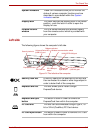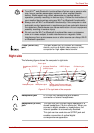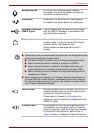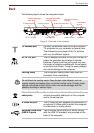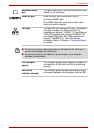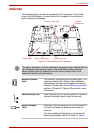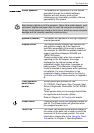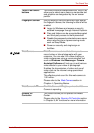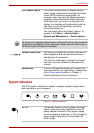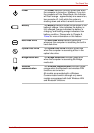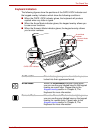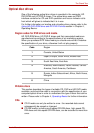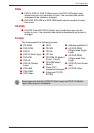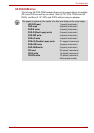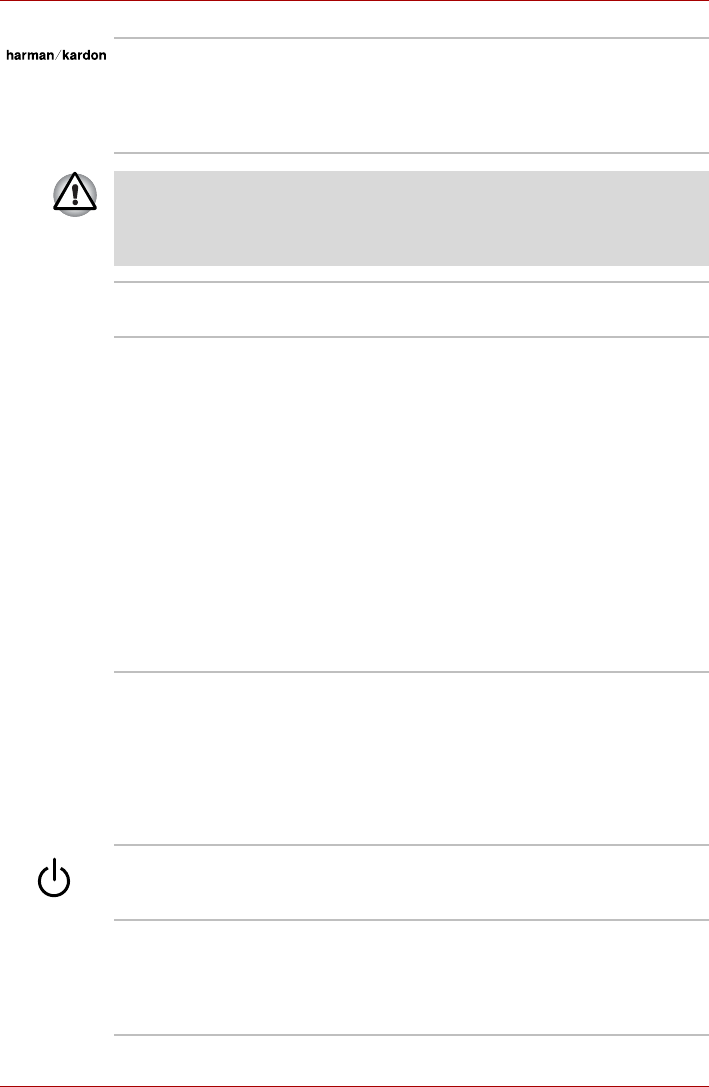
User’s Manual 2-10
The Grand Tour
Stereo speakers The speakers will reproduce all of the sounds
generated through the installed software,
together with any alarms, such as that
accompanying a low battery condition, that are
generated by the system.
Keep foreign objects out of the speakers. Never allow metal objects, such
as screws, staples and paper clips, to enter the computer or keyboard.
Foreign metal objects can create a short circuit, which can cause computer
damage and fire, possibly resulting in serious injury.
Speakers (tweeter) The tweeter will reproduce of the high-frequency
sounds generated.
Display screen The internal screen displays high-contrast text
and graphics images up to the maximum
resolution supported by the model in question.
For example, an WUXGA compatible model will
support resolutions between 800x600 and
1920x1200 pixels.
Please be aware that, when the computer is
operating on the AC adaptor, the image
displayed on the internal screen will be
somewhat brighter than when it operates on
battery power. This difference in brightness
levels is intended to save power when operating
on batteries. For more information on the
computer's display, please refer to the Display
Controller and Video modes section in Appendix
B.
Front operation
panel (eleven
panels)
Eleven panels are available for use:
TV, CD/DVD, Play/Pause, Stop, Previous, Next,
Record, Brightness, Illumination On/Off, DOLBY,
TV-out.
These panels allow you to manage Audio/Video,
run applications and access utilities.
Refer to Chapter 8, AV functions for details.
Power button Press this button to turn the computer's power on
and off. The Power button will glow blue when
the computer's power is on.
Touch Pad The Touch Pad mouse control device located in
the center of the palm rest is used to control the
movement of the on-screen pointer. For more
information, please refer to the Using the Touch
Pad section in Chapter 4, Operating Basics.