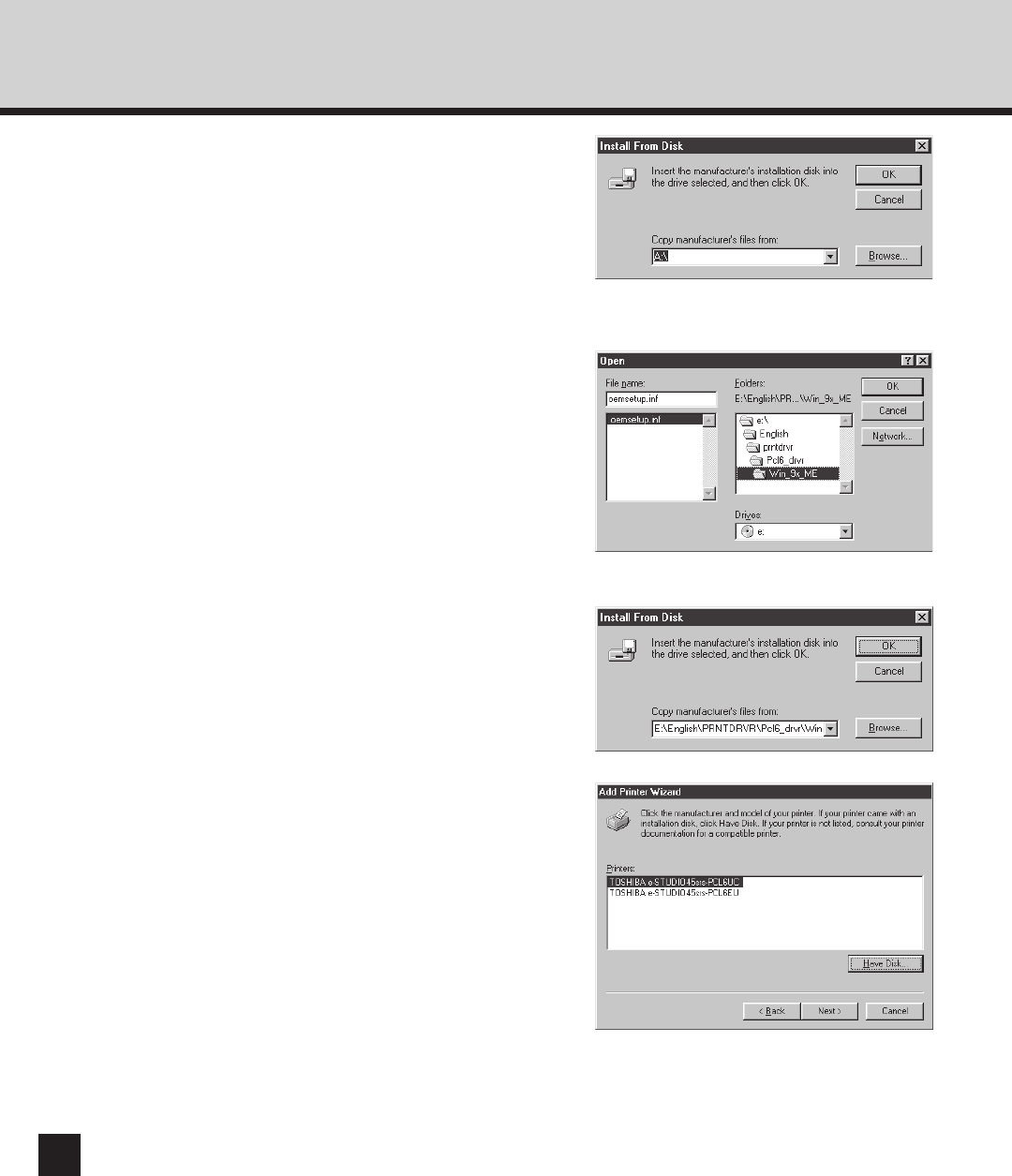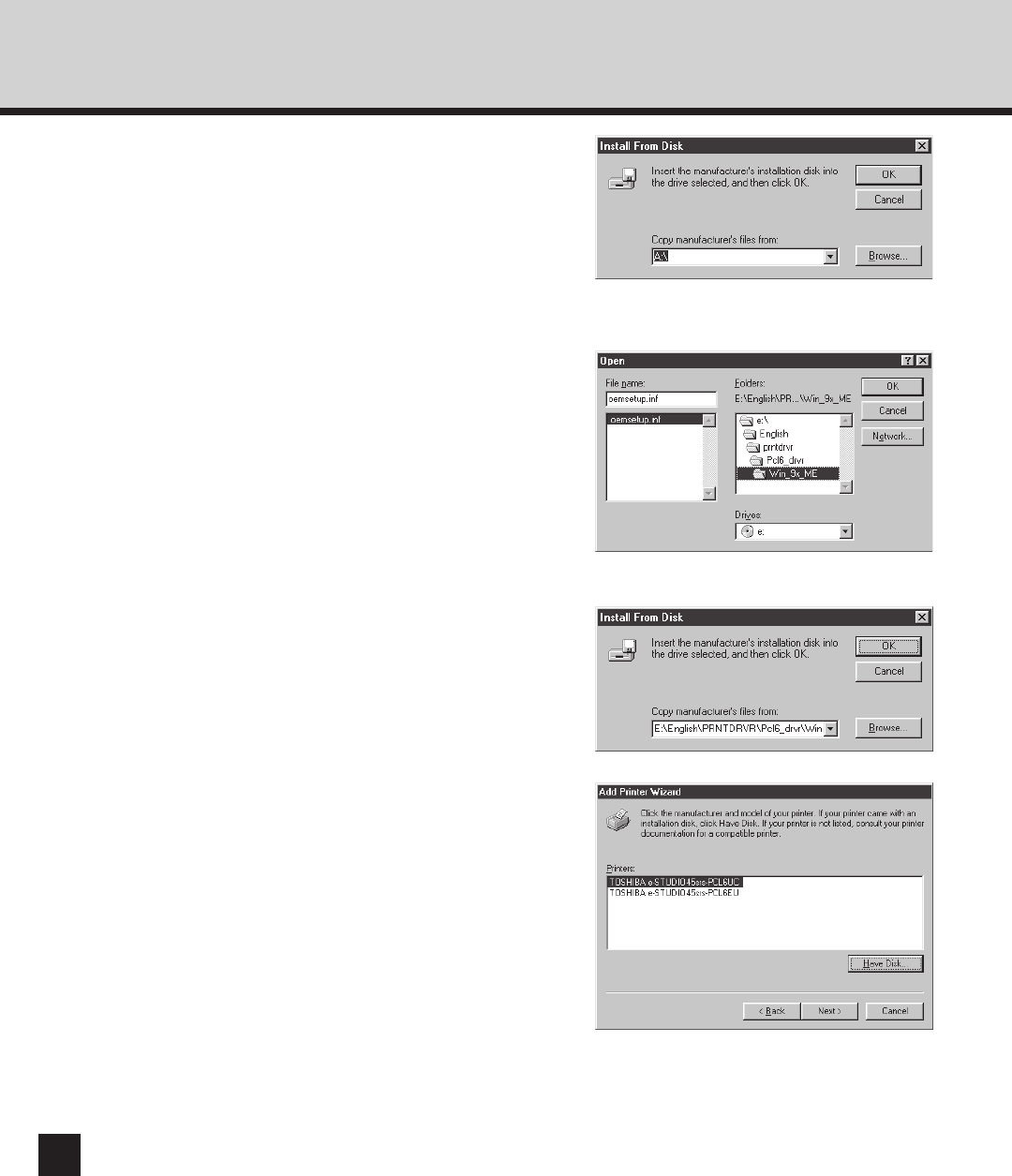
100
8
Click on [OK].
9
Select the printer driver that compatible to
your GA-1040 printer and click on [Next].
• When the GA-1040 printer is an US version, which
the default paper size type is LT system, select
“TOSHIBA e-STUDIO45srs-PCL6UC” (when you
install the PCL6 printer driver) or “TOSHIBA e-
STUDIO45srs-PS3UC” (when you install the
PostScript printer driver).
• When the GA-1040 printer is an European version,
which the default paper size type is A4 system, select
“TOSHIBA e-STUDIO45srs-PCL6EU” (when you
install the PCL6 printer driver) or “TOSHIBA e-
STUDIO45srs-PS3EU” (when you install the
PostScript printer driver).
7
Locate the directory where the printer driver
for Windows 95/98/Me is located, select the
“oemsetup.inf” file, and click on [OK].
• When you want to install the PCL6 printer driver,
locate “[CD-ROM drive]:\English\Prntdrvr\Pcl6_drvr
\Win_9x_ME”.
• When you want to install the PostScript printer driver,
locate “[CD-ROM drive]:\English\Prntdrvr\Ps_drvr
\Win_9x_ME”.
5
Click on [Browse...].
• The Locate File screen appears.
6
Insert the CD-ROM into the CD-ROM drive.
• When inserting the CD-ROM, the installer may
automatically start. Click on [Cancel] to exit the
installer and continue the operation.