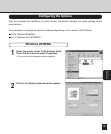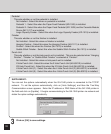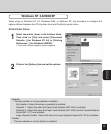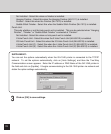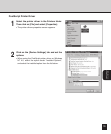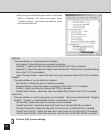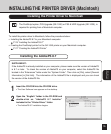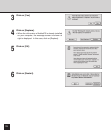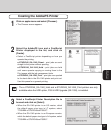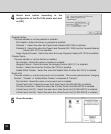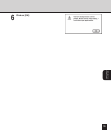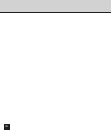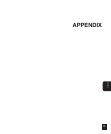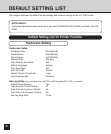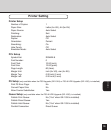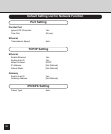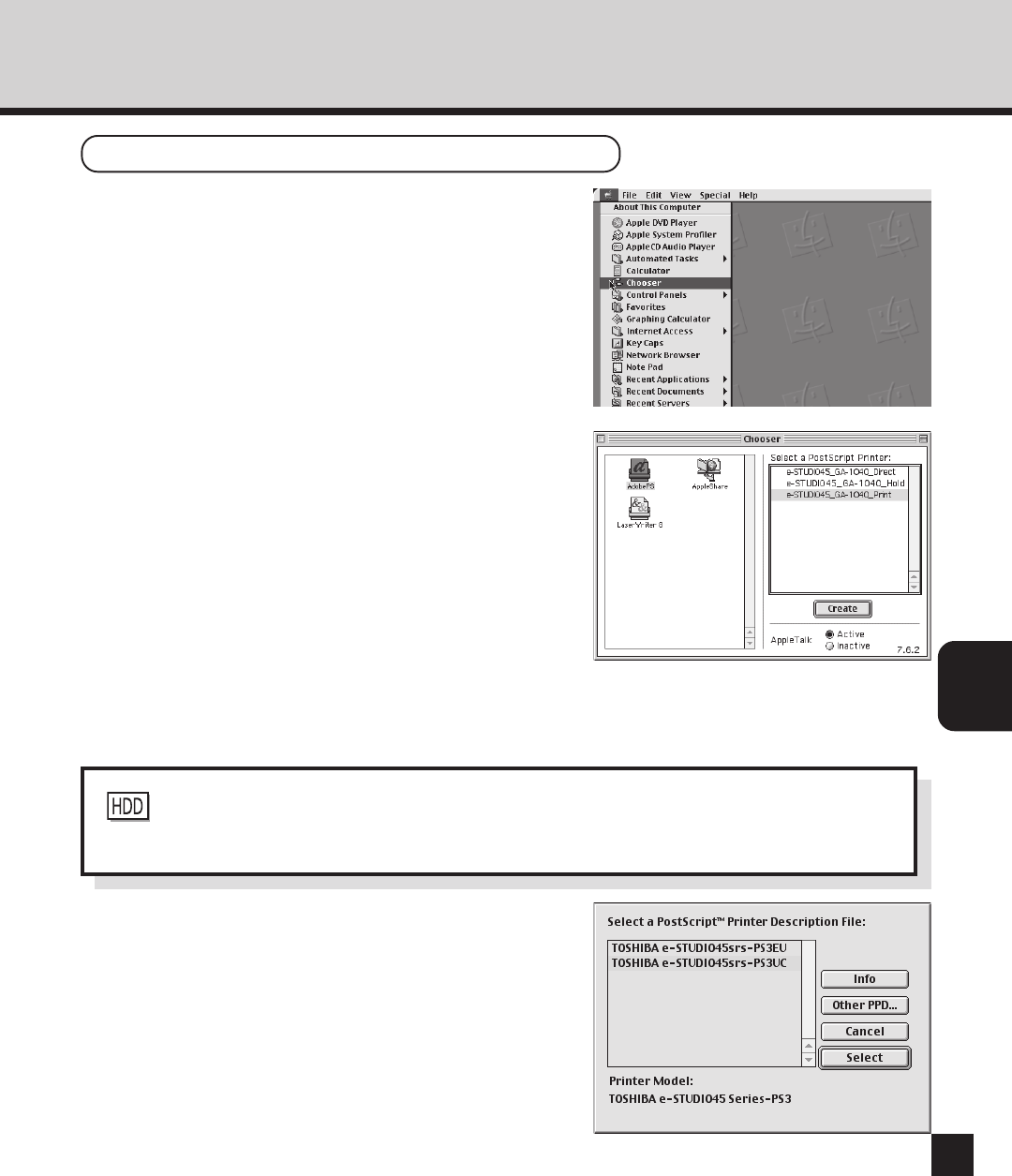
117
INSTALLING THE
PRINTER DRIVER
2
Select the AdobePS icon and a PostScript
Printer displayed in the list, and click on
[Create].
• Select a PostScript printer depending on how you
operate the printing.
e-STUDIO45_GA-1040_Direct - print jobs are sent
straight to the printer without spooling.
e-STUDIO45_GA-1040_Hold - print jobs are held
until users operate copying or moving them to the
Print queue with the job management tools.
e-STUDIO45_GA-1040_Print - print jobs are spooled
to the hard disk in the GA-1040 printer and print out.
Use this queue for a general printing.
Creating the AdobePS Printer
1
Click on apple menu and select [Chooser].
• The Chooser screen appears.
3
Select a PostScript Printer Description file to
be used and click on [Select].
• When the GA-1040 printer is an US version, which
the default paper size type is LT system, select
“TOSHIBA e-STUDIO45srs-PS3UC”.
• When the GA-1040 printer is an European version,
which the default paper size type is A4 system, select
“TOSHIBA e-STUDIO45srs-PS3EU”.
: The e-STUDIO45_GA-1040_Hold and e-STUDIO45_GA-1040_Print printers are only
available when the HDD option, PS3 & HDD Upgrade (GE-1030), is installed.