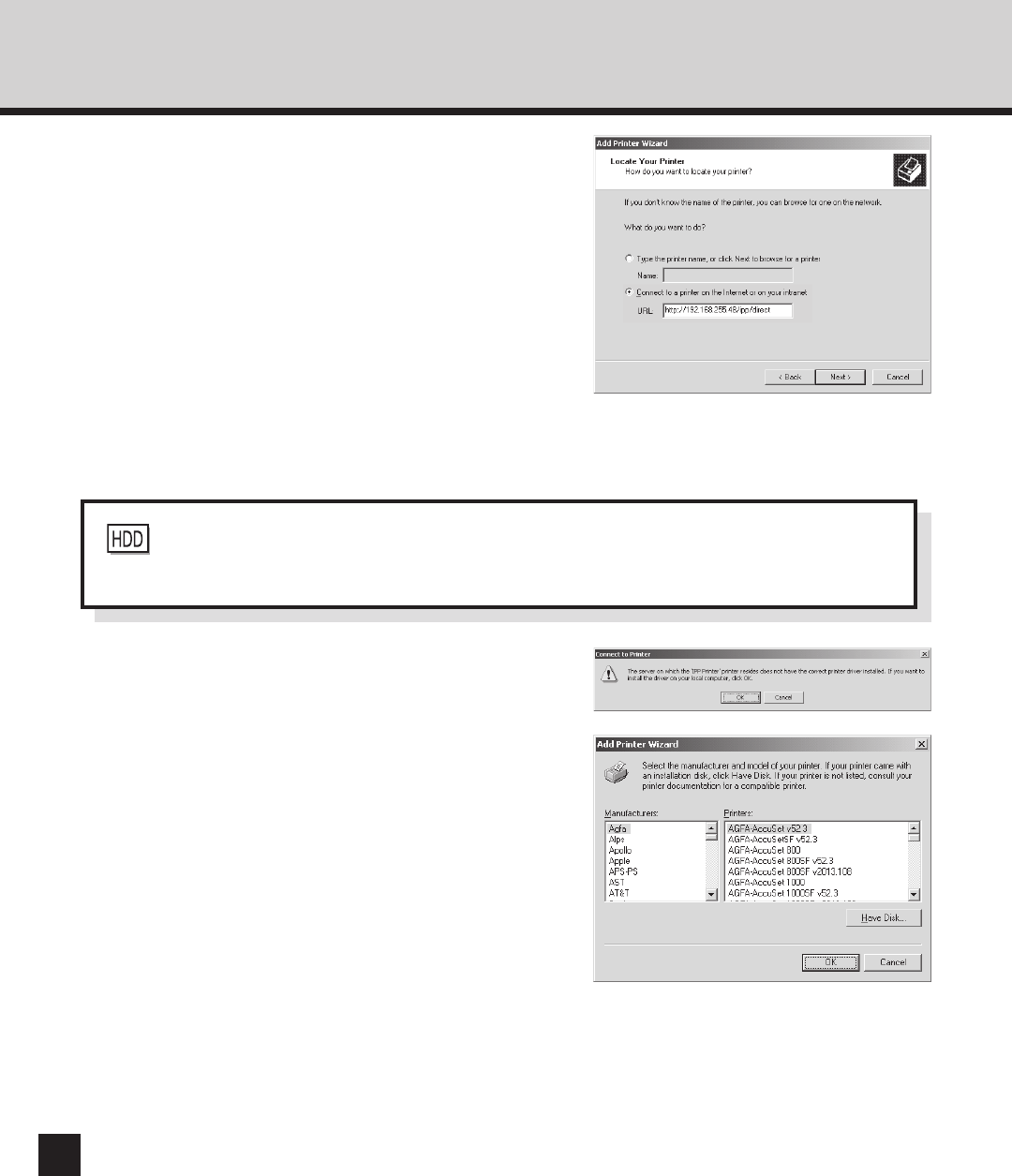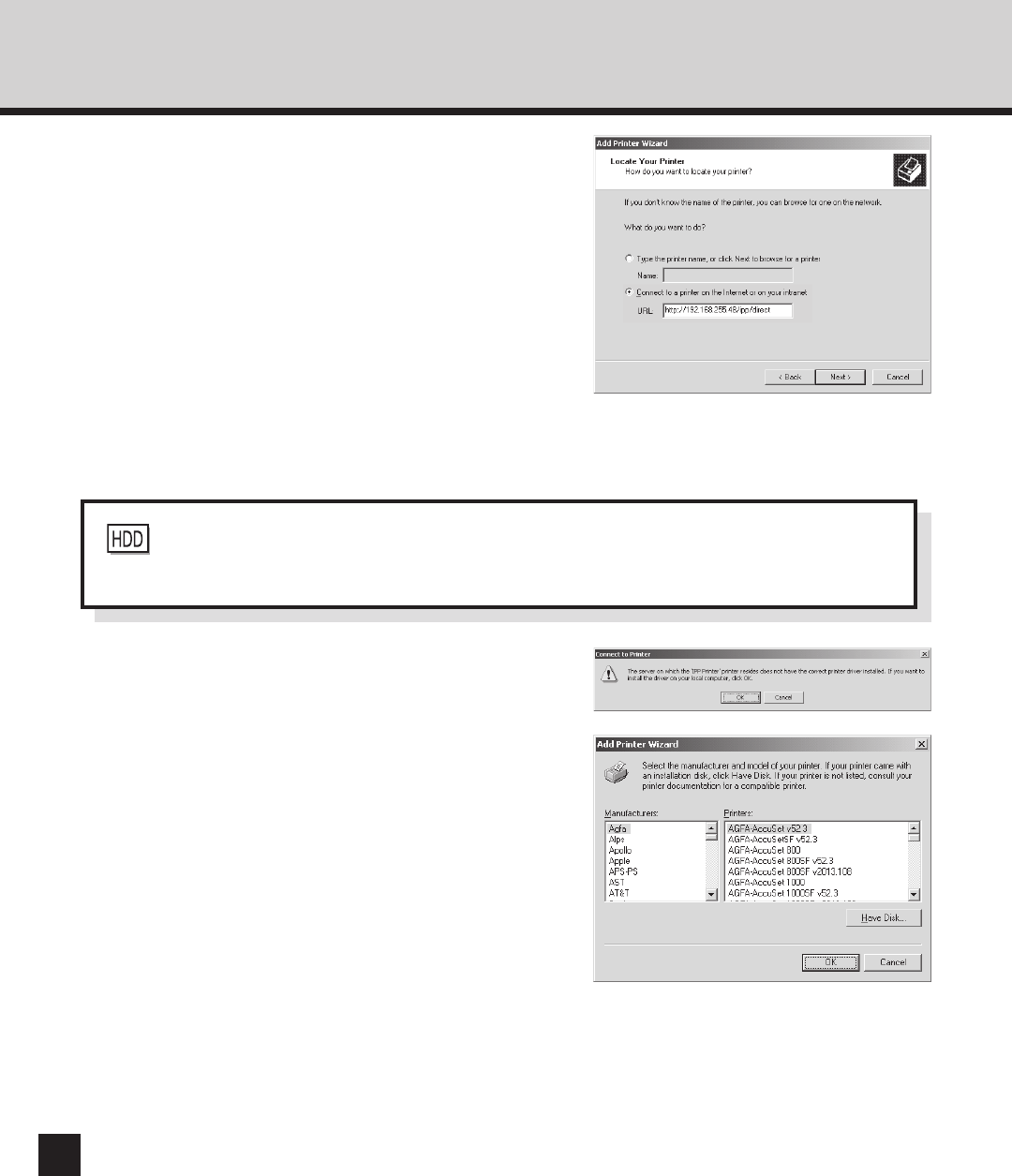
94
6
Click on [OK].
5
Select “Connect to a printer on the Internet or
on your intranet”, enter “http://[IP Address]/
ipp/direct” in the “URL” field, and then click on
[Next].
• Enter the IP address of the GA-1040 printer instead
of [IP Address].
Example: IP address = 192.168.255.48
http://192.168.255.48/ipp/direct
• When you use the WINS server, enter the print
server name of the GA-1040 printer instead of [IP
Address].
Example: Print Server Name = e-STUDIO45
http://e-STUDIO45/ipp/direct
• The Connect to Printer screen appears.
7
Click on [Have Disk...].
• The Install From Disk screen appears.
: Please enter “ipp/print” instead of the “ipp/direct” for the URL when the HDD option,
PS3 & HDD Upgrade (GE-1030), is installed.