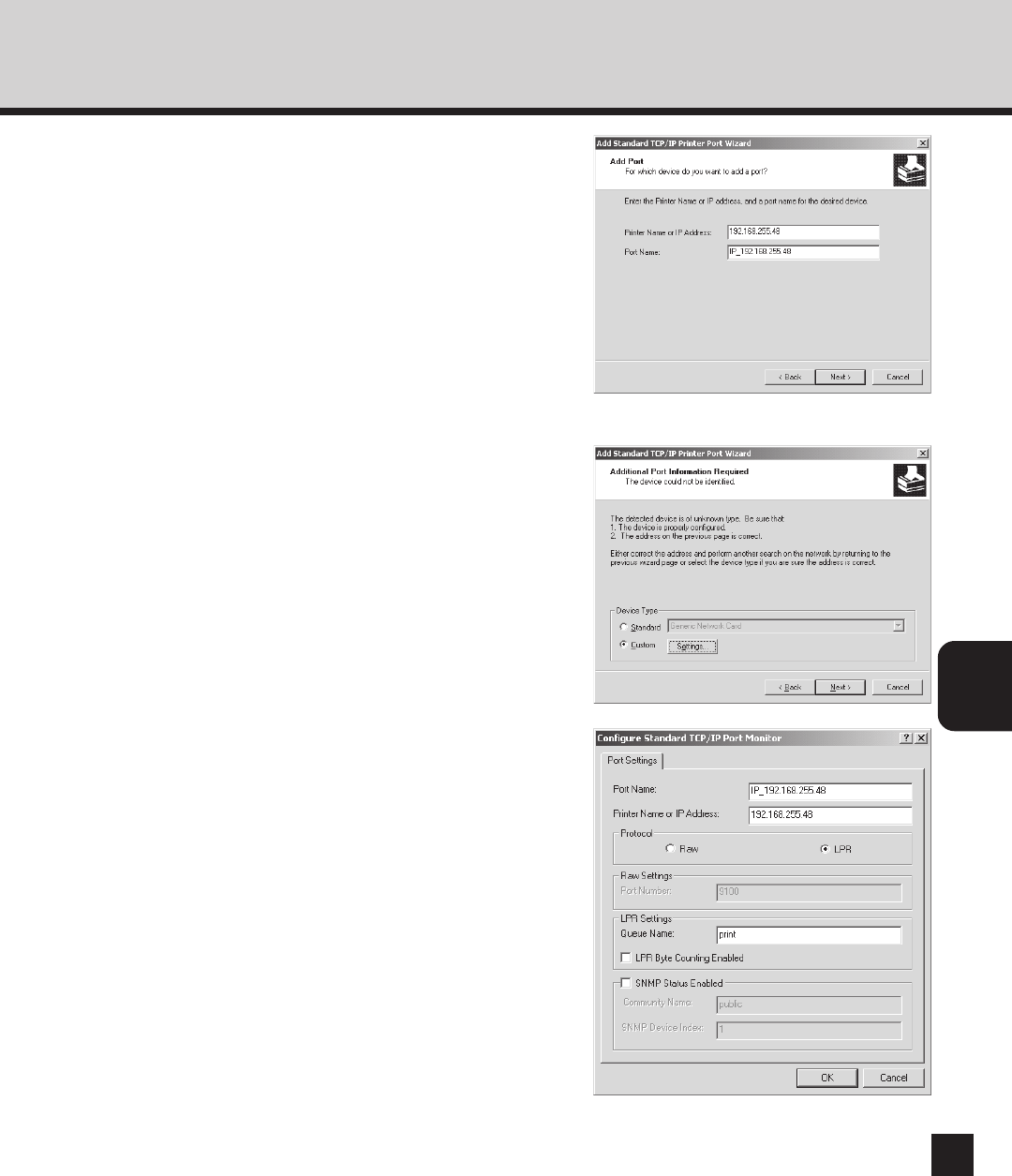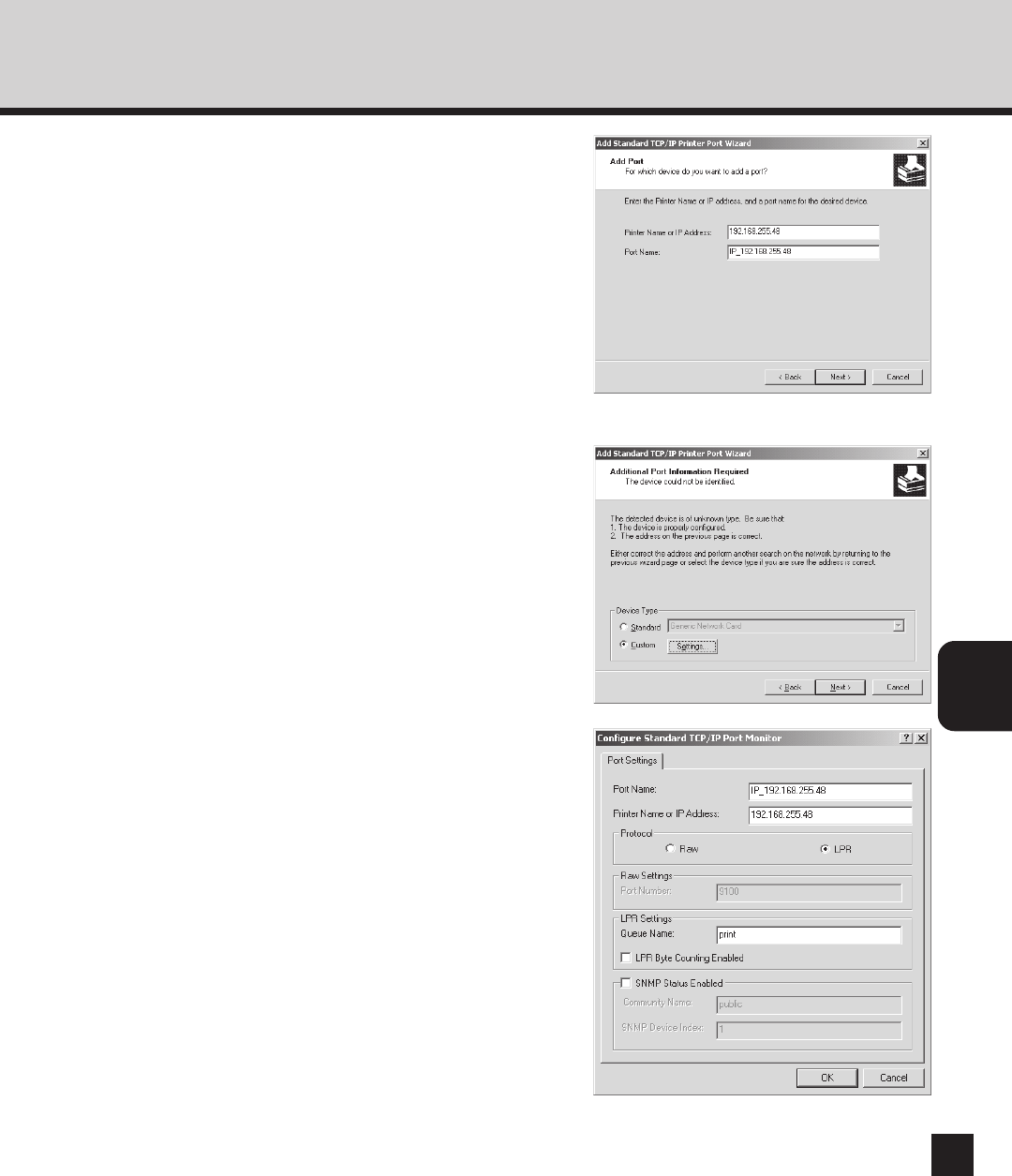
INSTALLING THE
PRINTER DRIVER
87
6
Enter the IP address of the GA-1040 printer in
the “Printer Name or IP Address” field and
click on [Next].
• When you use the WINS server, enter the print
server name of the GA-1040 printer provided from the
WINS server in the “Printer Name or IP Address”
field.
• In the “Port Name” field, the port name is
automatically entered according to the IP address or
printer name entered in the “Printer Name or IP
Address” field.
7
Select “Custom” and click on [Settings...].
• The Configure Standard TCP/IP Port Monitor screen
appears.
8
Select “LPR” at the “Protocol” option, enter a
queue name in the “Queue Name” field at the
“LPR Settings” option, and then click on [OK].
• In the “Queue Name” field, you have to enter a queue
name, direct, hold, or print, on the GA-1110 printer.
Enter a queue depending on how you operate the
printing.
direct - print jobs are sent straight to the printer
without spooling.
hold - print jobs are held until users operate copying
or moving them to the Print queue with the job
management tools.
print - print jobs are spooled to the hard disk in the
GA-1110 printer and print out. Use this queue for a
general printing.
• The screen returns to the Add Standard TCP/IP
Printer Port Wizard screen.