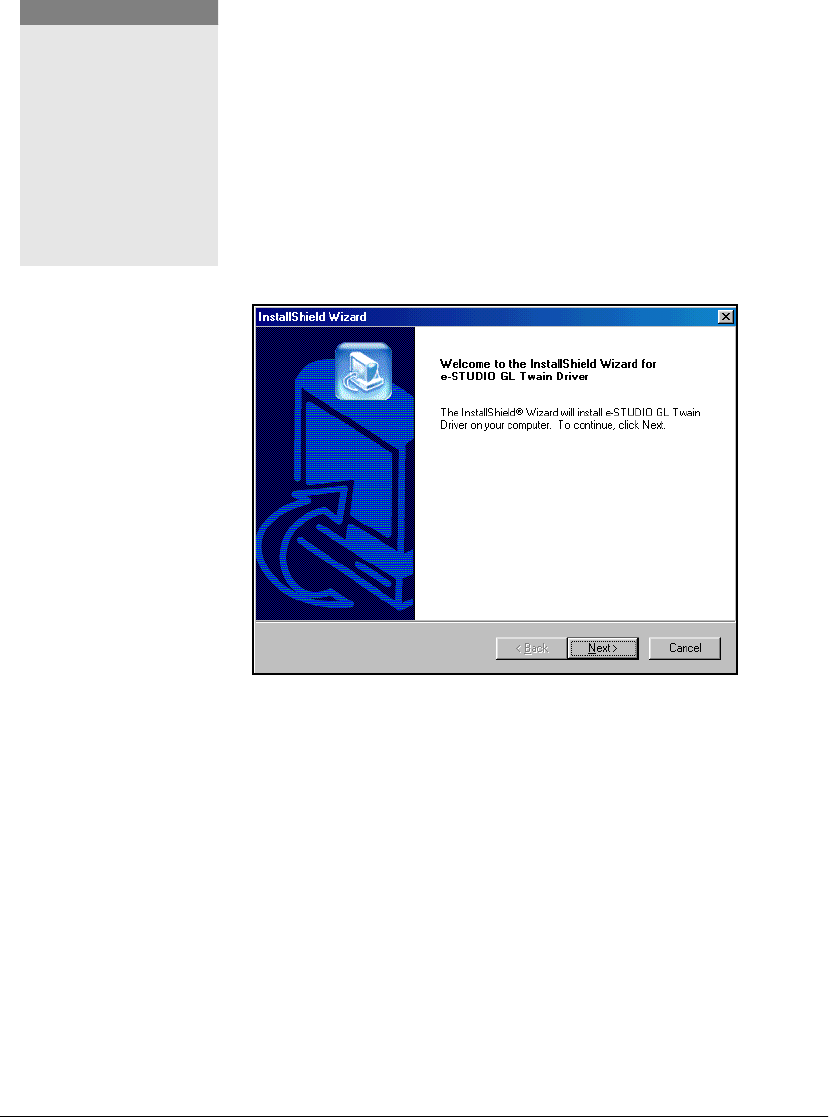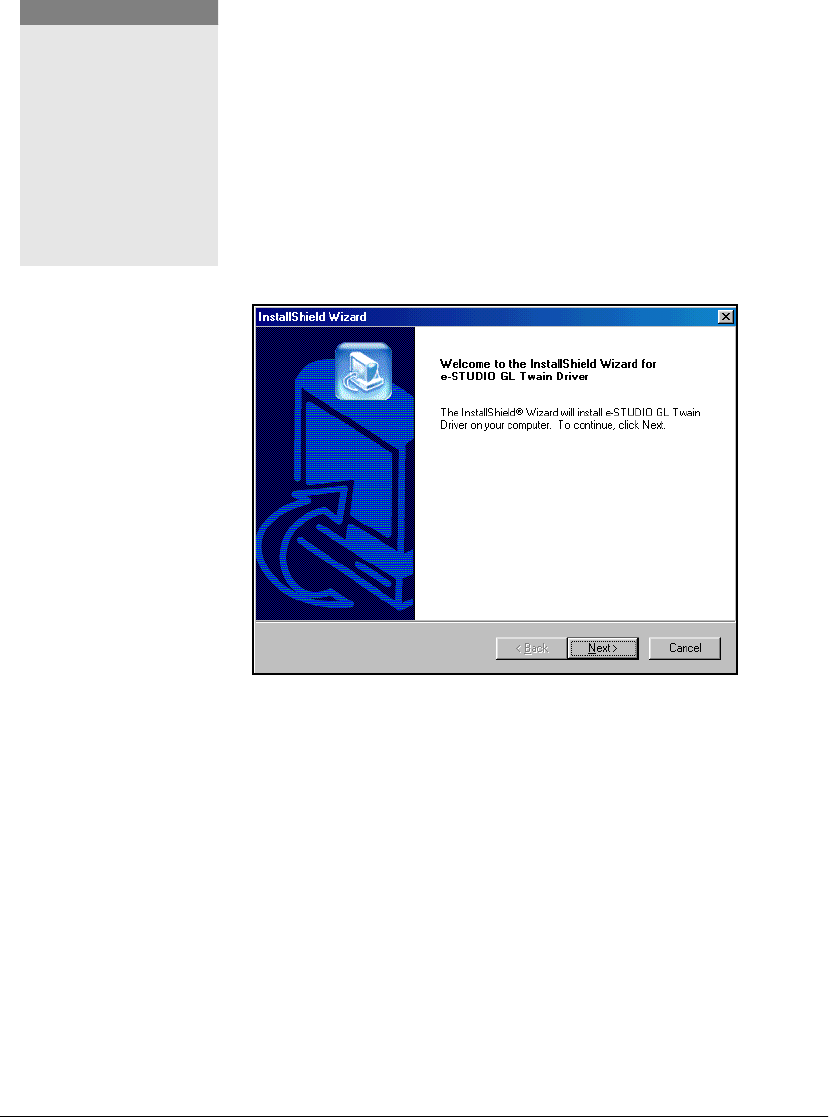
28 GL-1010 Scan Operator’s Guide
SOFTWARE INSTALLATION
Scanner Driver (TWAIN) Installation
You need to install the Twain driver so that scanned images may
be acquired using a Twain compliant application.
1 Insert the e-STUDIO GL-1010 Scanner Client CD-ROM into
the drive. If autoplay is enabled, the InstallShield setup
wizard launches automatically. If it doesn’t start, choose Run
from the Start menu and then enter the following command:
D:\setup.exe
replacing “D” with the letter mapped to your CD-ROM drive,
if different.
2 Click OK to launch the setup program.
InstallShield Setup Wizard
3 Follow the Setup Wizard as it leads you through the
installation steps.
4 The setup wizard displays the End User Licence Agreement.
Please read the terms of license carefully. If you agree with
the terms, click
Yes to continue installation. Otherwise, click
No to terminate the installation process.
5 When the setup program finishes copying the necessary files
to your computer, you will be prompted to view the ReadMe
file.
NOTE:
Install the TOSHIBA e-
STUDIO GL TWAIN
Driver that is located on
the CD-ROM. Refer to
the Readme file on the
CD-ROM for installation
and known issue
information. The
Readme file will display
automatically after setup.
GL-1010 Scan Operator's Guide.book Page 28 Friday, October 5, 2001 10:30 AM