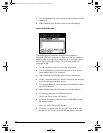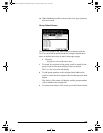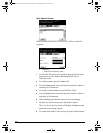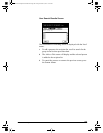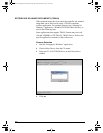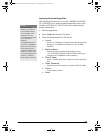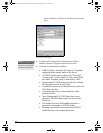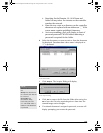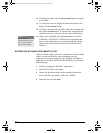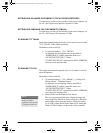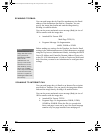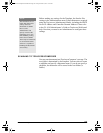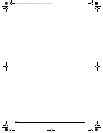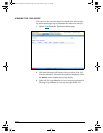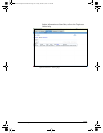94 GL-1010 Scan Operator’s Guide
10 To change the folder click the Change Folder button and select
a new folder.
11 To refresh the screen to display the latest documents in the
folder click the
Refresh button.
12 To Delete a document in the folder, select the document and
then click the
Delete button. If a password is assigned to the
selected document, a screen to enter the password displays.
13 When you are finished, click the Close button to close the
TOSHIBA e-STUDIO GL TWAIN Driver application and
return to the application you are currently running. During
image retrieval, this button cancels the current document
retrieval.
RETRIEVING SCANNED DOCUMENTS (FILE)
When a scanned image is saved in a controller or network shared
folder, it can be retrieved by using an imaging software
application. For example purposes, the “Imaging for Windows”
application, a Windows 95/98/Me/2000 accessory, is used in the
following steps:
1 Start the “Imaging for Windows” application.
2 From the File menu, select Open.
3 Browse for the shared folder in the controller or network.
In the controller, the folder is called GL_SHARE.
4 Select the file and click Open.
NOTE:
Some software
applications may not be
able to retrieve multi-
page scanned images.
GL-1010 Scan Operator's Guide.book Page 94 Friday, October 5, 2001 10:30 AM