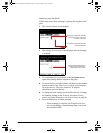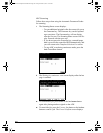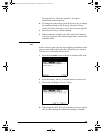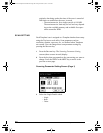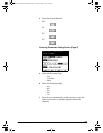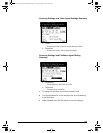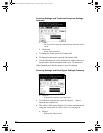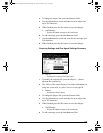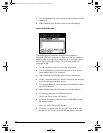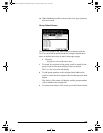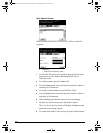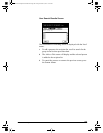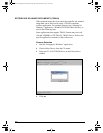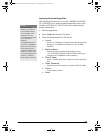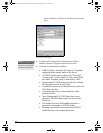GL-1010 Scan Operator’s Guide 85
3 To change the subject line, press the SUBJECT field.
4 Use the alphanumeric screen and enter the new subject line
up to 256 characters.
5 When finished press the SET button to save the changes.
M Add Message
− Display the added message to the Email body.
6 To add a message, press the ADD MESSAGE field.
7 Use the alphanumeric screen and enter the new message up to
256 characters.
8 When finished press the SET button to save the changes.
Scanning Settings and iFax Agent Settings Summary
M iFax to
− Displays the recipients list of the Email.
1 To modify the recipient list, press the ellipsis [...] button
adjacent the recipient list.
2 The Address Edit screen displays. For further information on
using this screen refer to,
Address Edit Screen on page 86.
M Subject
− Displays the Email subject.
3 To change the subject line, press the SUBJECT field.
4 Use the alphanumeric screen and enter the new subject line
up to 256 characters.
5 When finished press the SET button to save the changes.
M Add Message
− Display the added message to the Email body.
6 To add a message, press the ADD MESSAGE filed.
GL-1010 Scan Operator's Guide.book Page 85 Friday, October 5, 2001 10:30 AM