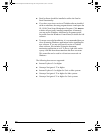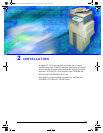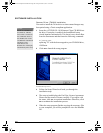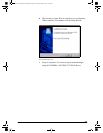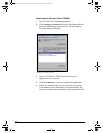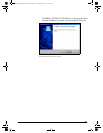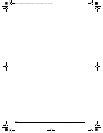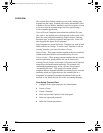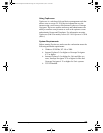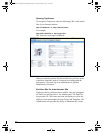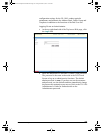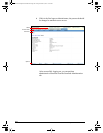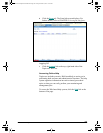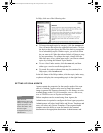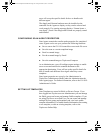34 GL-1010 Scan Operator’s Guide
OVERVIEW
The network Scan feature enables users to easily manage jobs
scanned into the copier. Scanned jobs can be automatically filed
to Public or Private folders, Emailed to specific recipients, or sent
to Twain so that the scanned image may be acquired using a
Twain compliant application.
Users will create Templates that contain the attributes for scan
jobs such as, the desired icon to be displayed on the copier LCD
panel, the scan job details including, single or duplex, rotation,
document type, resolution, exposure and paper size. Users will
also designate the Agent for the template.
Scan Templates are stored in Groups. Templates are used in both
Public and Private Groups. To create a new Template or edit an
existing Template, you must first select a Group.
Public Group - This group contains templates that are created by
Administrator and can be accessed and used by all users.
Private Groups - These groups contain templates that are created
based on particular group profiles and can be accessed by
selecting Private Groups at the copier LCD panel and if required,
using the pre-defined template password. For example, the
Accounting department may set up a Private Group named
“Accounting Invoices”. This group will contain specific
templates that are designed to handle accounting invoice scan job
attributes which use Agents that save the scanned files in a
designated Accountant Department destination folder on the
network or can Email the scan file to the Accounting Manager.
Scan Setup Process Flow
1 Configure Scan Agent properties by Administrator
2 Create a Group
3 Create a Template
4 Select an Icon and Caption for the front panel
5 Select an Agent and properties
6 Select the Scanner parameters
GL-1010 Scan Operator's Guide.book Page 34 Friday, October 5, 2001 10:30 AM