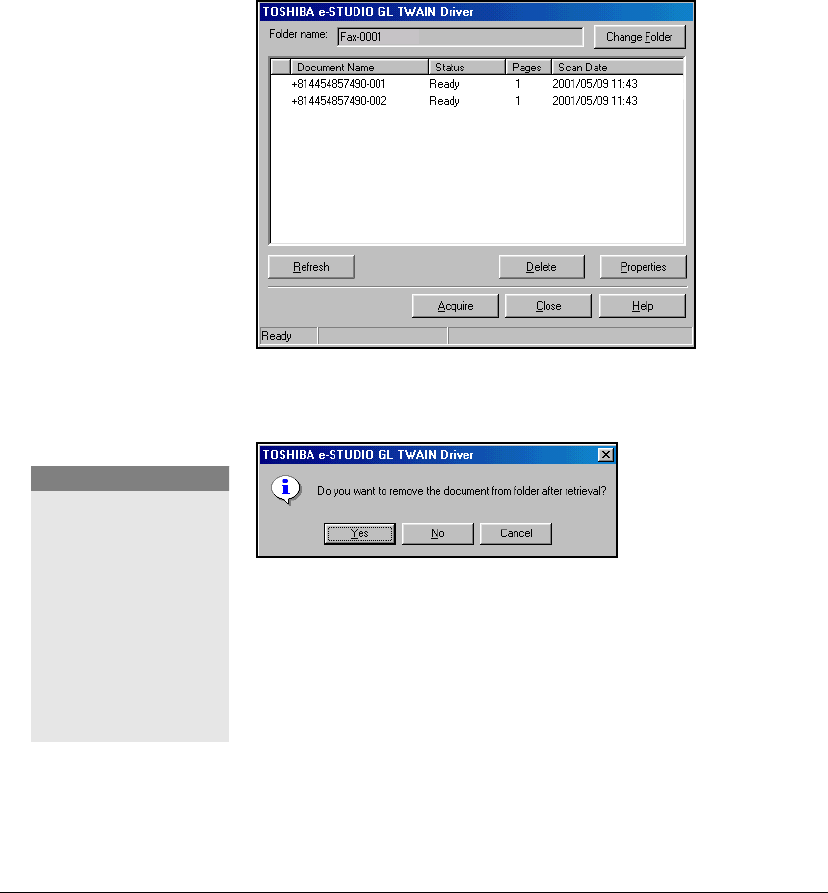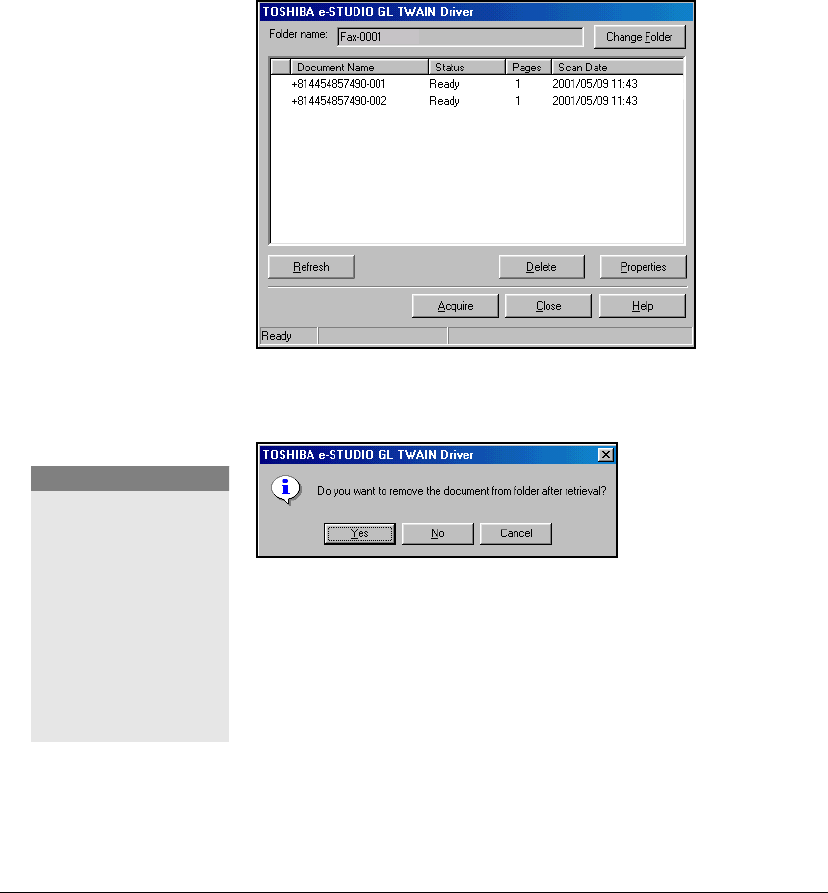
GL-1010 Scan Operator’s Guide 93
M Searching for the Domain, GL-1010 Name and
folder list may take a few minutes as the controller
searches the network.
M Since the tray exists as a directory on the controller,
characters are replaced with an underscore “_” if the
screen name contains prohibited characters.
M An icon resembling a lock will display in front of
password protected TWAIN folders indicating a
password is required for the folder.
6 Select the document you want to retrieve from the document
list displayed. Document data whose status is displayed as
“*” is protected.
Twain Select Folder
7 Click Acquire. The Acquire Dialog will display.
Twain Acquire Dialog
8 Click Yes to remove the file from the folder after retrieval or
No to leave the file to be acquired again at a later time.The
scanned image retrieval begins.
9 If a selected document is assigned a password, a screen will
display prompting you to enter the password.
NOTE:
Statuses shown in the list
are:
Ready-The document is
in a normal state and can
be retrieved.
Processing-The
document is being
retrieved by the user.
“*” -The folder status is
unknown. The document
is protected.
GL-1010 Scan Operator's Guide.book Page 93 Friday, October 5, 2001 10:30 AM