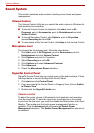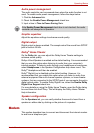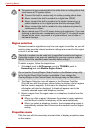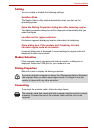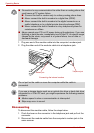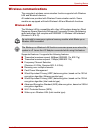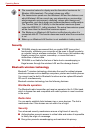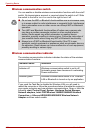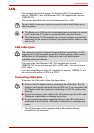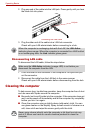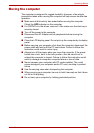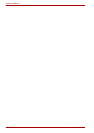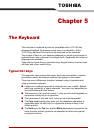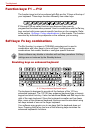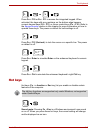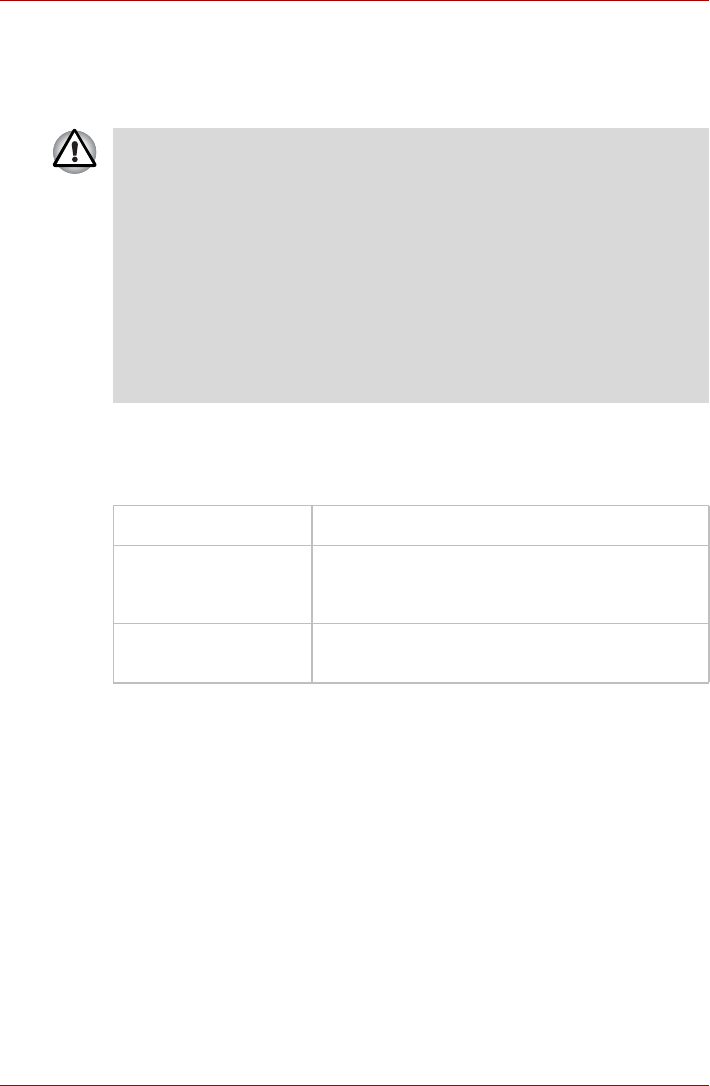
4-34 User’s Manual
Operating Basics
Wireless communication switch
You can enable or disable wireless communication functions with the on/off
switch. No transmissions are sent or received when the switch is off. Slide
the switch to the left to turn it on and to the right to turn it off.
Wireless communication indicator
The wireless communication indicator indicates the status of the wireless
communication functions.
If you used the Task Bar to disable the Wireless LAN you will need to
restart the computer or follow the procedures below to enable the system to
once again recognize and use wireless communications. Open or click the
following: start, Control Panel, System, Hardware Device Manager,
Network adapters, Intel
®
PRO/Wireless 3945BG/3945ABG Network
Connection or Atheros AR5006EG/AR5006EX Wireless Network
Adapter and then select enable.
■ Do not use the WiFi or Bluetooth functionalities near a microwave oven
or in areas subject to radio interference or magnetic fields. Interference
from a microwave oven or other source can disrupt WiFi or Bluetooth
operation.
■ Turn WiFi and Bluetooth functionalities off when near a person who
may have a cardiac pacemaker implant or other medical electric
device. Radio waves may affect pacemaker or medical device
operation, possibly resulting in serious injury. Follow the instruction of
your medical device when using any WiFi or Bluetooth functionality.
■ Always turn off WiFi or Bluetooth functionality if the PC is near
automatic control equipment or appliances such as automatic doors or
fire detectors. Radio waves can cause malfunction of such equipment,
possibly resulting in serious injury.
Indicator status Indication
Indicator off Wireless communication switch is set to off.
Automatic power down because of overheating.
Power malfunction.
Indicator glows Wireless communication switch is on. Wireless
LAN or Bluetooth is turned on by an application.