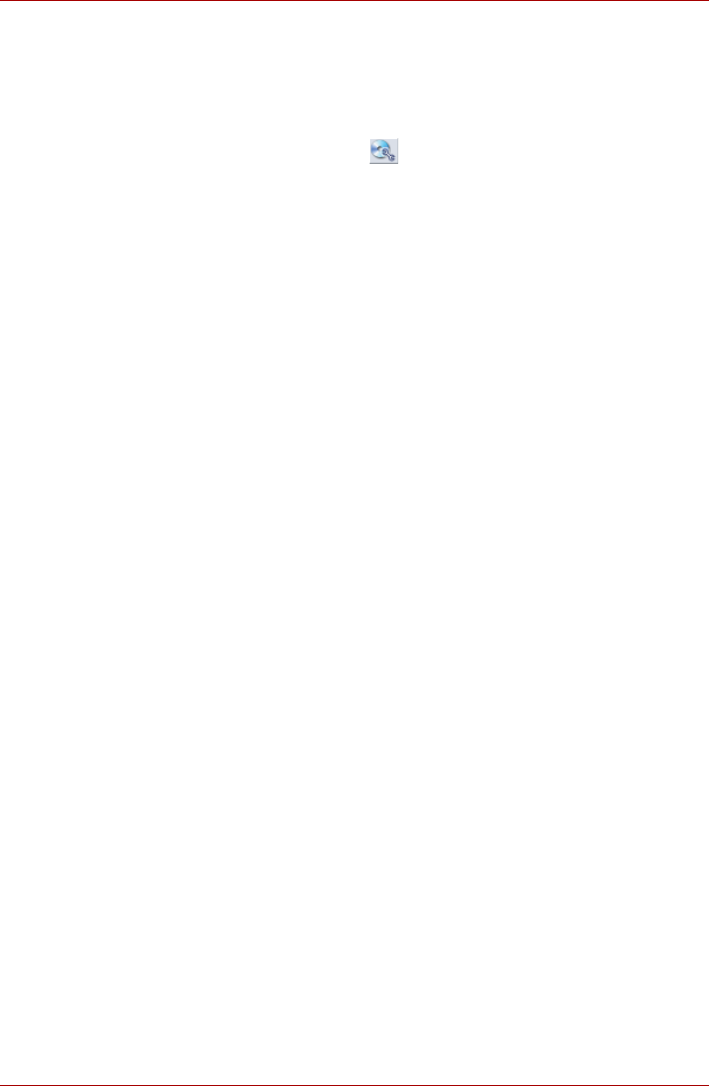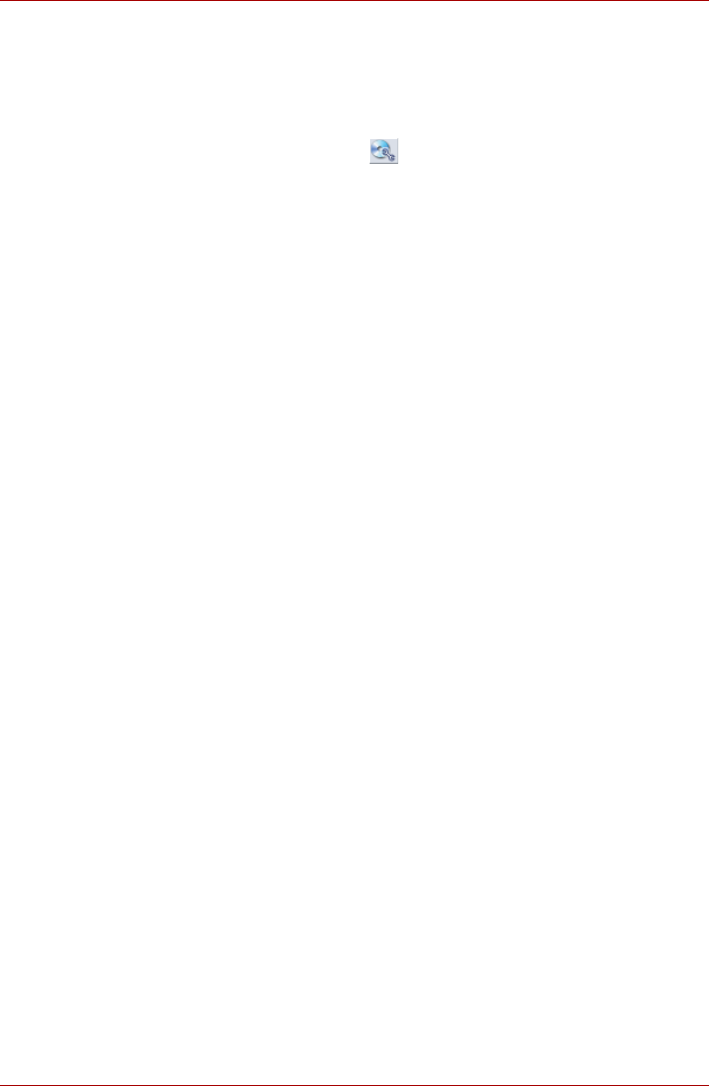
User’s Manual 4-19
Operating Basics
Data Verification
To verify that data is written or rewritten correctly, follow the steps below
before you write or rewrite a Data CD/DVD.
1. Display the setting dialog box by one of the following two steps:
■ Click the setting button ( ) for writing on the main toolbar in the
Data CD/DVD mode.
■ Select Setting for writing -> Data CD/DVD in the Setting menu.
2. Mark the Verify written data check box.
3. Select File Open or Full Compare mode.
4. Click the OK button.
TOSHIBA Direct Disc Writer
Note the following limitations when you use TOSHIBA Direct Disc Writer:
■ This software supports only rewritable discs (DVD+RW, DVD-RW, and
CD-RW). It does not support DVD+R, DVD-R, and CD-R discs that are
not rewritable.
■ TOSHIBA Direct Disc Writer does not support formatting a DVD-RAM
disc and writing to it, this function is performed by DVD-RAM Driver
Software. You can run “DVDForm” by clicking the Start button and then
selecting “All Programs”, “DVD-RAM”, “DVD-RAM Driver” and
“DVDForm” sequentially.
■ Do not use any discs that have been formatted with packet writing
software other than TOSHIBA Direct Disc Writer. Similarly, do not use
any discs that have been formatted with TOSHIBA Direct Disc Writer
with any packet writing software other than TOSHIBA Direct Disc Writer.
When using a disc you are not familiar with, format it by selecting “Full
Format” before using it.
■ Do not use the cut-and-paste function for files and folders. A file or
folder that has been cut may be lost if writing fails due to an error on the
disc.
■ When writing SETUP files for an application to a disc formatted by
TOSHIBA Direct Disc Writer, and then attempting to start SETUP from
this disc, an error may occur. In this case, please copy the SETUP files
to the hard disk and then run them from there.
When using WinDVD Creator Platinum
You can record video back to your digital camcorder via i.LINK (IEEE1394)
using WinDVD Creator Platinum. However, there is a case where you may
find that playback sound is choppy - if this is the case follow the below
instructions:
1. Click start and select the Control Panel.
2. Click the Performance and Maintenance icon in the Control Panel.
3. Click the System icon in the Performance and Maintenance window.
4. Click the Advanced tab in the System Properties window.