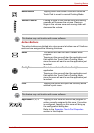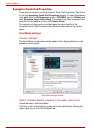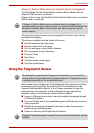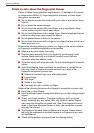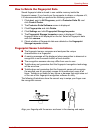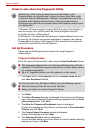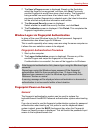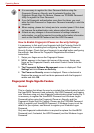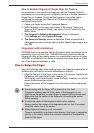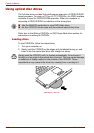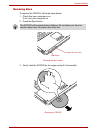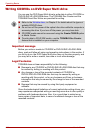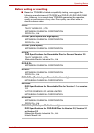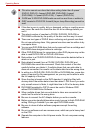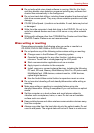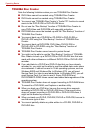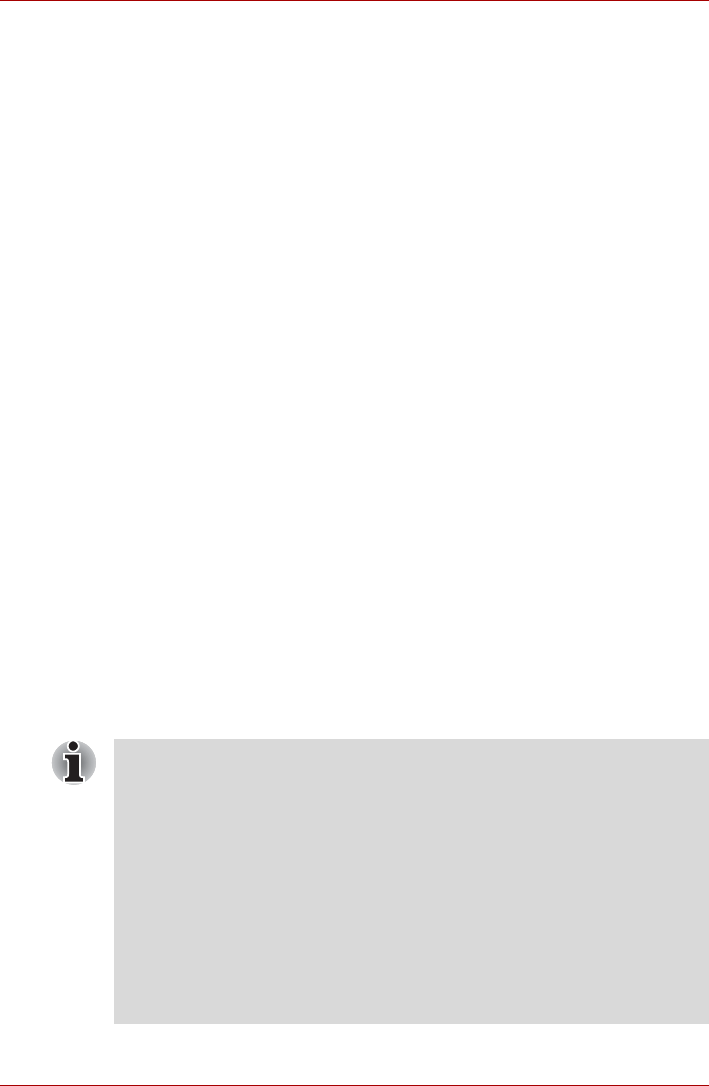
User’s Manual 4-11
Operating Basics
How to Enable Fingerprint Single Sign-On Feature
It is necessary to first enroll your fingerprint with the Protector Suite QL
application prior to enabling and configuring the How to Enable Fingerprint
Single Sign-on Feature. Check that the fingerprint is enrolled before
configuring the settings. See Manual for Fingerprint Registration/
Enrollment instructions.
1. Swipe your finger across the Fingerprint Sensor.
2. MENU appears in the lower right corner of the screen. Swipe your
finger on the Fingerprint Sensor, and select Control Center from the
MENU items.
3. The Fingerprint Software Management screen is displayed.
Click Settings and click System Settings.
4. The Power-on Security screen is displayed. Place a checkmark in
Allow power-on security single sign-on within Enable logon support and
click OK.
Fingerprint utility limitations
TOSHIBA does not guarantee that the Fingerprint utility technology will be
completely secure or error-free. TOSHIBA does not guarantee that the
Fingerprint utility will accurately screen out unauthorized users at all times.
TOSHIBA is not liable for any failure or damage that might arise out of the
use of the fingerprint software or utility.
How to Swipe the Finger
Using the following steps when swiping fingers for fingerprint registration or
authentication will help to minimize authentication failures:
1. Align the first joint of the finger to the center of the sensor. Lightly touch
the sensor and swipe finger levelly towards you.
While lightly touching the sensor, swipe the finger towards you until the
sensor surface becomes visible.
Ensure the center of the fingerprint is on the sensor when swiping the
finger.
■ Avoid swiping with the finger stiff or pressed-on too hard
Fingerprint reading may fail if the center of the fingerprint is not
touching on the sensor, or when finger is swiped while pressing hard.
Make sure that the center of the fingerprint is touching the sensor
before swiping.
■ Confirm the center of the fingerprint whirl before swiping.
Always confirm the center of the fingerprint whirl so that it is swiped
along the center line of the sensor.
■ When fingerprint reading is not successful
There is a possibility of authentication failures if the finger is swiped too
quickly or too slowly. Follow the onscreen instructions to adjust the
speed of the swipe.