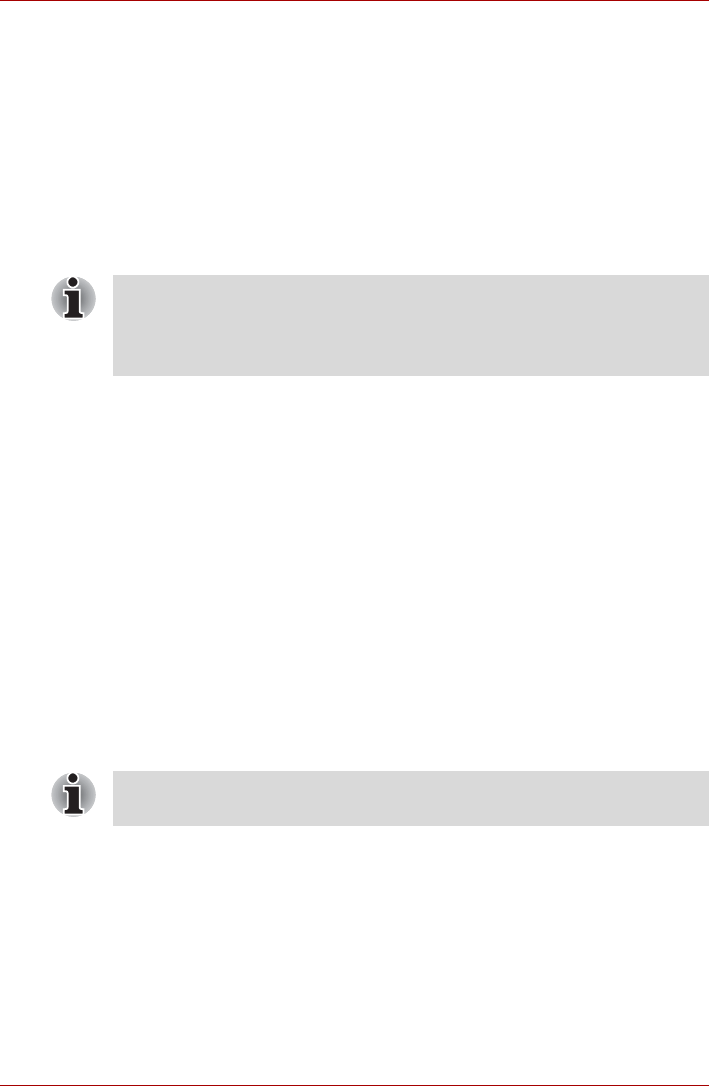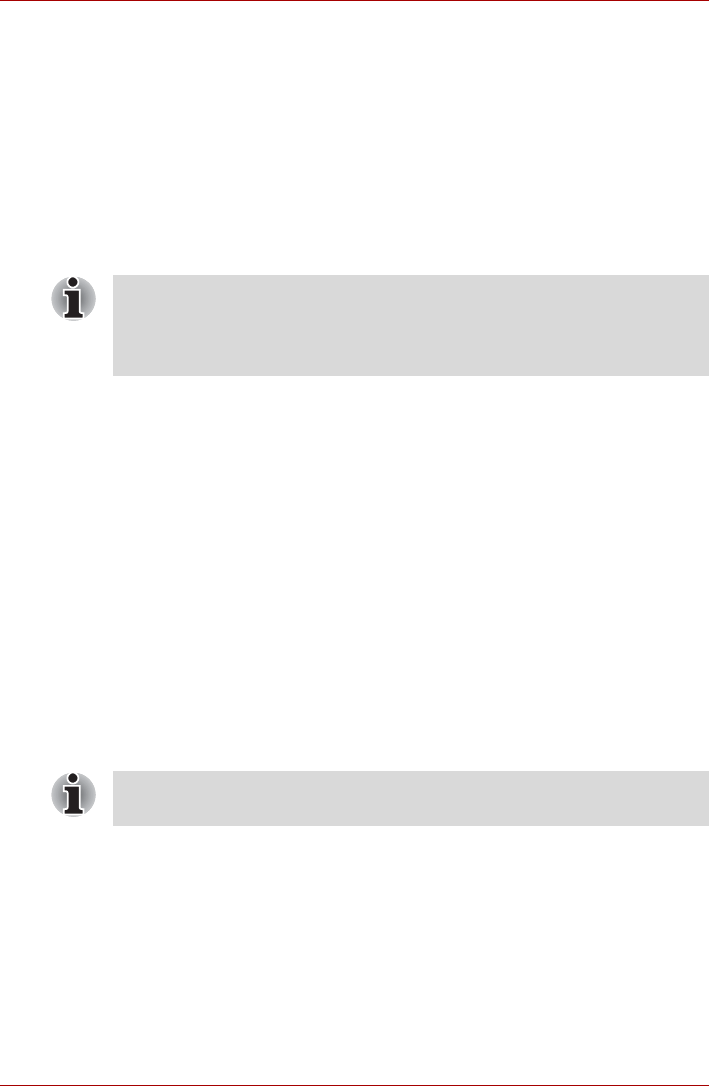
9-22 User’s Manual
Optional Devices
4. Select the GeForce Go 7600 tab.
a. Click the GeForce Go 7600 button.
b. Click Full Screen Video in the small menu.
c. From the Full screen device drop down menu, select Primary
display or Secondary display to enable movie display on an
external TV or CRT monitor.
Primary Device: Movies will be displayed full screen on the
computer’s internal LCD and in a window on the TV or CRT monitor.
Secondary Device: Movies will be displayed full screen on the TV
or CRT monitor and in a window on the computer’s internal LCD.
Disable: Movies will not be displayed on a TV or CRT monitor.
d. Click OK.
e. Click OK in the Display Properties screen.
VIDEO-IN
Refer to chapter 8, Using the Remote Controller, Front operation button
and QosmioPlayer for details on how to connect and use the computer with
the VIDEO-IN cable.
i.LINK (IEEE1394)
i.LINK (IEEE1394) is used for high-speed data transfer for a range of
compatible devices such as
■ Digital video cameras
■ Hard disk drives
■ MO drives
■ Writable optical disc drives
Precautions
■ Make a back-up of your data before transferring it to the computer.
There is a possibility that the original data will be damaged. There is a
particular risk that some frames will be deleted in the case of digital
video transfer. TOSHIBA assumes no liability for such loss of data.
■ Do not transfer data in areas where static electricity is easily generated
or in areas subjected to electronic noise. Data can be destroyed.
■ Even if the above does not set up, there are some as which the movies
is simultaneously displayed depending on the type of the movies.
■ This settings is not available on the some application like Media
Center.
i.LINK uses a four-pin connector, which does not carry any electric current.
External devices will need their own power supply to operate.