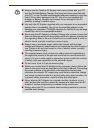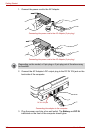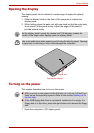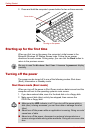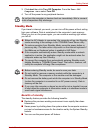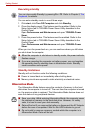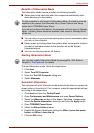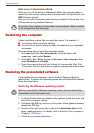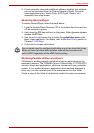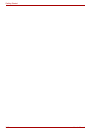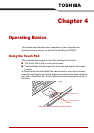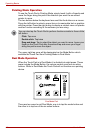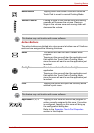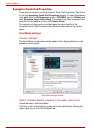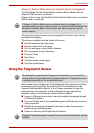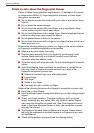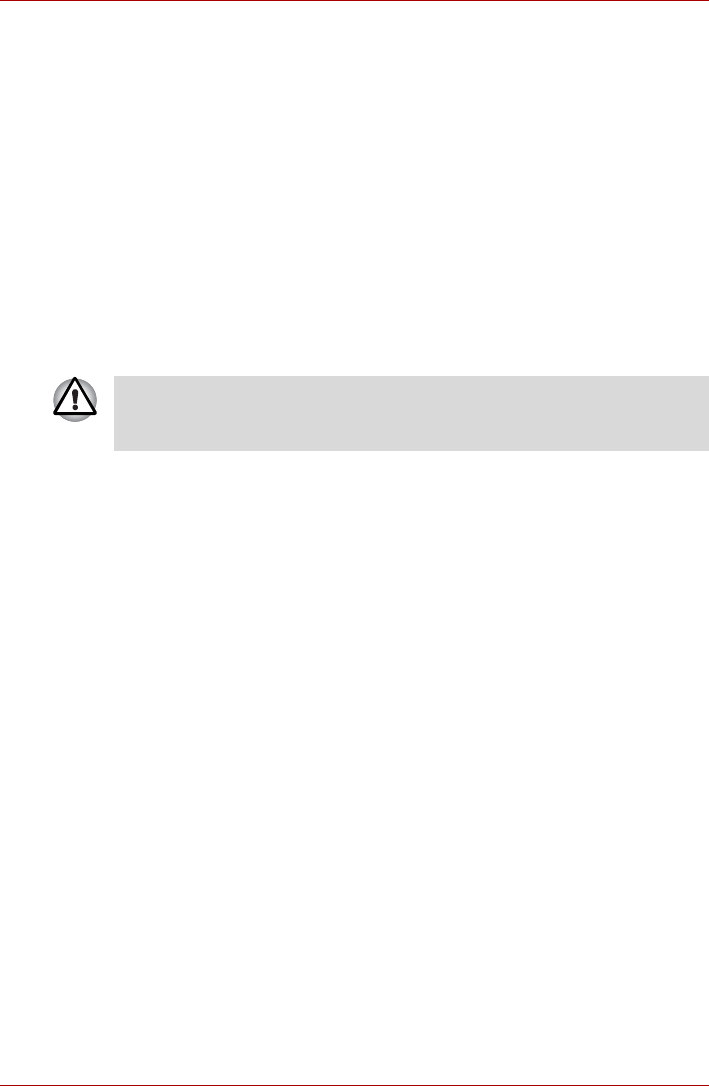
User’s Manual 3-15
Getting Started
5. If your computer came with additional software installed, this software
can not be recovered from the Product Recovery Media. Re-install
these applications (e.g. Works Suite, DVD Player, Games, etc.)
separately from other media.
Restoring QosmioPlayer
To restore QosmioPlayer, follow the steps below.
1. Load the QosmioPlayer Recovery CD in the optical disc drive and turn
off the computer’s power.
2. Hold down the F12 key and turn on the power. When Qosmio appears,
release the F12 key.
3. Use the left or right cursor key to select the optical disc drive in the
Boot Devices menu. For details, refer to the Boot Priority section in
Chapter 7, HW Setup.
4. Follow the on-screen instructions.
RestoringToshiba utilites and drivers
If Windows is working properly, individual drivers or applications can be
separately restored. The TOSHIBA Tools & Utilities folder (C:\TOOLSCD)
contains drivers and applications, which are included with your computer
system. If your system drivers or applications have become damaged in
some way, you can reinstall most of the components from this folder.
Create a copy of this folder to an external medium for more convenience.
Your computer may be configured with either one or two hard disk drives.
When you have two hard disks installed, data will be recovered onto
built-in HDD1 regardless of the HDD Priority setting.