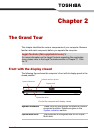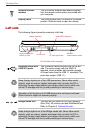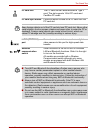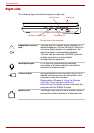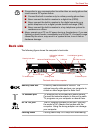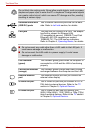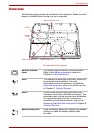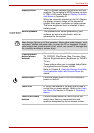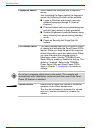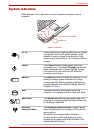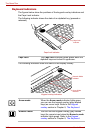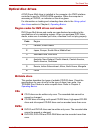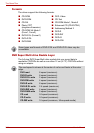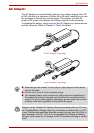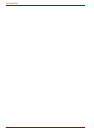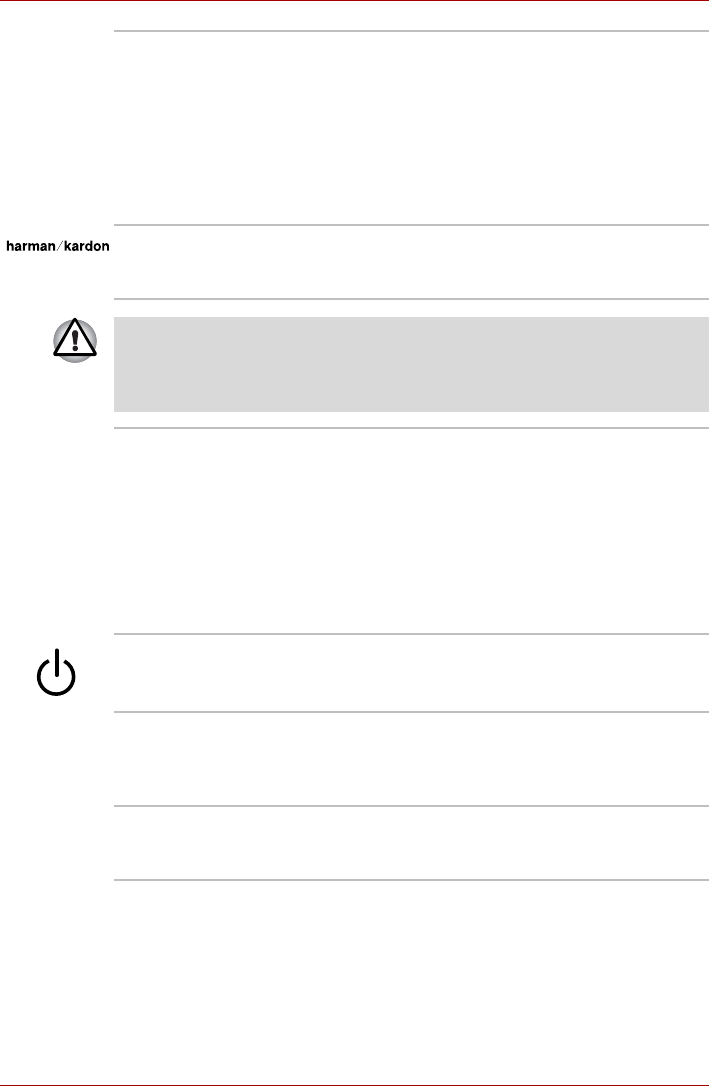
User’s Manual 2-9
The Grand Tour
Display screen The LCD screen displays high-contrast text and
graphics. The computer’s WXGA screen consists
of 1280 × 800 pixels. Refer to Display Controller
and Modes in Appendix B.
When the computer operates on the AC Adaptor
the display screen’s image will be somewhat
brighter than when it operates on battery power.
The lower brightness level is intended to save
battery power.
Stereo speakers The speakers emit sound generated by your
software as well as audio alarms, such as,
generated by the system.
Keep foreign objects out of the speakers. Never allow metal objects, such
as screws, staples and paper clips, to enter the PC or keyboard. Foreign
metal objects can create a short circuit, which can cause PC damage and
fire, possibly resulting in serious injury.
Front operation
button (eleven
buttons)
Eleven buttons are available for use:
TV, CD/DVD, Play/Pause, Stop, Previous, Next,
Record, Brightness down, Brightness up, DOLBY,
TV-out.
These buttons allow you to manage Audio/Video,
run applications and access utilities.
Refer to Chapter 8, Using the Remote Controller,
Front operation button and QosmioPlayer for
details.
Power button Press the power button to turn the computer’s
power on and off.
Touch Pad A Touch Pad located in the palm rest is used to
control the on-screen pointer. Refer to the Using
the Touch Pad section in Chapter 4, Operating
Basics.
Touch Pad control
buttons
Control buttons below the Touch Pad let you
select menu items or manipulate text and
graphics designated by the on-screen pointer.