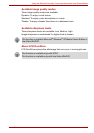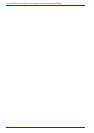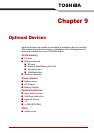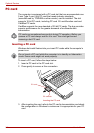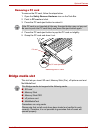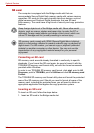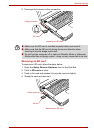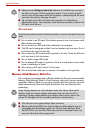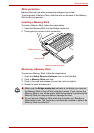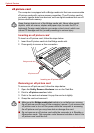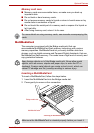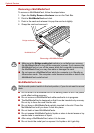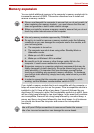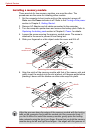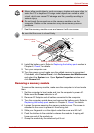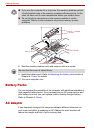User’s Manual 9-7
Optional Devices
Write protection
Memory Stick can be write protected to safeguard your data.
To write-protect a Memory Stick, slide the lock on the back of the Memory
Stick to the lock position.
Inserting a Memory Stick
To insert a Memory Stick, follow the steps below.
1. Insert the Memory Stick into the Bridge media slot.
2. Press gently to ensure a firm connection.
Inserting a Memory Stick
Removing a Memory Stick
To remove a Memory Stick, follow the steps below.
1. Open the Safely Remove Hardware icon on the Task Bar.
2. Point to Memory Stick and click.
3. Push in the card and release it to pop the card out slightly.
4. Grasp the card and remove it.
Memory Stick
Bridge media slot
■ Make sure the Bridge media slot indicator is out before you remove
the Memory Stick or turn off the computer’s power. If you remove the
Memory Stick or turn off the power while the computer is accessing the
Memory Stick you may lose data or damage the card.
■ Do not remove a Memory Stick while the computer is in Standby or
Hibernation mode. The computer could become unstable or data in the
Memory Stick could be lost.