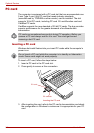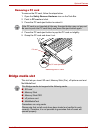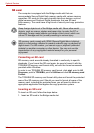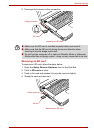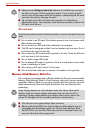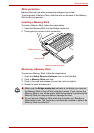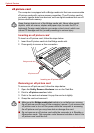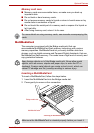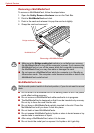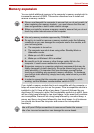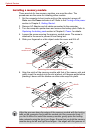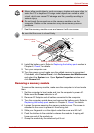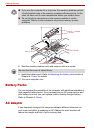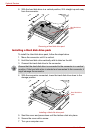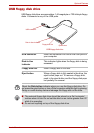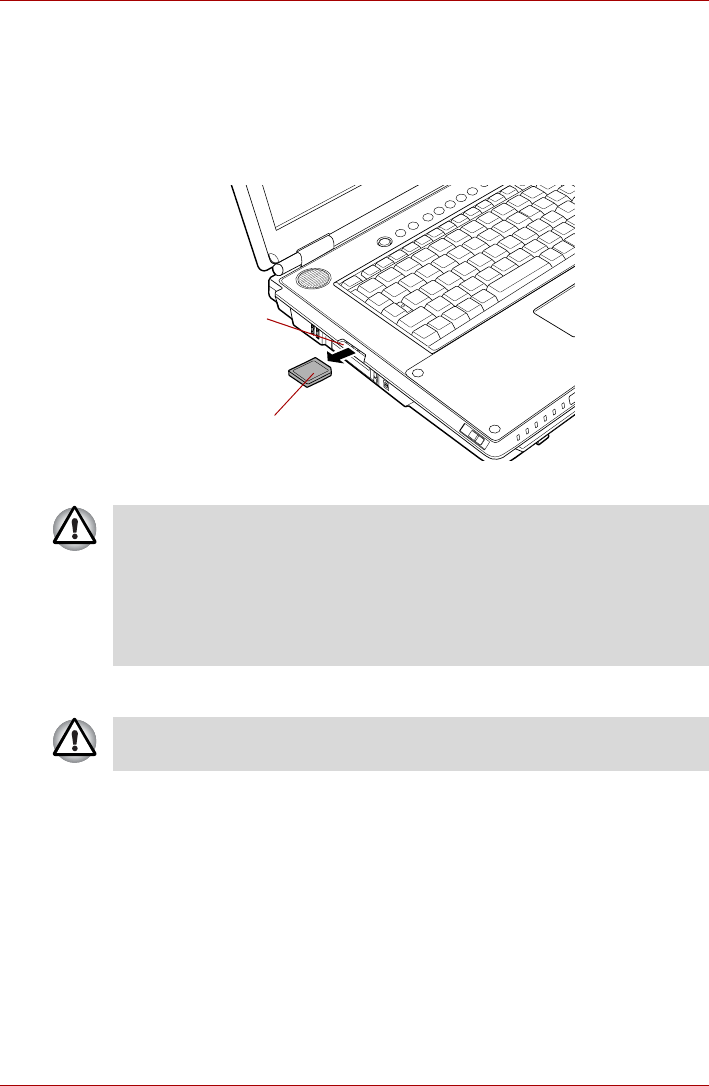
9-10 User’s Manual
Optional Devices
Removing a MultiMediaCard
To remove a MultiMediaCard, follow the steps below.
1. Open the Safely Remove Hardware icon on the Task Bar.
2. Point to MultiMediaCard and click.
3. Push in the card and release it to pop the card out slightly.
4. Grasp the card and remove it.
Removing a MultiMediaCard
MultiMediaCard care
■ Do not write to a MultiMediaCard if the battery power is low. Low power
could affect writing accuracy.
■ Do not remove a MultiMediaCard while read/write is in progress.
■ The MultiMediaCard is designed so that it can be inserted only one way.
Do not try to force the card into the slot.
■ Do not leave a MultiMediaCard partially inserted in the slot. Press the
MultiMediaCard until you hear it click into place.
■ Do not twist or bend MultiMediaCards.
■ Do not expose MultiMediaCards to liquids or store in humid areas or lay
media close to containers of liquid.
■ After using a MultiMediaCard, return it to its case.
■ Do not touch the metal part or expose it to liquids or let it get dirty.
MultiMediaCard
Bridge media slot
■ Make sure the Bridge media slot indicator is out before you remove
the MultiMediaCard or turn off the computer’s power. If you remove the
MultiMediaCard or turn off the power while the computer is accessing
the MultiMediaCard you may lose data or damage the card.
■ Do not remove a MultiMediaCard while the computer is in Standby or
Hibernation mode. The computer could become unstable or data in the
MultiMediaCard could be lost.
Set the write-protect switch to the lock position, if you do not want to record
data.