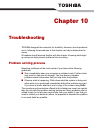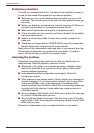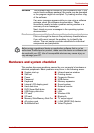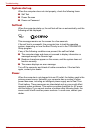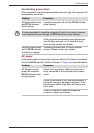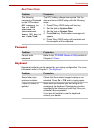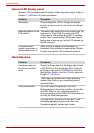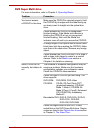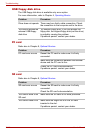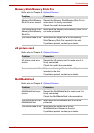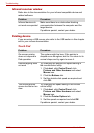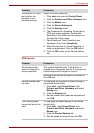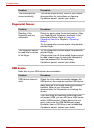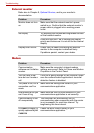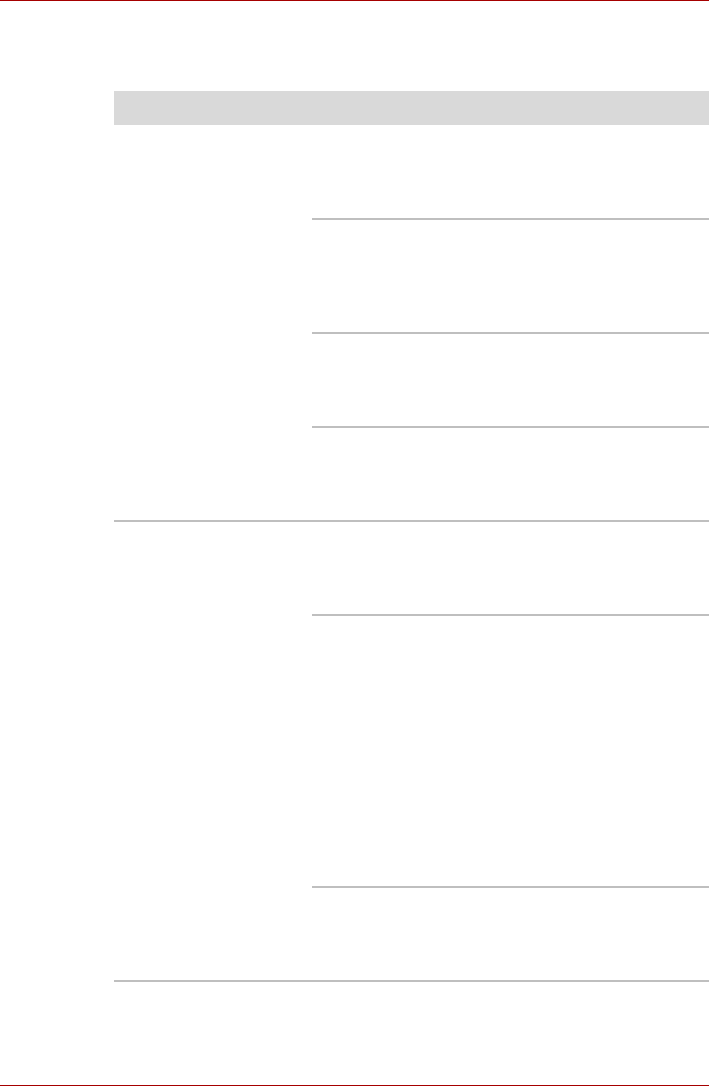
User’s Manual 10-9
Troubleshooting
DVD Super Multi drive
For more information, refer to Chapter 4, Operating Basics.
Problem Procedure
You cannot access
a CD/DVD in the drive
Make sure the CD/DVD is inserted properly. Hold
the CD/DVD by its edges with the label facing up,
an slowly insert it straight into the optical disc
drive.
Check whether the CD/DVD is recognized/
finished loading. If the Media slot indicator is
flashing the CD/DVD ist not yet recognized/
finished loading. Wait until the Media slot
indicator turns off and try to access the CD/DVD.
A foreign object in the optical disc drive slot could
block laser light from reading the CD/DVD. Make
sure there is no obstruction. Remove any foreign
object.
Check whether the CD/DVD is dirty. If it is, wipe it
with a clean cloth dipped in water or a neutral
cleaner. Refer to the Media care section in
Chapter 4 for details on cleaning.
Some CD/DVDs run
correctly, but others do
not
The software or hardware configuration may be
causing a problem. Make sure the hardware
configuration matches your software’s needs.
Check the CD/DVD’s documentation.
Check the type of CD/DVD you are using. The
drive supports:
DVD-ROM: DVD-ROM, DVD-Video
CD-ROM: CD-DA, CD-Text, Photo CD™
(single/multi-session), CD-ROM
Mode 1, Mode 2, CD-ROM XA
Mode 2 (Form1, Form2), Enhanced
CD (CD-EXTRA), Addressing
Method 2
Recordable DVD: DVD-R, DVD-R DL, DVD+R,
DVD+R DL, DVD-RW,
DVD+RW, DVD-RAM
Check the region code on the DVD. It must
match that on the DVD Super Multi drive. Region
codes are listed in the Optical disc drives section
in Chapter 2, The Grand Tour.