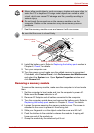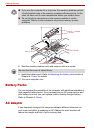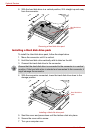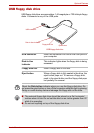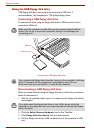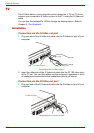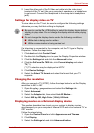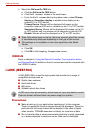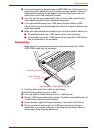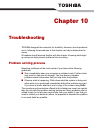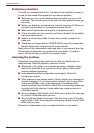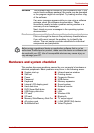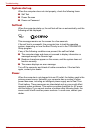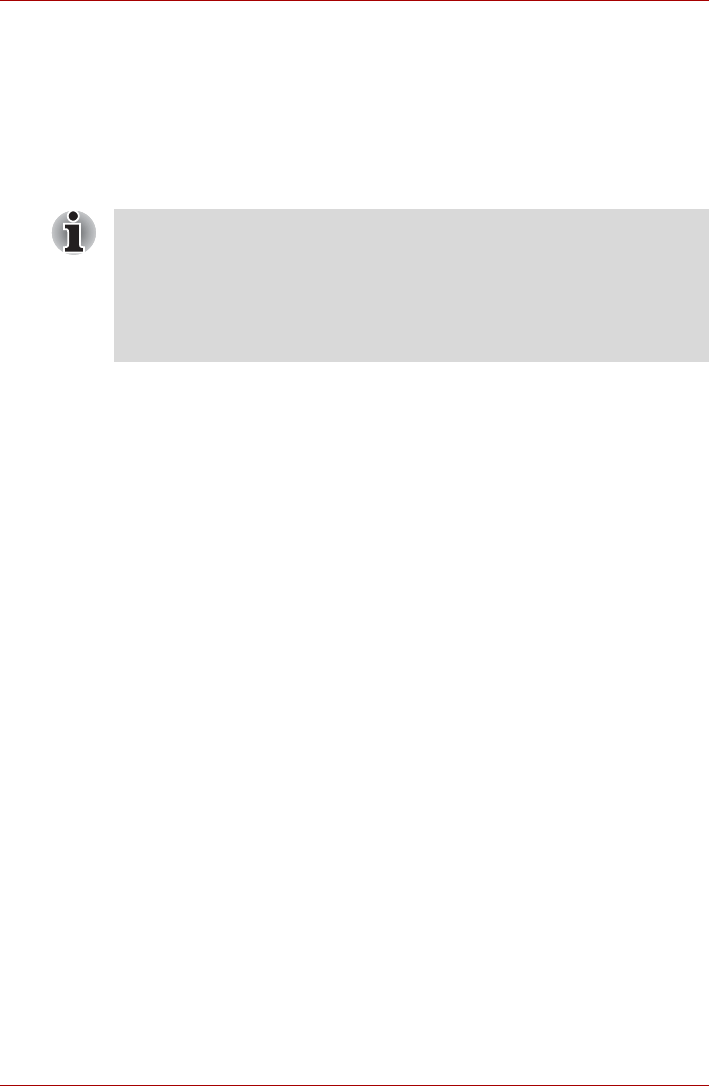
User’s Manual 9-21
Optional Devices
2. Insert the other end of the D-Video out cable into the video input
terminal of the TV set (Use your computer’s speakers or a headphone
to get sound. Connect the headphone to the computer’s headphone
jack).
Settings for display video on TV
To view video on the TV set, be sure to configure the following settings
otherwise you may find that nothing is displayed.
If a television is connected to the computer, set the TV type in Display
Properties. Follow the steps below.
1. Click start and click Control Panel.
2. Double-click the Display icon to open the Display Properties window.
3. Click the Settings tab and click the Advanced button.
4. Click the GeForce Go 7600 tab, click Current display and select
TV(*1).
(*1) TV selection may be displayed as HDTV.
5. Click Device Settings.
6. Select the Select TV format and select the format that your TV
supports.
Changing the resolution
After you connect a TV (NTSC), follow the steps below to set the Display
resolution to 640 × 480.
1. Open Display properties and select the Settings tab.
2. Select Advanced.
3. Select the Adapter tab, then select List All Modes....
4. Select 640 by 480, High Color (16 bit), 60 Hertz.
Displaying movies on a External display device
This section describes how to set up your system to display movies
simultaneously on your computer’s internal LCD and on an external TV or
CRT monitor.
Follow the steps below.
1. Open the Control Panel and click Appearance and Themes.
2. Click Display.
3. Select the Settings tab and click Advanced button.
■ Be sure to use the Fn + F5 HotKey to select the display device before
starting to play video. Do not change the display device while playing
video.
■ Do not change the display device under the following conditions.
■ While data is being read or written
■ While communication is being carried out