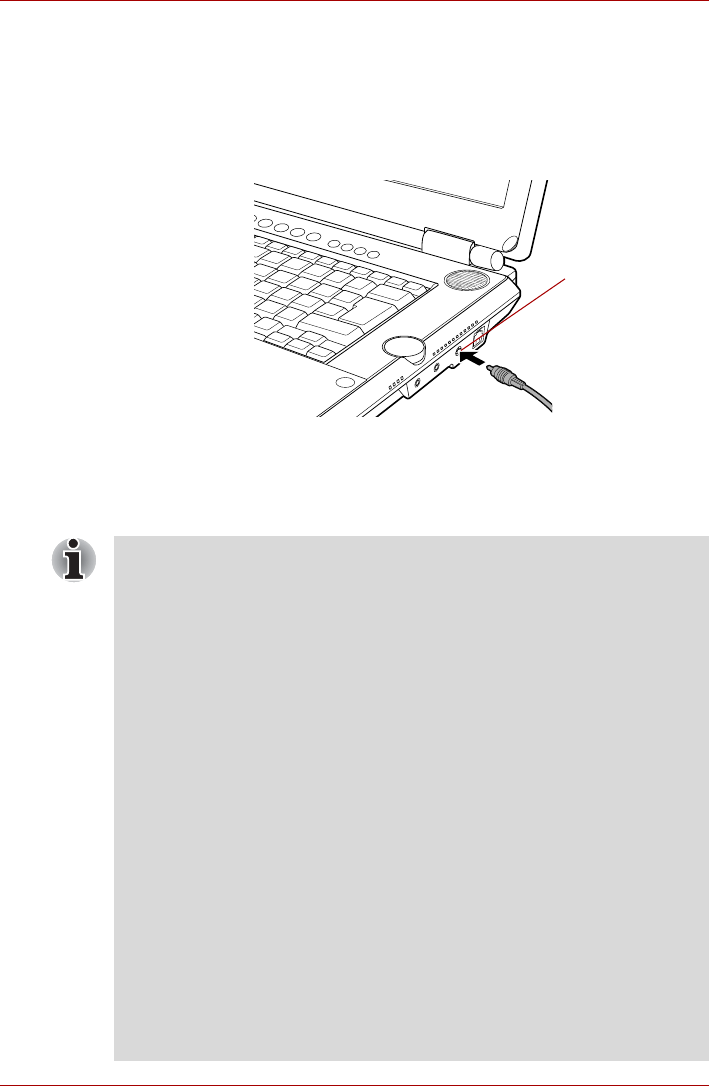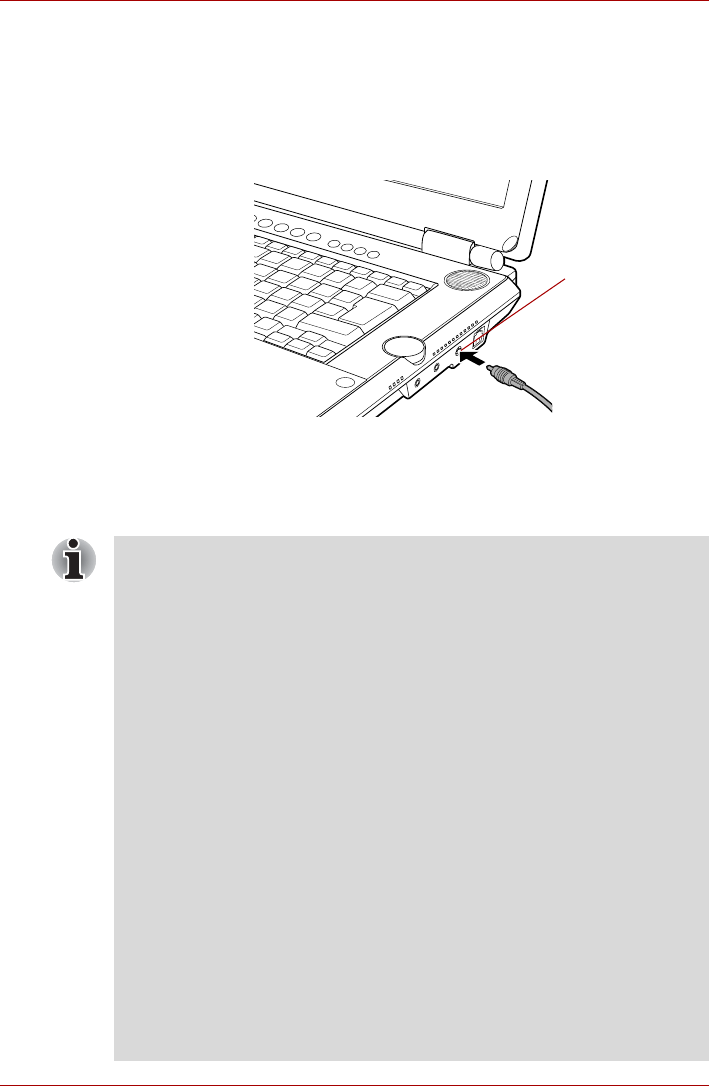
User’s Manual 8-15
Using the Remote Controller, Front operation button and QosmioPlayer
Connecting the VIDEO-IN port
This port allows you to import video data from analog video cameras or
video decks by connecting your computer to this type of device. Imported
video can be edited or written to a DVD disk.
1. Insert one end of the VIDEO-IN cable into the VIDEO-IN port of your
computer.
Connecting the VIDEO-IN port
2. Insert the other end of the VIDEO-IN cable into the output port of the
analog device you wish to connect. To hear sounds, use a video cable
to connect the sound terminals of the audio device and your computer
(red: sound, right channel, white: sound, left channel).
VIDEO-IN port
■ When playing a DVD video with recorded data from the TV on Play
DVD in the Media Center, pushing the Skip button on the Remote
Controller while the last chapter is playing may result in the Media
Center freezing.
If this occurs, end ehshell.exe from the process tab in task manager.
■ If you connect an external monitor to your computer while using Media
Center to view a DVD movie in full-screen mode, the monitor display
will go blank if one of the following situations occurs:
(Situation A)
1. Connect the external monitor to your computer
2. Enter Hibernation mode
3. Resume from Hibernation mode
or
(Situation B)
1. Enter Hibernation mode
2. Connect the external monitor to your computer
3. Resume from Hibernation mode
If such a situation occurs, do one of following to refresh the external
monitor:
(a) Press the Windows button on the keyboard or the remote control.
(b) Press the Alt and Enter keys simultaneously to change Media
Center to Windows mode.