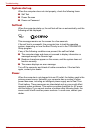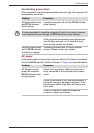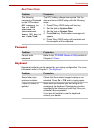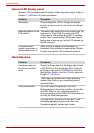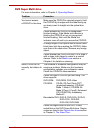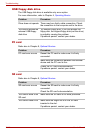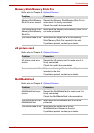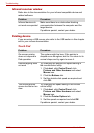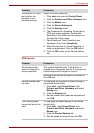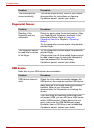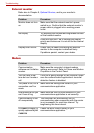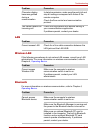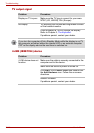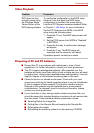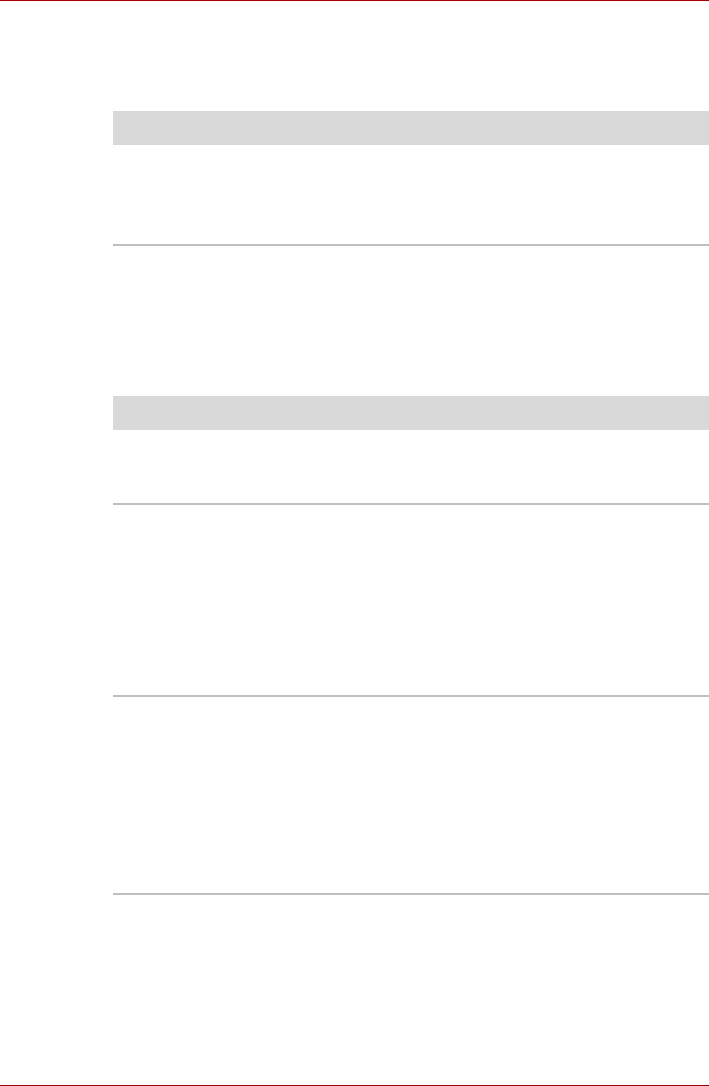
10-12 User’s Manual
Troubleshooting
Infrared receiver window
Refer also to the documentation for your infrared compatible device and
related software.
Pointing device
If you are using a USB mouse, also refer to the USB section in this chapter
and to your mouse documentation.
Touch Pad
Problem Procedure
Infrared devices do
not work as expected
Make sure there is no obstruction blocking
communication between the computer and the
target device.
If problems persist, contact your dealer.
Problem Procedure
On-screen pointer
does not respond to
Pad operation
The system might be busy. If the pointer is
shaped as an hourglass, wait for it to return to its
normal shape and try again to move it.
Double-tapping does
not work
Try changing the double-click speed setting in
the mouse control utility.
1. Click start, click Control Panel, click
Printers and Other Hardware and select
Mouse icon.
2. Click the Buttons tab.
3. Set the double-click speed as required and
click OK.
The mouse pointer
moves too fast or too
slow
Try changing the speed setting in the mouse
control utility.
1. Click start, click Control Panel, click
Printers and Other Hardware and select
Mouse icon.
2. Click the Pointer Options tab.
3. Set the speed as required and click OK.
If problems persist, contact your dealer.