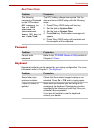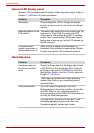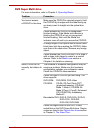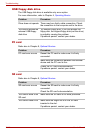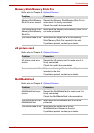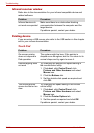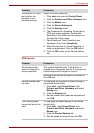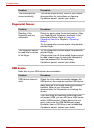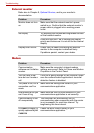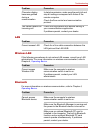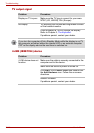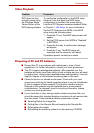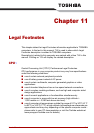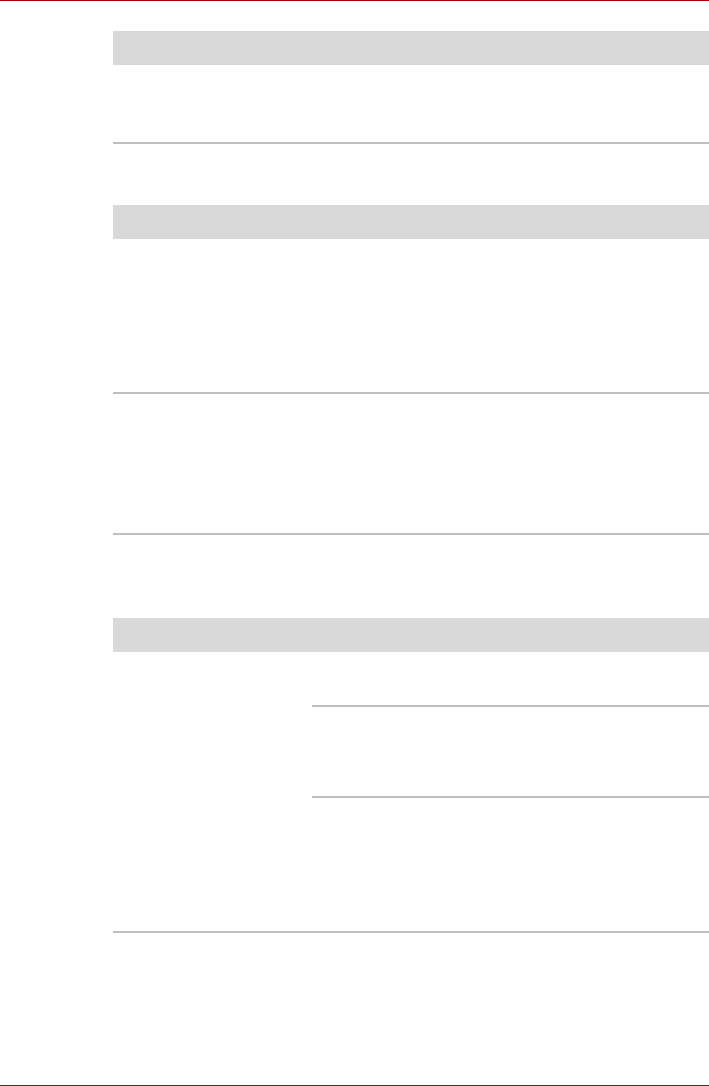
10-14 User’s Manual
Troubleshooting
Fingerprint Sensor
USB device
Refer also to your USB device’s documentation.
The mouse pointer
moves erratically
The mouse might be dirty. Refer to your mouse
documentation for instructions on cleaning.
If problems persist, contact your dealer.
Problem Procedure
Problem Procedure
Reading of the
fingerprint was not
successful.
Please try again using the correct posture. Align
your fingertip with the sensor as shown in the
drawing and Swipe. Refer to Using the
Fingerprint Sensor in Chapter 4, Operating
Basics.
Try the recognition process again using another
enrolled finger.
The fingerprint cannot
be read due to injuries
to the finger.
Try the recognition process again using another
enrolled finger.
If fingerprints from all the enrolled fingers cannot
be read, please logon by using the keyboard to
input the password for the time being.
If problems persist, contact your dealer.
Problem Procedure
USB device does not
work
Check for a firm cable connection between the
USB ports on the computer and the USB device.
Make sure the USB device drivers are properly
installed. Refer to your Windows XP
documentation for information on checking the
drivers.
If you are using an operating system that does
not support USB, you can still use a USB mouse
and/or USB keyboard. If these devices do not
work, make sure the USB KB/Mouse Legacy
Emulation item in HW Setup is set to Enabled.
If problems persist, contact your dealer.