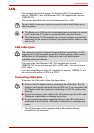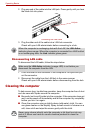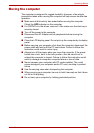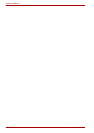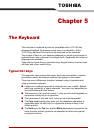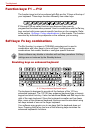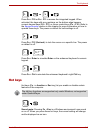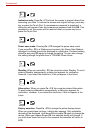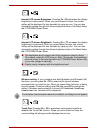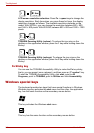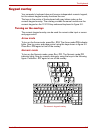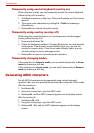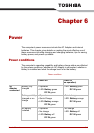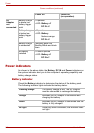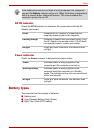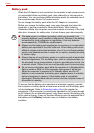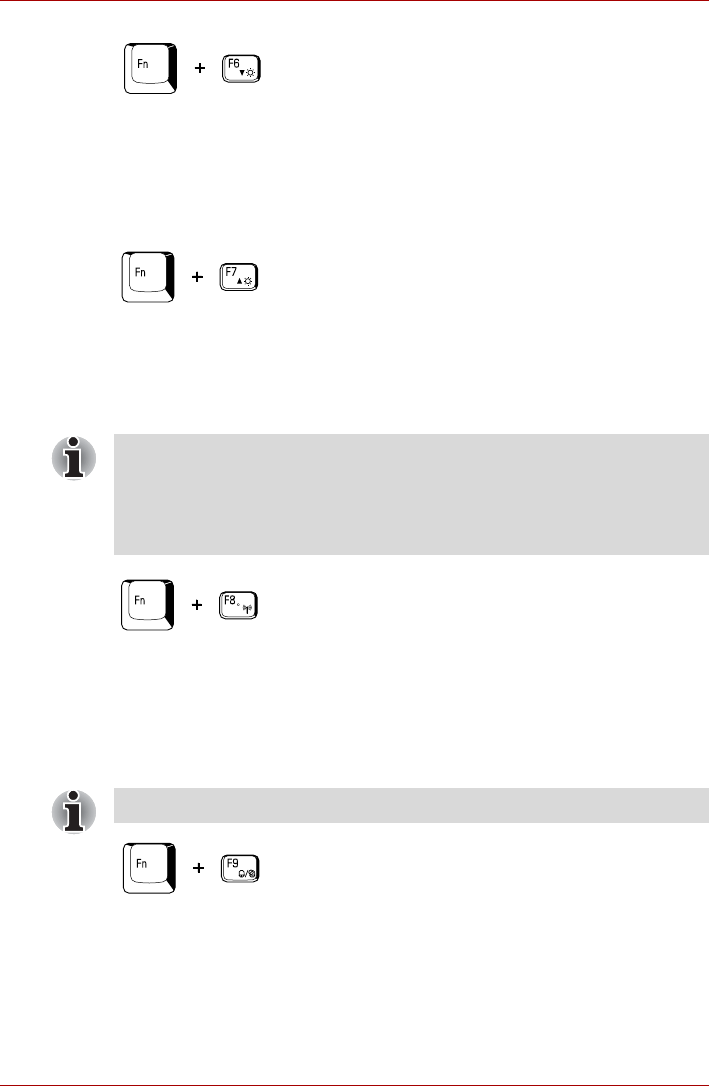
User’s Manual 5-5
The Keyboard
Internal LCD screen Brightness: Pressing Fn + F6 decreases the display
brightness in decrements. When you press these hot keys, the current
setting will be displayed for two seconds by a pop-up icon. You can also
change this setting through the Screen brightness item of the Basic Setup
tab in TOSHIBA Power Saver.
Internal LCD screen Brightness: Pressing Fn + F7 increases the display
brightness in increments. When you press these hot keys, the current
setting will be displayed for two seconds by a pop-up icon. You can also
change this setting through the Screen brightness item of the Basic Setup
tab in TOSHIBA Power Saver.
Wireless setting: If your computer has both Bluetooth and Wireless LAN
functions, you can press Fn + F8 to select which type of wireless
communication you want to use. When you press these hot keys, a dialog
box will appear. Continue holding down Fn and press F8 to change the
setting. If wireless communication is turned off, Disabled Wireless
Communication Switch will be displayed.
Touch Pad: Pressing Fn + F9 in a windows environment enables or
disables the Touch Pad function. When you press these hot keys, the
current setting will change and be displayed as an icon.
■ The brightness level is always set at the maximum value for about
18 seconds, when the LCD turns on. After 18 seconds, the brightness
level will return to the level set within the TOSHIBA Power Saver utility
or you can change it manually.
■ Display clarity increases with the brightness level.
If no wireless communication device is installed, no dialog box will appear.