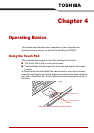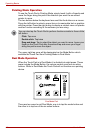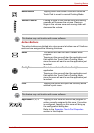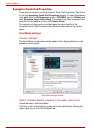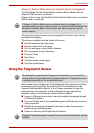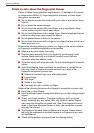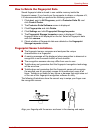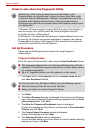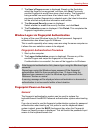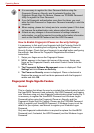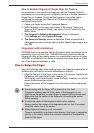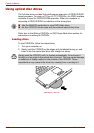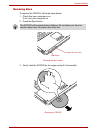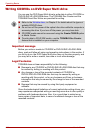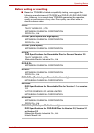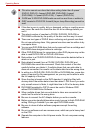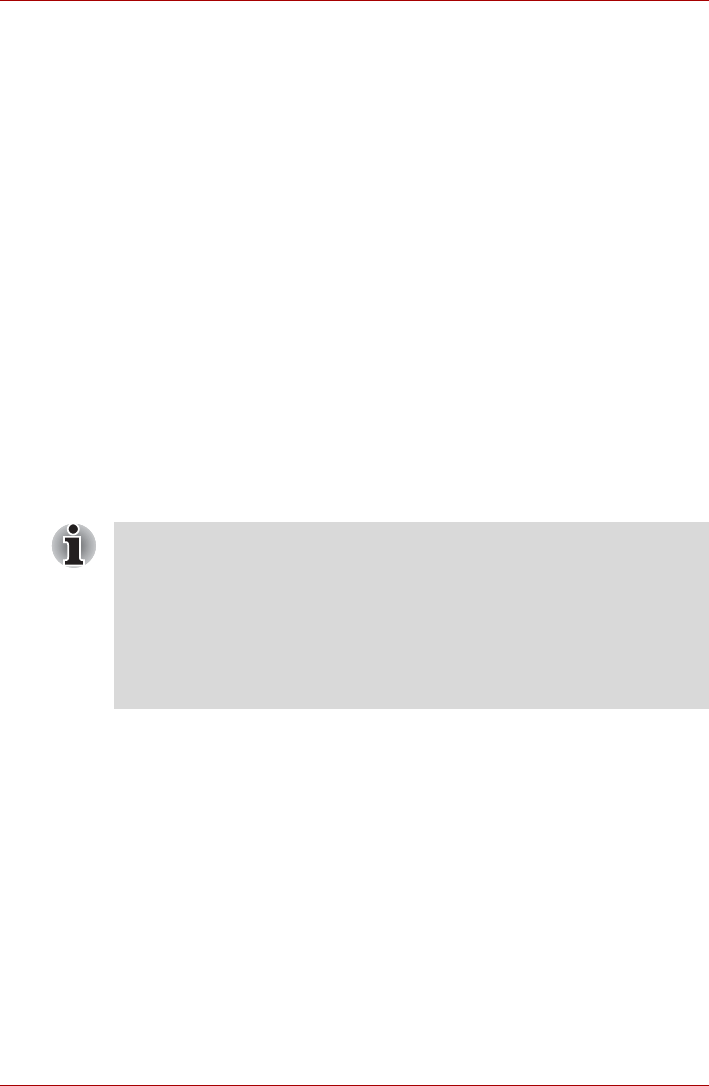
User’s Manual 4-9
Operating Basics
7. The User’s Fingers screen is displayed. Based on the illustration,
select the finger to be recognized, and then click Next. Previously
enrolled fingerprints would have green check marks. The fingerprint
being enrolled now would have a red check mark. If any of the
previously enrolled fingerprints is selected again, the latest information
will be enrolled and previous information over-written.
8. The Advanced Security screen is displayed.
Select whether to enable the security function, and click Next.
9. The Finalization screen is displayed. Click Finish. This completes the
fingerprint registration process.
Window Logon via Fingerprint Authentication
In place of the usual Windows logon by ID and password, fingerprint
authentication also allows logon to Windows.
This is useful especially when many users are using the same computer as
it allows the user selection screen to be skipped.
Fingerprint Authentication Procedure
1. Start up the computer.
2. The Logon Authorization screen is displayed. Choose any of the
enrolled fingers and swipe the fingerprint on the sensor.
If authentication is successful, the user will be logged on to Windows.
Fingerprint Power-on Security
General
The fingerprint authentication system can be used to replace the
keyboard-based User/BIOS Password authentication system when booting
up.
If you do not want to use the fingerprint authentication system for password
authentication when booting up, but prefer to use the keyboard-based
system instead, press the BkSP (backspace) key when the Fingerprint
Power-on Security screen is displayed. This will switch the password input
screen to the keyboard-based one.
If the fingerprint authentication fails, please logon using the Windows logon
password.
Please logon using the Windows logon password if the fingerprint
authentication failed for three consecutive tries. To logon using the
Windows logon password, enter the Windows logon password at the
“Welcome” screen as normal.
A warning message will be displayed when authentication is abnormal or
authentication is not successful within a fixed duration.