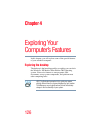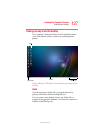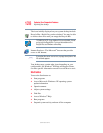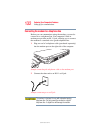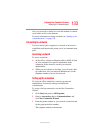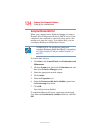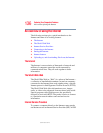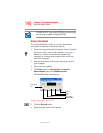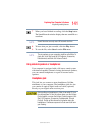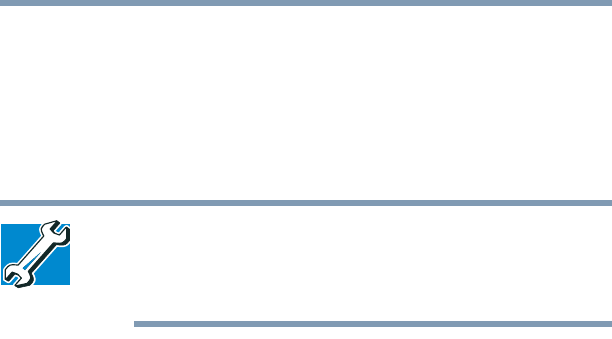
134
Exploring Your Computer’s Features
Setting up for communications
5.375 x 8.375 ver 2.3
Using the Ethernet LAN Port
When your computer starts, Windows attempts to contact a
Dynamic Host Configuration Protocol (DHCP) server. If the
computer is not connected to a network, it may pause a few
minutes as it waits for a reply. To avoid this delay, you can
reconfigure Windows to disable the LAN port.
TECHNICAL NOTE: You can also use ConfigFree to
reconfigure Windows to disable the LAN port. For procedures,
see “Using ConfigFree™ with your Toshiba Computer” on
page 336.
To disable the LAN port:
1 Click Start, click Control Panel, then Performance and
Maintenance.
2 Click the System icon, then click the Hardware tab, and
then click the Device Manager button.
3 Select the appropriate network adapter.
4 Click Actions.
5 Select the Properties icon.
6 Select the Do not use this device (disable) option from
the Device usage drop-down.
7 Click OK.
Your LAN port is now disabled.
To enable the Ethernet LAN port, repeat steps one through
four. Select the Use this device (enable) check box, and click
OK.