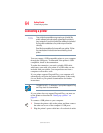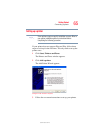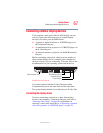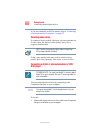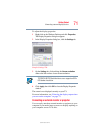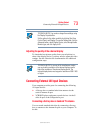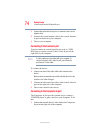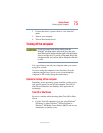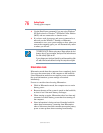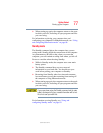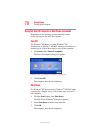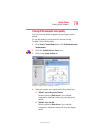72
Getting Started
Connecting external display devices
5.375 x 8.375 ver 2.3
1 Connect the monitor’s video cable to the RGB (monitor) port
on the back of the computer.
2 Connect the device’s power cable to a live electrical
outlet.
3 Turn on the external device.
4 While holding down
Fn, press F5 repeatedly, pausing
between each press, until you get the desired setting. See
the immediately following section on directing the
display output for more information.
Directing the display output when you turn on the computer
Once you connect an external display device, you can choose
to use the internal display only, the external device only, or
both simultaneously. The quickest way to change the display
output settings is to use the display hot key (
Fn + F5):
1 Press
Fn and F5 simultaneously.
2 While holding down
Fn, press F5 repeatedly, pausing
between each press, until the setting you want takes
effect.
This hot key cycles through the settings in the following
order:
❖ Built-in display only
❖ Built-in display and external monitor simultaneously
❖ External monitor only
❖ Built-in display and TV (or other external video device)
simultaneously
❖ TV (or other external video device) only
3 Release the
Fn key.