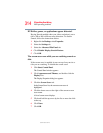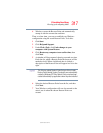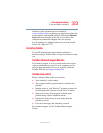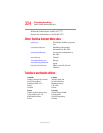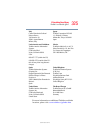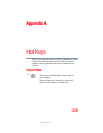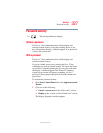321
If Something Goes Wrong
Develop good computing habits
5.375 x 8.375 ver 2.3
General tips for installing hardware and software
Here are a few tips to help insure safe and easy installation of
new hardware (printers, pointing devices, external hard
drives, DVD writers, scanners, etc.) and software
(applications like Microsoft Office and Adobe Photoshop, or
utility software such as special toolbars for your web
browser).
❖ Create a Restore Point (see “Saving system configuration
with Restore Points” on page 316). Before installing
anything, use the System Restore utility to set a Restore
Point (see the section titled Restore Points). If anything
goes wrong, you will then be able to easily restore
Windows to the state it was in prior to the installation,
undoing any changes the installation process introduced.
❖ Back up your critical data (see “Backing up your data to
CDs with Windows XP” on page 318).
❖ Have your factory Restore/Reconfiguration CD(s) on
hand in case you need any files from them.
❖ Do not guess; follow directions carefully! It is often
necessary to run an installation utility first—before
connecting a new hardware item to the computer. If the
device is connected first, it may be very difficult to
complete the installation successfully. Always carefully
follow the installation instructions that accompany the
hardware or software.
❖ Restart Windows. Always restart Windows after each
installation, even if the installation utility does not
prompt you to do so. This will insure that the installation
is completed, and will clean up anything that the
installation utility left behind.
❖ Do one installation at a time. If you have several new
items to add to your computer system, install just one at a
time, creating Restore Points immediately before each
successive installation. This will make it much easier to
determine the origin of any new problems. For best
results, follow this sequence: