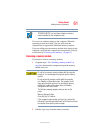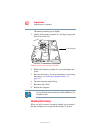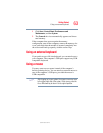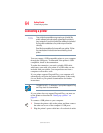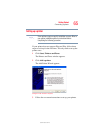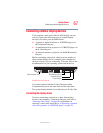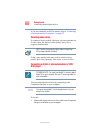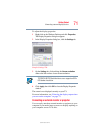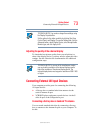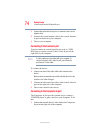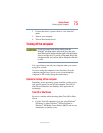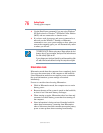69
Getting Started
Connecting external display devices
5.375 x 8.375 ver 2.3
2 Connect the three RCA jacks on the other end of the
cable to your digital television. Refer to the manual that
came with the television for more information.
3 Turn on your computer.
4 While holding down
Fn, press F5 repeatedly, pausing
between each press, until you get the desired setting. For
more information, see “Directing the display output when
you turn on the computer” on page 72.
Connecting the sound to a TV or stereo system
At times you may prefer to use external audio instead of the
computer’s built-in speakers. For example, when you use a
TV or other external display device you can use that device’s
speakers, or when you use the computer’s built-in display you
can connect to external speakers or a stereo sound system for
higher quality sound.
You can connect the sound to external audio devices in two
ways:
❖ Using the headphone jack on the left side of the
computer. This lets you connect directly to headphones,
powered speakers, or a stereo system that supports input
from a headphone output. You need a cable (not shipped
with your computer) with a 1/8" (3.5mm) stereo plug on
one end and a plug compatible with your sound system
on the other end (typically an RCA type connector).
❖ Using the S/PDIF jack on the left side of the computer.
This lets you connect to a sound system that can accept
the digital optical signal from your computer. You need
an S/PDIF cable (not shipped with your computer) with a
Toslink 1/8" (3.5mm) mini plug on one end and a plug
compatible with your sound system on the other end.